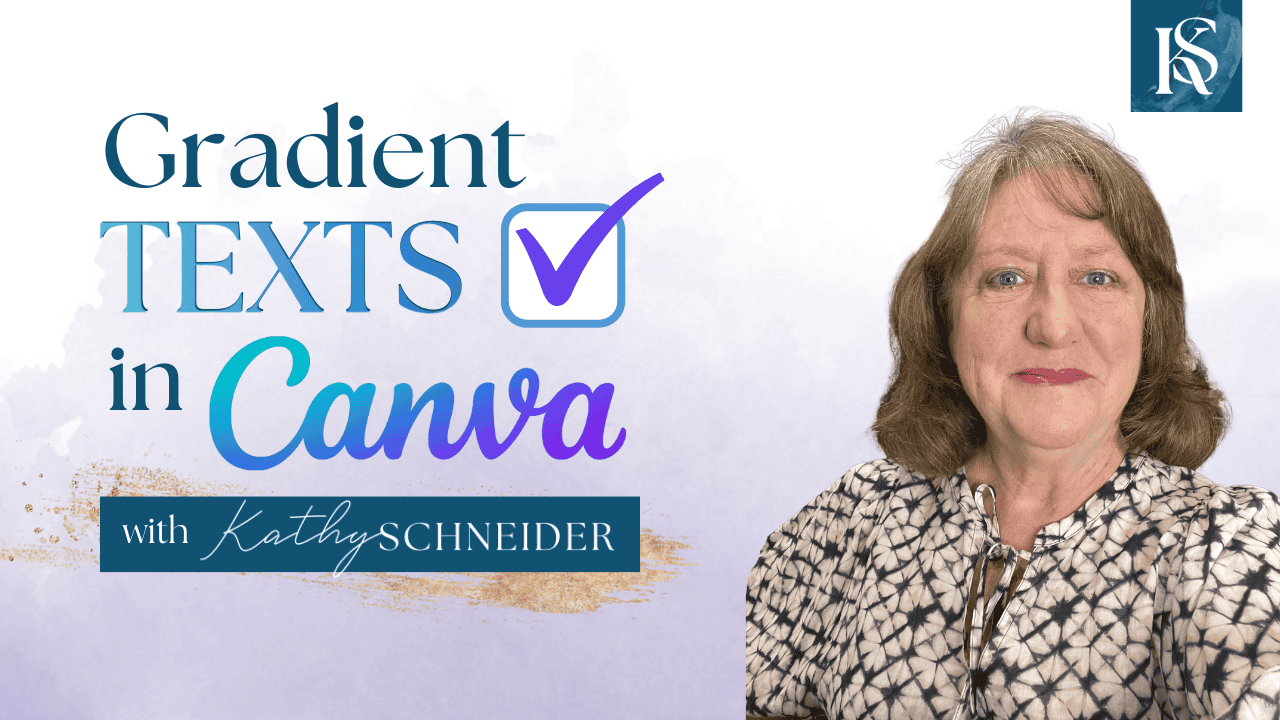Hey there! Kathy here.
Looking to add a splash of color to your Canva designs? You've come to the right place! As solopreneurs, we know how important it is to create eye-catching graphics that stand out and communicate our brand's message effectively. Today, we're diving into the world of gradient text in Canva. This simple yet powerful tool can transform your designs, making them more vibrant and engaging. Let's explore how you can easily add gradient text to your Canva creations and elevate your visual content game.
“Design is intelligence made visible.”
– Alina Wheeler
Creating visually appealing graphics isn't just about aesthetics; it's about capturing your audience's attention and conveying your message effectively. Gradient text adds a dynamic and modern touch to your designs, making them pop and stand out in a sea of content. Whether you're designing social media posts, marketing materials, or even your website, mastering the art of gradient text in Canva can make a significant difference. In this blog post, I'll walk you through the step-by-step process, ensuring you have all the tools and tips you need to create stunning, professional-looking graphics.
This Week’s Affirmation:
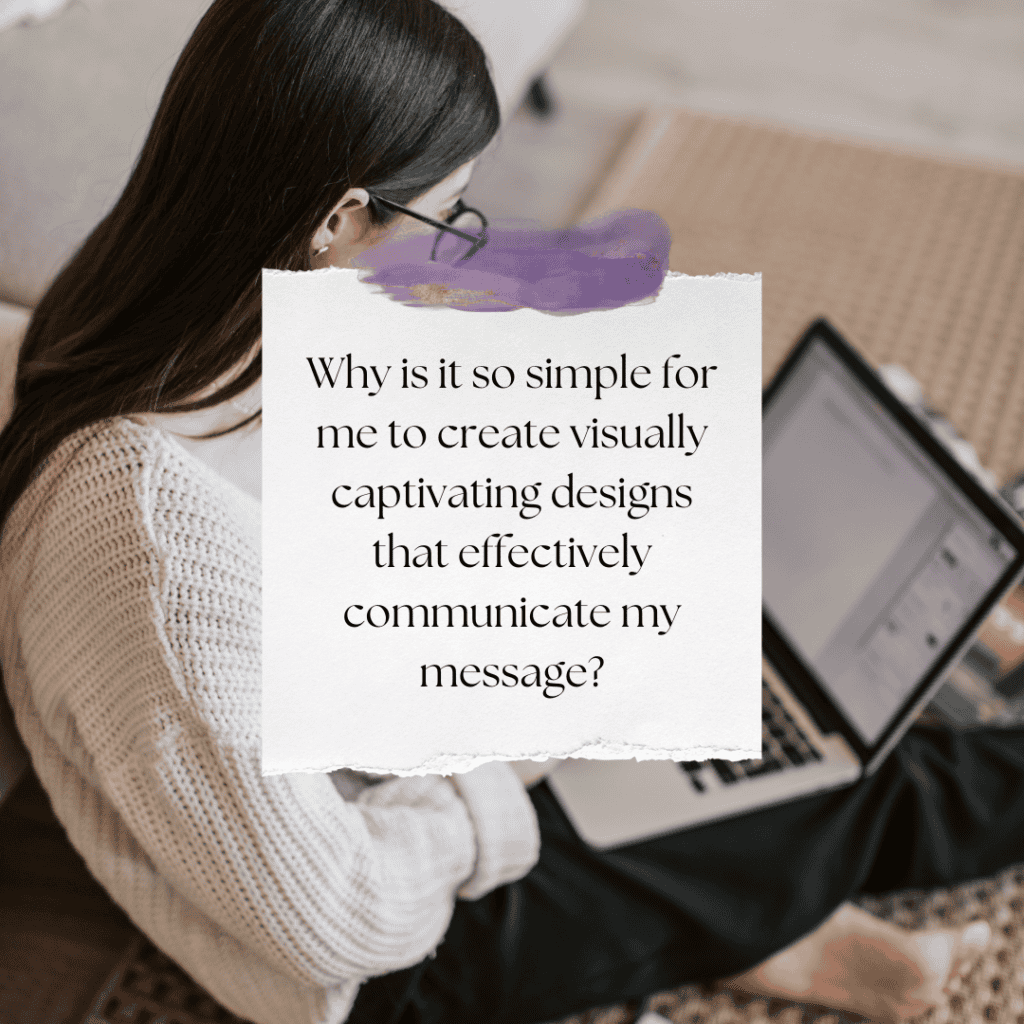
As solopreneurs, we often wear many hats and juggle numerous tasks, making it crucial to find efficient and creative ways to enhance our branding and marketing efforts. Gradient text is a simple yet powerful tool that can elevate your visuals, giving them a polished and professional look.
By incorporating gradient text into your designs, you can create a cohesive and attractive brand identity that resonates with your audience. So, let's dive in and explore how you can easily add this eye-catching feature to your Canva creations, helping you stand out and make a lasting impression.
Mastering Gradient Text in Canva: A Step-by-Step Tutorial
In this video, I walk you through the creative process of adding gradient texts within Canva. This tutorial is designed for solopreneurs and creatives who want to add more depth and visual appeal to their digital content.
* Watch the video above to learn how to seamlessly blend colors and enhance your text, making your designs not just seen but felt. Whether you're looking to spice up social media posts, promotional materials, or personal projects, this episode will provide you with the tools to make your text stand out beautifully.
Adding Gradient Text in Canva
To elevate the visual appeal of your designs, incorporating gradient text can make a significant impact. This technique allows you to create eye-catching text that stands out and draws attention to key elements of your content. Whether you're designing for social media, marketing materials, or personal projects, gradient text can add a touch of professionalism and creativity. Let's dive into the steps for adding gradient text in Canva, ensuring your designs are both stylish and effective.
1. Create a New Design:
Start by clicking on the tab to create a new design. You can choose the format that best suits your project; I often opt for the Instagram Portrait Post option because of its versatility and optimal size for various platforms. This format provides a balanced space for both text and images, making it perfect for eye-catching designs. Once you've selected your format, a blank canvas will appear, ready for your creative touch.
2. Access the TypeGradient App:
Next, navigate to the Apps tab on the left-hand side of the Canva dashboard. In the search bar, type “TypeGradient” and click on the app when it appears in the results. This app allows you to apply gradient effects to your text effortlessly. By using TypeGradient, you can customize the gradient colors to match your brand's aesthetic, adding a professional touch to your designs.
3. Customize Your Text:
Type in your main text (for example, “What's Your Vision”) into the TypeGradient app. Here, you can choose your preferred font, adjust the alignment, and set the line height to ensure your text looks just right. For the gradient effect, click on the color circles to select your brand colors, creating a seamless blend. This customization not only enhances the visual appeal but also reinforces your brand identity. Once you're satisfied with the gradient text, click to add it to your design.
4. Save and Reuse:
Finally, incorporate your gradient text into other designs as needed. To maintain consistency and save time, store these designs in a dedicated folder for future use. This approach ensures that you have a cohesive look across all your marketing materials and makes it easy to access and reuse your gradient text designs. Saving your work in an organized manner allows you to streamline your design process and keep your branding elements readily available.
Weekly Action Steps for Increased Productivity
Now that we've explored the creative possibilities of adding gradient text to your Canva designs, it's time to put this new skill into practice. By integrating these visually appealing elements into your regular workflow, you'll not only enhance your content but also improve your overall productivity. Let’s transition into our Weekly Action Steps for Increased Productivity to ensure you’re making the most out of your design efforts.
Firstly, one Action Item for your business:
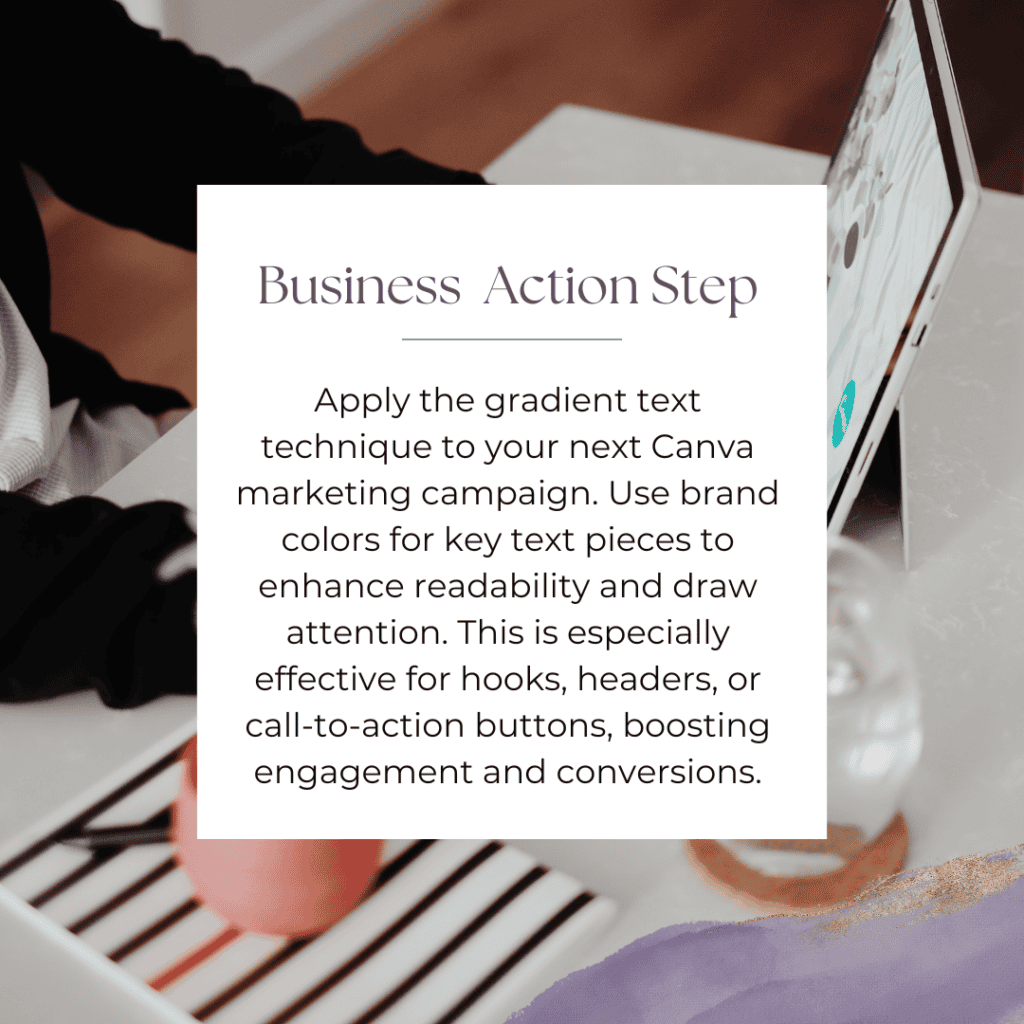
Next, here's one Action Step for your personal life:
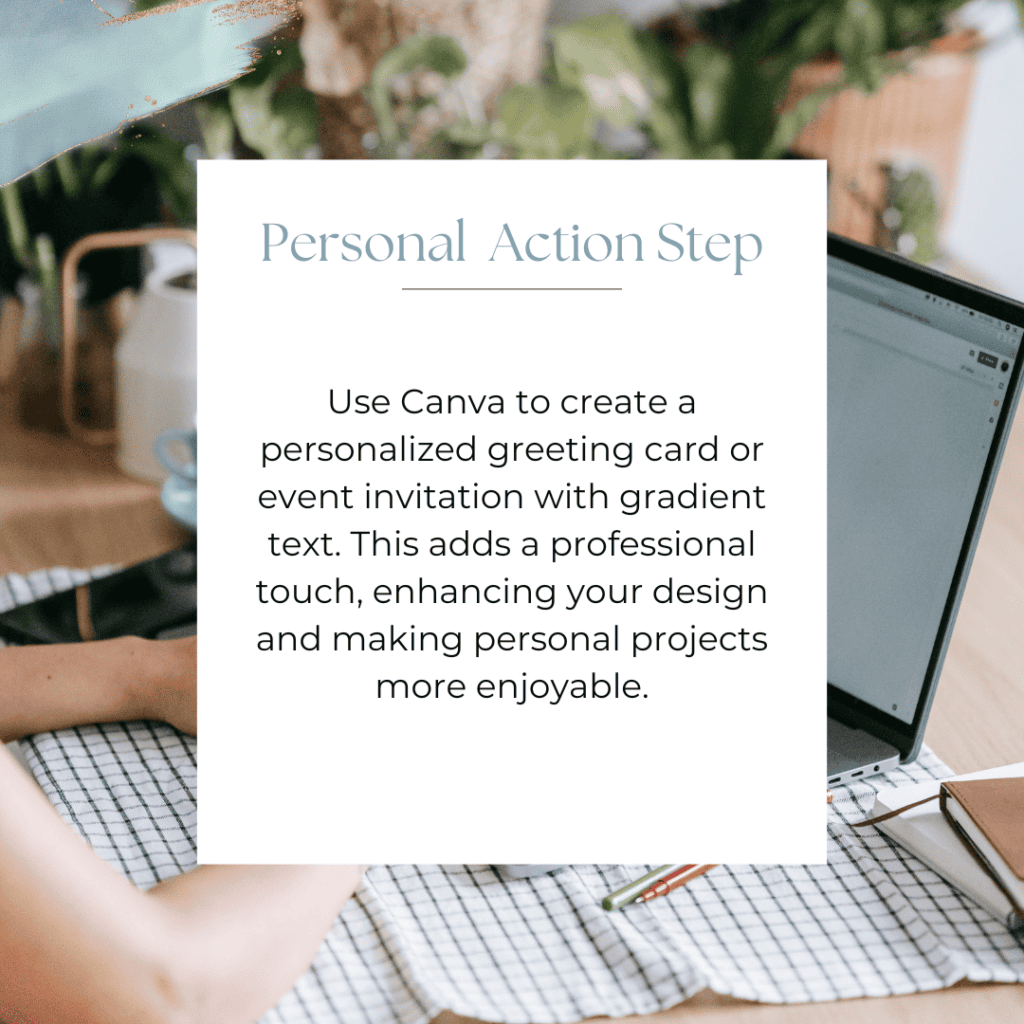
I encourage you to consider this Weekly Action Steps section as your personal productivity gym. I'm here to support you on your journey toward peak productivity, helping you work smarter, not harder. With each step, you'll build new habits, refine your workflow, and unlock the full potential of your productivity.
My 15 Favorite Canva Templates
Copy my 15 favorite post templates for Instagram Carousel, Quote, Infographic, and Promotional Posts along with Faceless Reels. Each is a design by a creative Canva Creator + they are ALL 100% customizable so they can easily be adapted to work for your brand!
This will save you time when it comes to design, making it easier for you to show up consistently for your audience (and the algorithm) so you can grow your account, adding new followers on the regular!
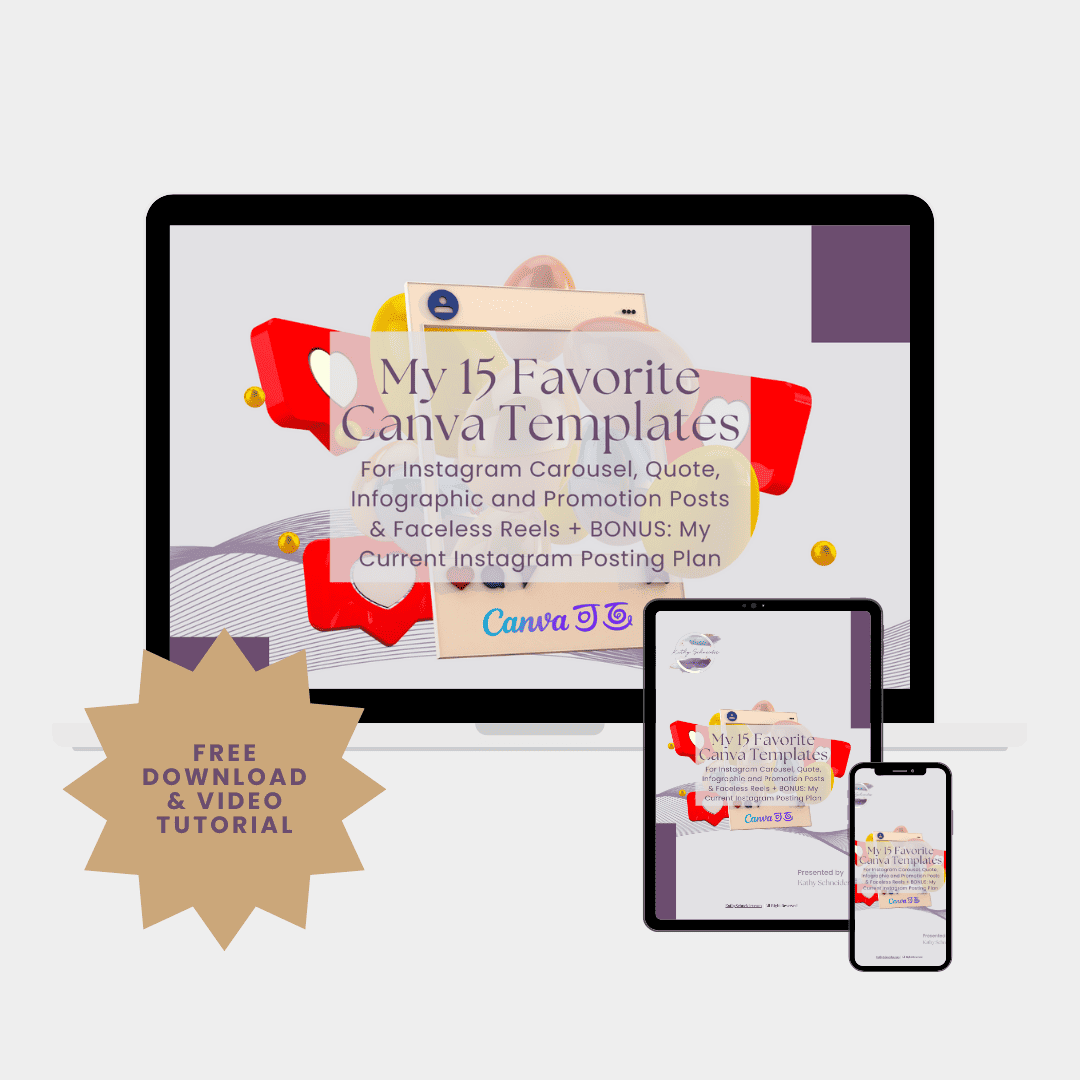
Closing Thoughts: Elevate Your Designs with Gradient Text
Mastering gradient text in Canva opens up a world of creative possibilities for your designs. By incorporating gradient text, you can make your content more visually appealing and engaging. Whether you're designing marketing materials, social media posts, or personal projects, this simple technique can significantly elevate your work. Embrace the gradient text feature and watch your designs shine!
Helpful Resources: Canva Tutorial Series
- How to Use Canva Smart Mockup (Full Tutorial): KathySchneider.com/60
- Canva Integrations: Integrating Later App: KathySchneider.com/61
- Canva Infographic Template: Convert Data into Beautiful Graphics KathySchneider.com/62
- Canva Tutorial: Inserting Hyperlinks in your Designs KathySchneider.com/63