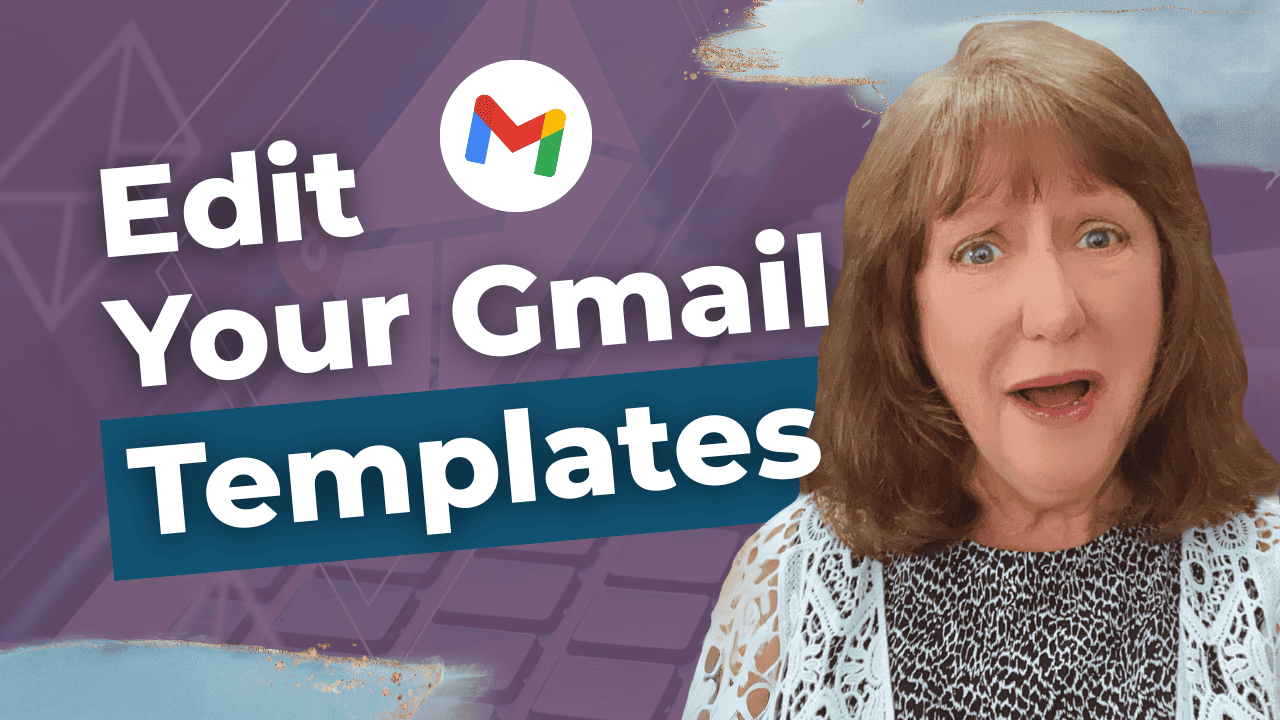Hey there! Kathy here.
Editing Gmail templates doesn’t have to be complicated! Whether you're brand new to Gmail templates or just need to sharpen your skills, I’ve got you covered. Today, we’re diving into how to edit Gmail templates quickly and efficiently, so you can respond faster, stay consistent, and build better workflows.
By creating, using, and organizing templates in Gmail, you’ll save time, reduce decision fatigue, and keep your communication professional and on-brand. Let’s get started on streamlining your email process so you can focus on what truly matters in your business!
“Progress isn’t about perfection – it’s about being able to tweak fast and keep moving.”
– Kathy Schneider
Editing a Gmail template is simple, and it’s a great way to ensure your messages are always up-to-date. Perhaps you made a mistake when you first created the template, or maybe a few months have passed and your offerings, pricing, or contact details have changed. Whatever the reason, regularly reviewing and editing your templates ensures that you’re always sending out the most accurate and relevant information to your clients and prospects.
This Week’s Afformation:
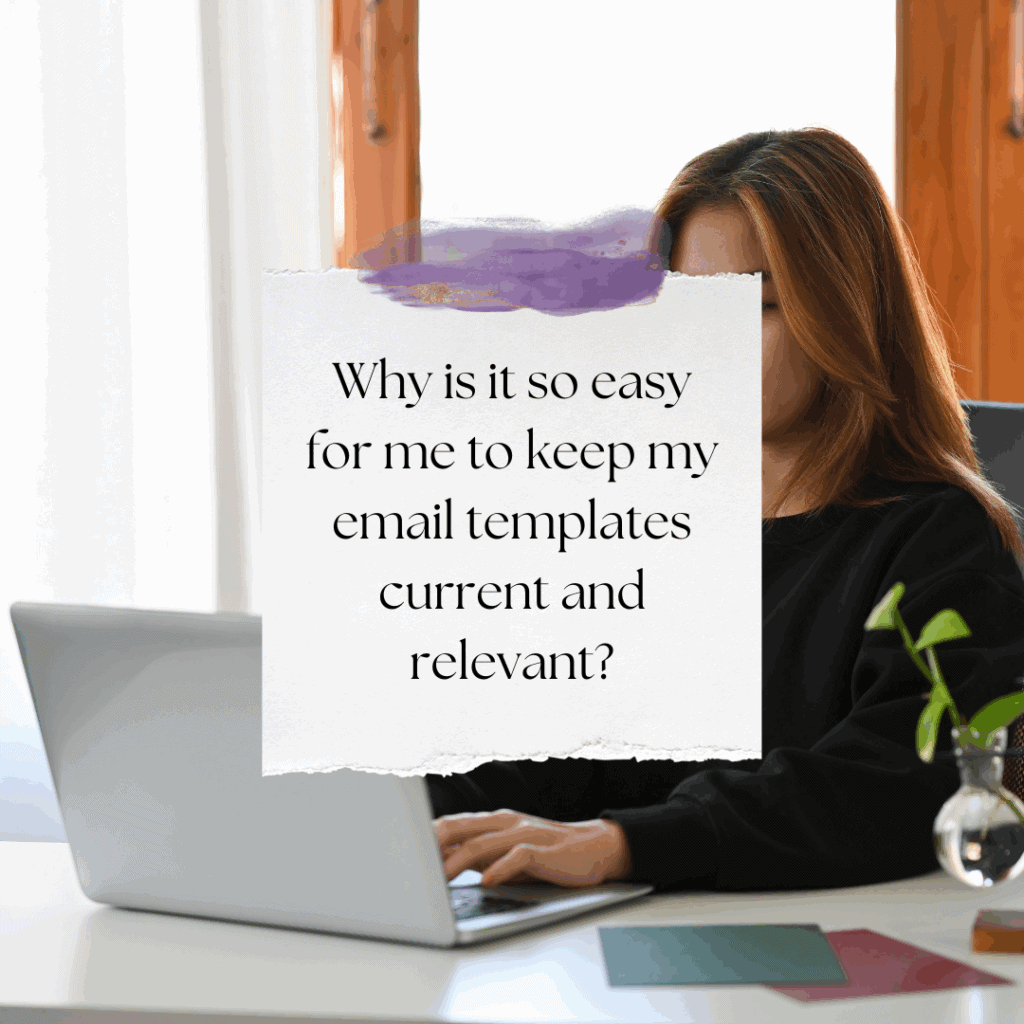
Not only does this keep your communication fresh, but it also helps maintain consistency across your business. Instead of drafting the same email over and over again, or even worse, copying and pasting outdated content, you can quickly make necessary adjustments. With just a few simple steps, your emails will always reflect the latest updates, keeping you organized and efficient while saving you time. Let’s walk through exactly how you can do this in a few easy steps!
How to Update Your Gmail Templates in Just a Few Simple Steps
In this episode, you’ll learn how to edit templates in Gmail, step by step.
*Be sure to watch this video if you want to keep your messaging with your email templates aligned, polished, and up-to-date with ease.
Editing Your Gmail Templates in 5 Simple Steps
When it comes to keeping your Gmail templates up to date, it’s important to make quick adjustments whenever necessary. Whether it’s fixing a mistake or refreshing your template after a few months, following these steps will help you streamline your email workflow.
Here’s How to Quickly Edit Your Gmail Templates

Open a New Email
Start by clicking on the Compose button in Gmail to create a new email.
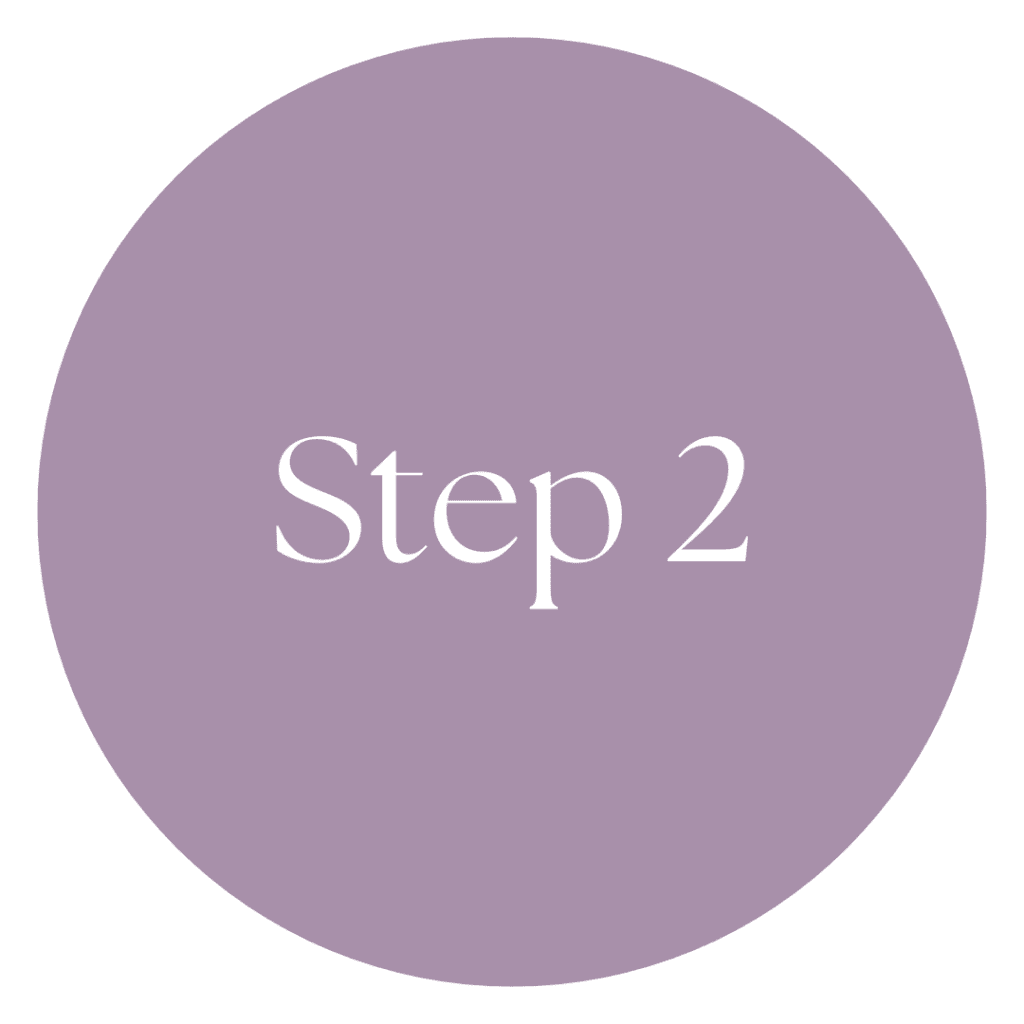
Access Your Template
Click the three little dots in the bottom right corner of the compose window. Then, select Templates from the dropdown menu and choose the template you want to edit, for example, “Reply to a New Inquiry.”

Make Your Edits
Now it’s time to update your template. Correct any mistakes, change the subject line if needed, and update any placeholders like [your product/service]. You can also add bullet points or quick overviews if you want to make the template more specific.

Save the Changes
After making your updates, click the three dots again, select Templates, and then click on the template you just edited, such as Reply to a New Inquiry, to overwrite the previous version.
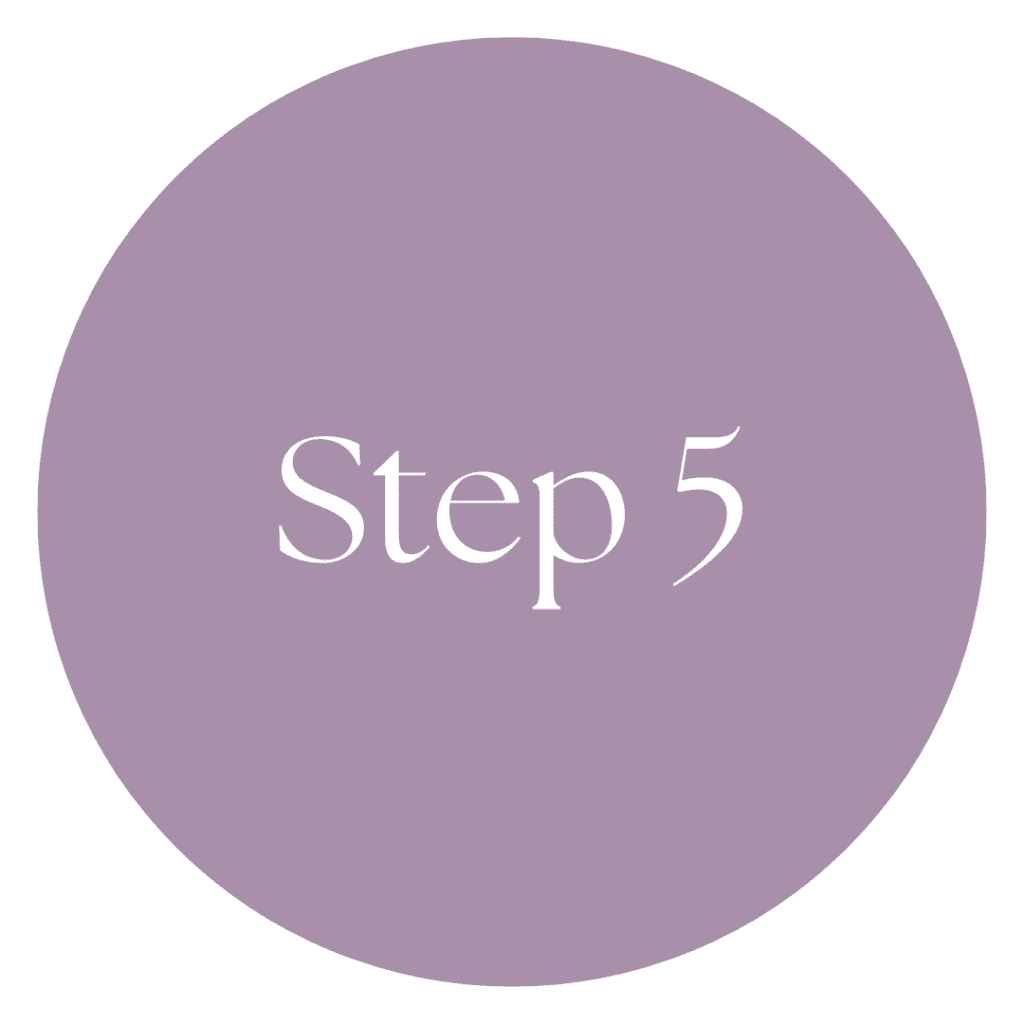
Save the Updated Template
Finally, click Save to save your updated template. You’re all set, and your newly edited template is ready for use!
Weekly Action Steps
Now that you know how to easily edit your Gmail templates, it’s time to implement them consistently for better efficiency. By staying on top of your templates and using them regularly, you’ll streamline your communication and save even more time.
Firstly, one Action Item for your business:
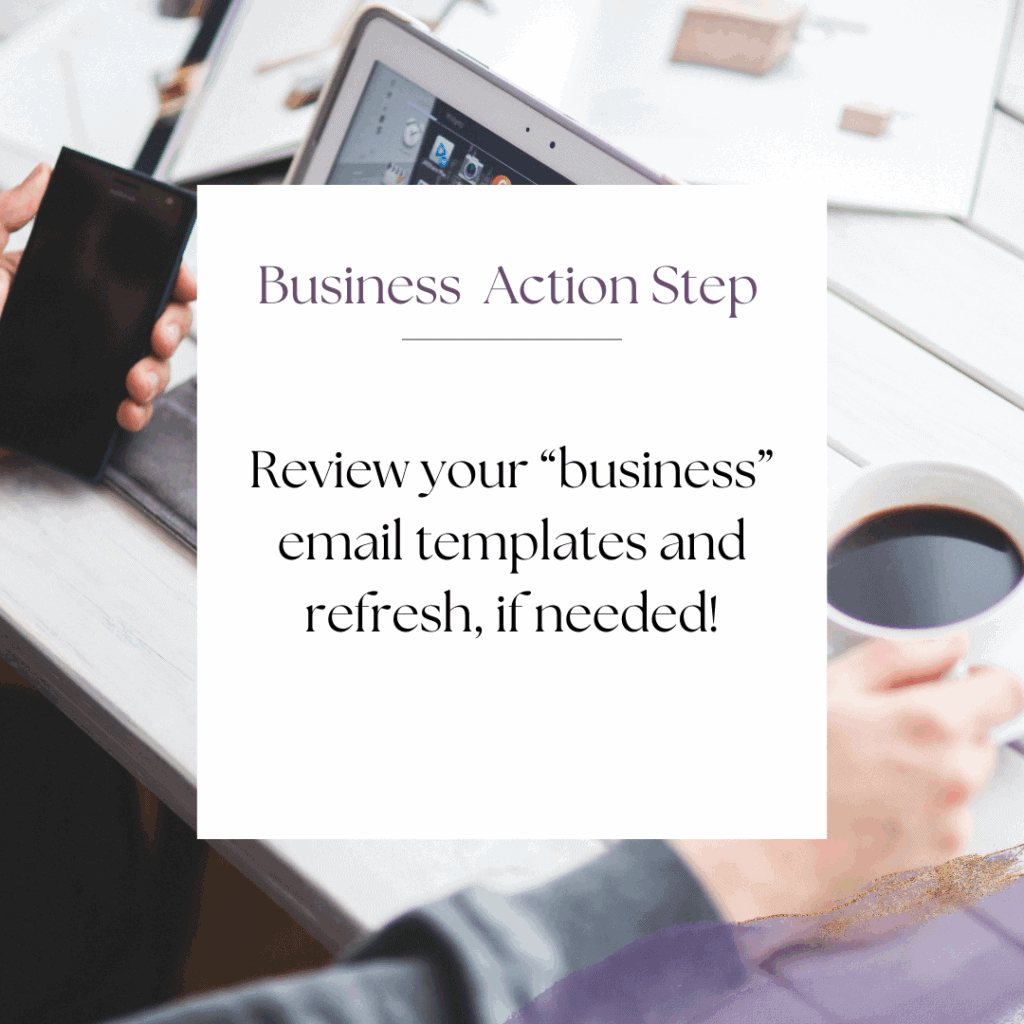
Next, here's one Action Step for your personal life:
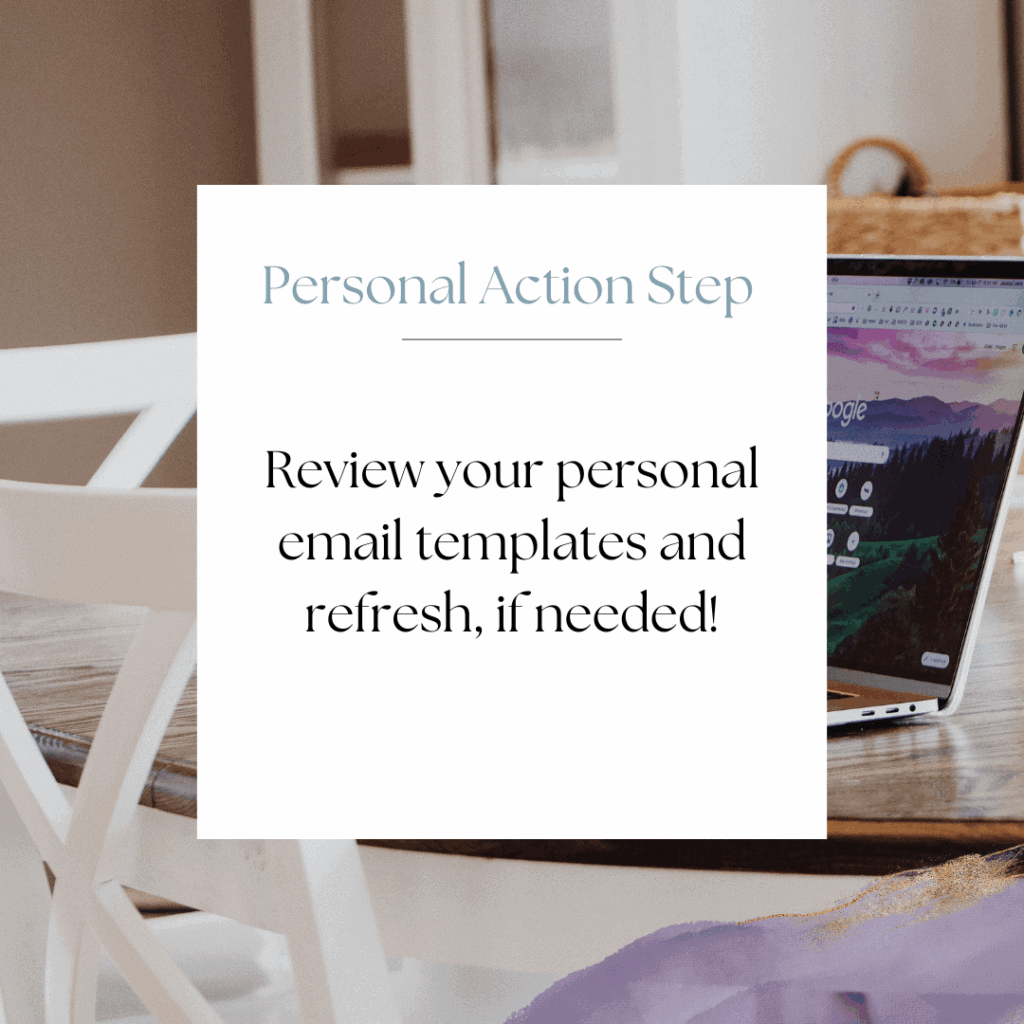
I'd like to encourage you to consider these Weekly Action Steps seriously. They are provided to take the lesson in this post and make it actionable. I'm here to support you on your journey toward peak productivity, helping you work smarter, not harder. With each step, you'll build new habits, refine your workflow, and unlock the full potential of your productivity.
10 Plug-and-Play Email Templates for Online Entrepreneurs
No more guessing what to say! These inbox-ready templates help you respond with clarity, confidence, and professionalism.
You’ll receive 10 swipeable email templates tailored for real-life business situations. These templates include replies for leads, onboarding, testimonials, and visibility outreach. They are perfect for course creators, coaches, and online entrepreneurs who want to streamline their communication and maintain a professional tone without having to start from scratch each time.
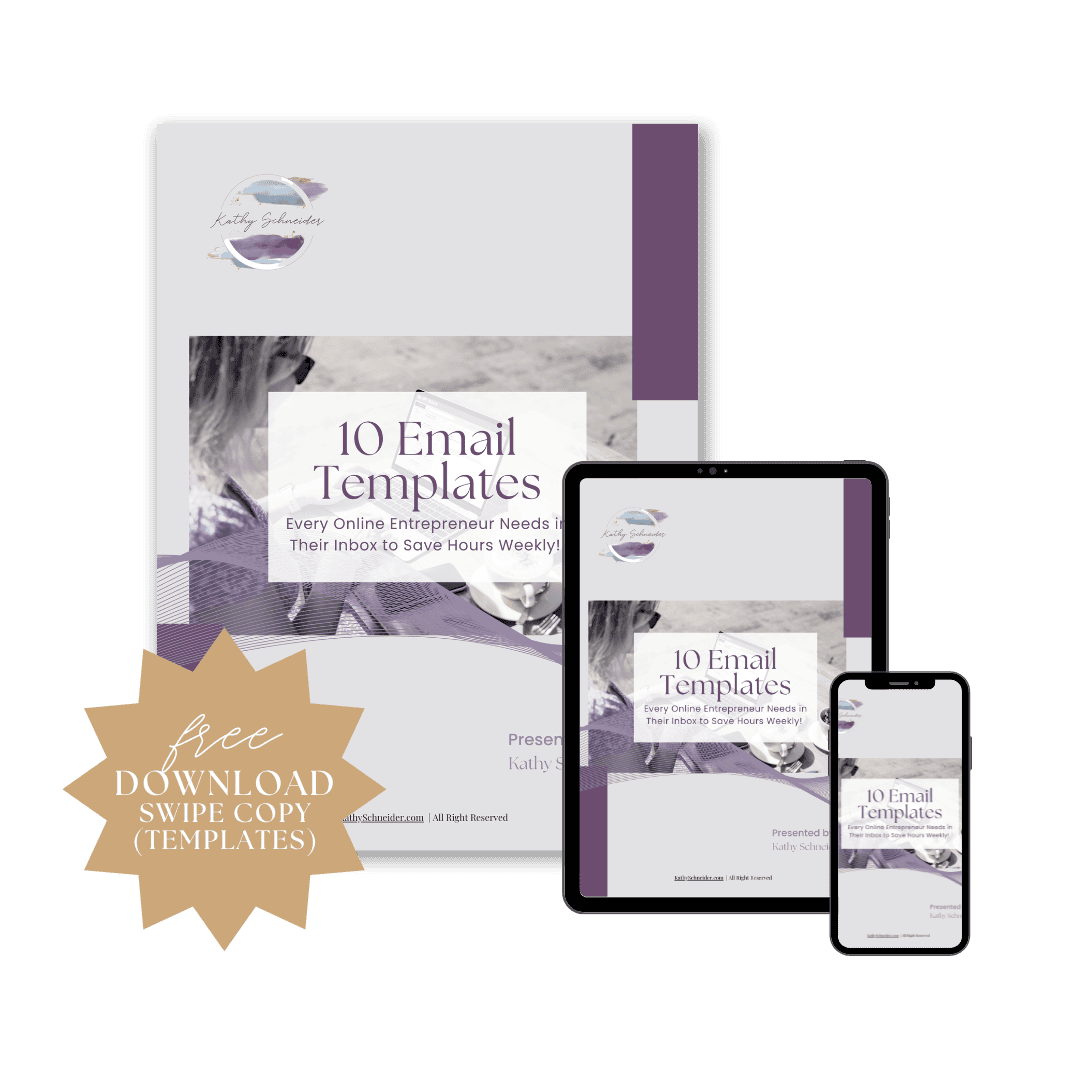
Closing Thoughts: Streamline Your Email Process
Now that you know how to edit Gmail templates, you can streamline your email communication and save valuable time each day. By consistently using and refining your templates, you’ll boost your productivity, maintain consistency, and keep your workflow organized. Don’t let email management slow you down; implement these tips, and watch how much time you reclaim for the important tasks in your business. Start editing your templates today and enjoy the benefits of a more efficient, organized workflow!
Helpful Resources:
- Activate Gmail Templates (Simple Steps) – KathySchneider.com/116
- Create Gmail Templates (Save Time Fast) – KathySchneider.com/117
- How to Use Gmail Templates Like a Pro – KathySchneider.com/118