Hey there! Kathy here.
If you're tired of rewriting the same emails over and over again or wasting time hunting for the perfect response, you're going to love this blog post! Today, I’m showing you how to delete a Gmail template quickly and easily, so you can keep your inbox clutter-free and organized. Templates are a great time-saver, but sometimes we create a few too many or end up with outdated ones. Don't worry, I'll walk you through the simple steps to tidy up your Gmail templates, making it easier for you to focus on the work that matters in your business!
“Decluttering your digital space clears the way for sharper focus.”
– Kathy Schneider
Sometimes, we create too many Gmail templates, thinking we’ll use them at some point, but over time, they pile up and clutter our system. These extra templates can take up valuable space and cause unnecessary confusion when you’re trying to find the ones you actually use. The truth is, having an organized and streamlined system for your templates is essential for staying efficient, saving time, and ensuring consistency in your communication. Instead of wasting time scrolling through endless options, it’s far more effective to only keep the templates you actually use and need.
This Week’s Afformation:
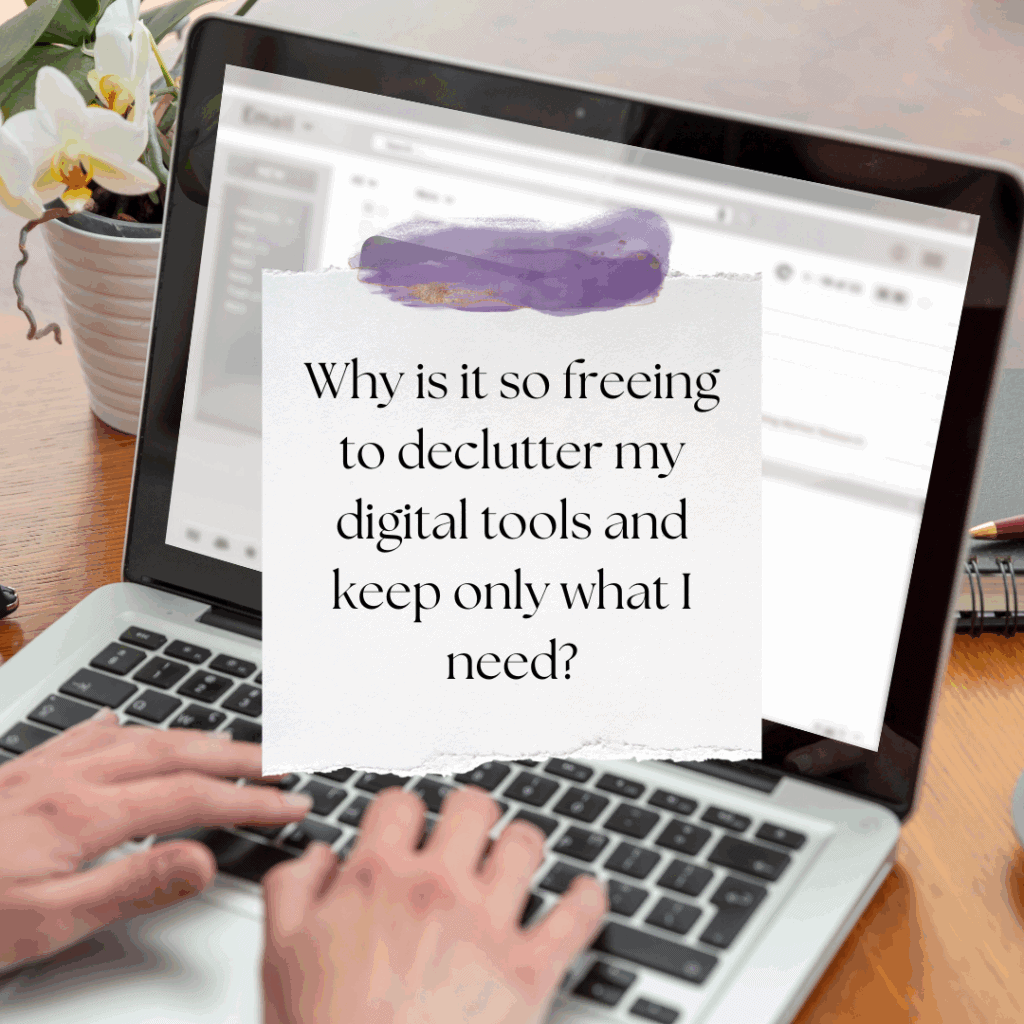
By regularly reviewing and deleting unused templates, you can keep your system clean and efficient. Think about it, if you’re using five main templates for client inquiries, onboarding, follow-ups, and other responses, keep those and delete the rest. Not only will this prevent you from getting overwhelmed by a long list of templates, but it will also improve your workflow. You’ll know exactly where to find what you need and avoid wasting time searching for outdated or irrelevant drafts.
Streamline Your Gmail Templates
In this episode, you’ll learn how to delete a template in Gmail to stay organized and remove clutter.
*Be sure to watch this video if you want to keep your template library clean and purposeful.
How to Delete a Gmail Template in 5 Simple Steps
Now that you understand the importance of organizing and maintaining your Gmail templates, let’s get to the process of deleting templates you no longer need. If you’ve created too many templates and they’re taking up space or causing confusion, here's how to delete them and keep your Gmail organized. It's quick and easy, and it will keep your workflow smooth and efficient.
Here’s How to Quickly Delete a Gmail Template

Open Your Gmail Inbox
First, go to your Gmail inbox. Make sure you're logged in and ready to access your templates.
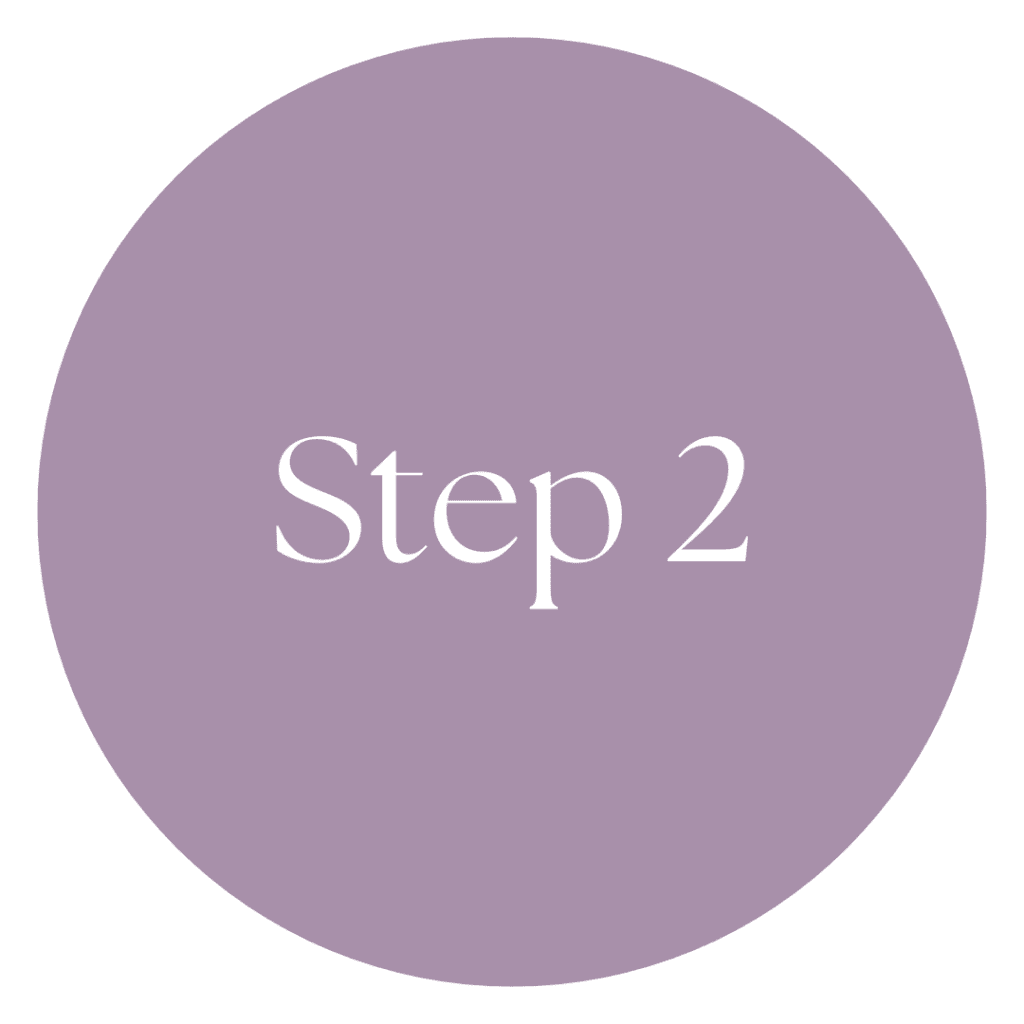
Click the Compose Button
In the top left corner, click on the “Compose” button to start a new email.

Click the Three Dots in the Bottom Right Corner
In the new message window, click on the three little dots located in the bottom right corner of the compose box.

Select Templates
From the dropdown menu, select “Templates” and then click on “Delete Template.”
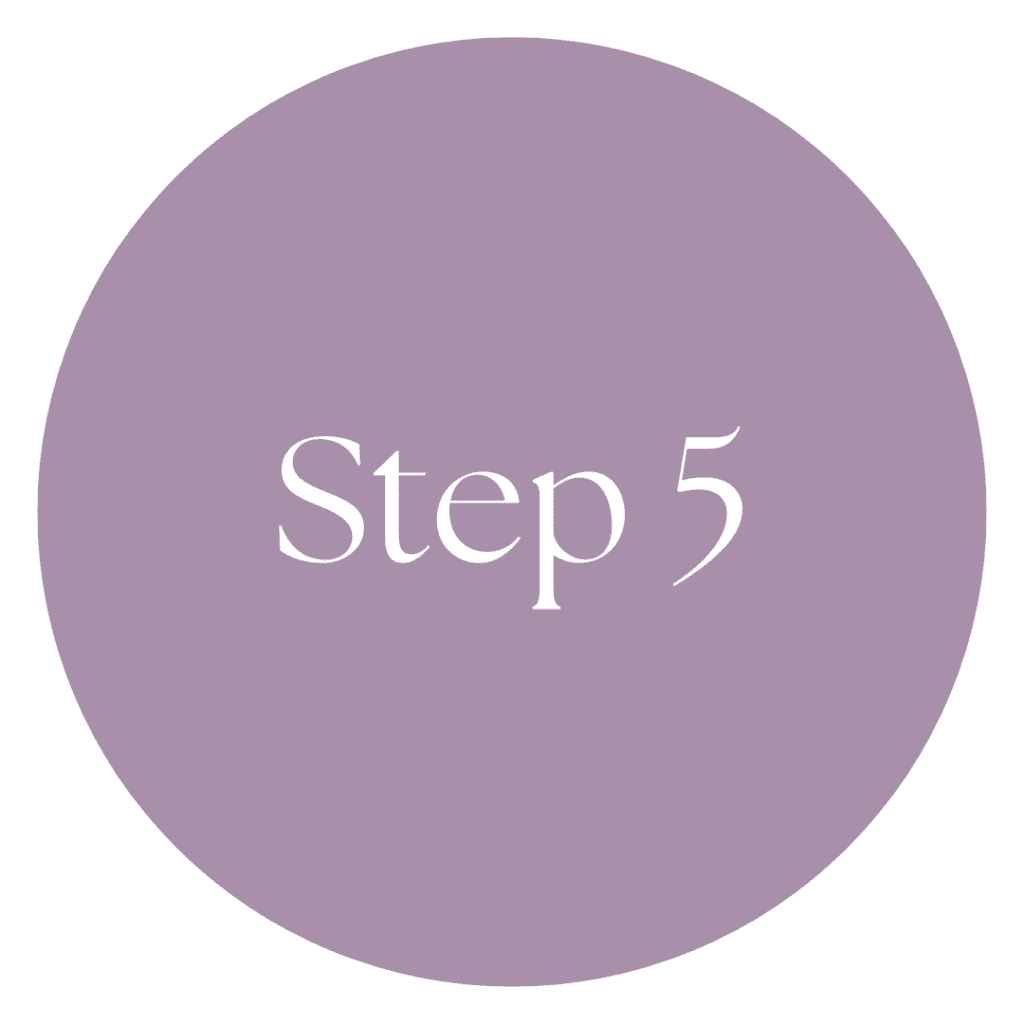
Find the Template You Want to Delete
On the left side of the screen, find the template you want to delete (for example, “Testing the Subject Template”). Once you find it, click on it and then confirm the deletion by clicking “Delete.” And that’s it! The template is gone, leaving you with a cleaner, more organized Gmail system.
Weekly Action Steps
Now that you've learned how to easily delete outdated or unnecessary Gmail templates, it's time to apply this organizational principle to your workflow. By streamlining your email templates and keeping only the ones you actually use, you'll save valuable time and reduce digital clutter.
Firstly, one Action Item for your business:
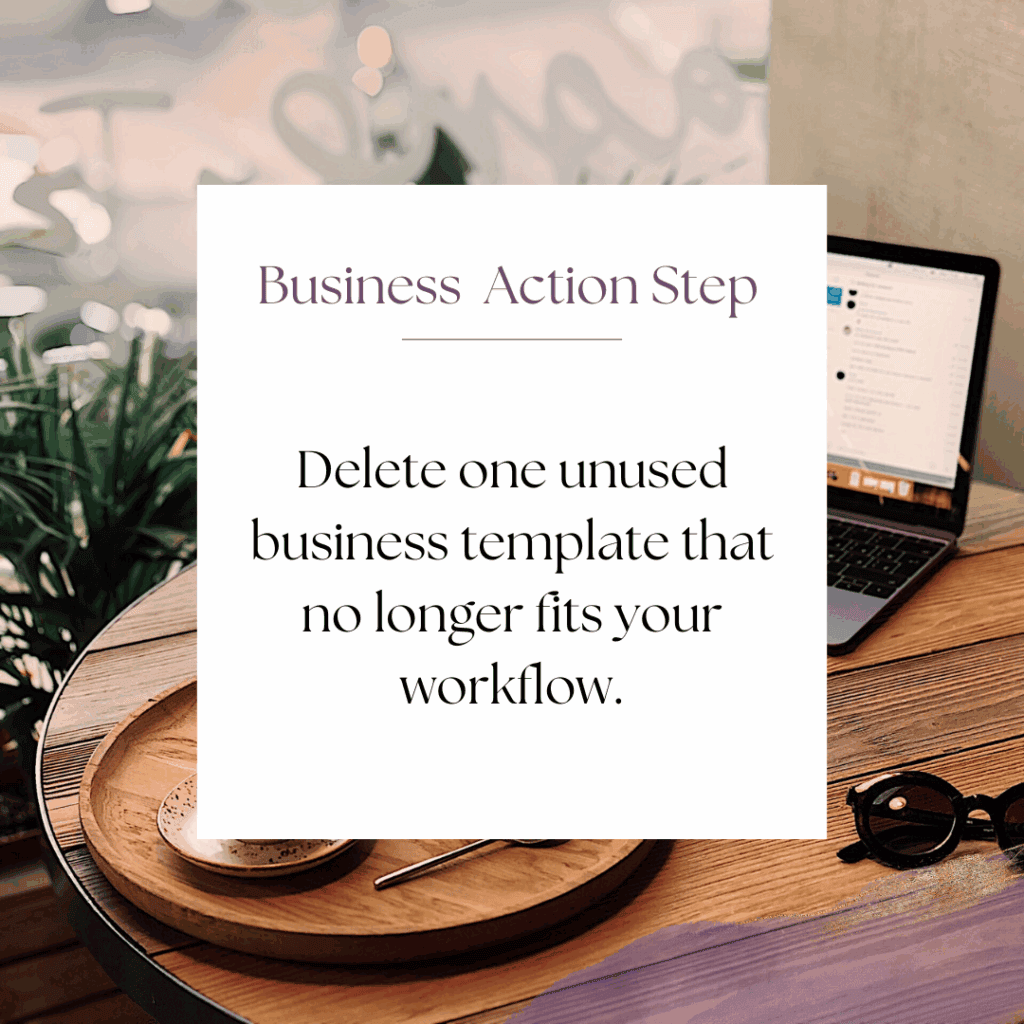
Next, here's one Action Step for your personal life:
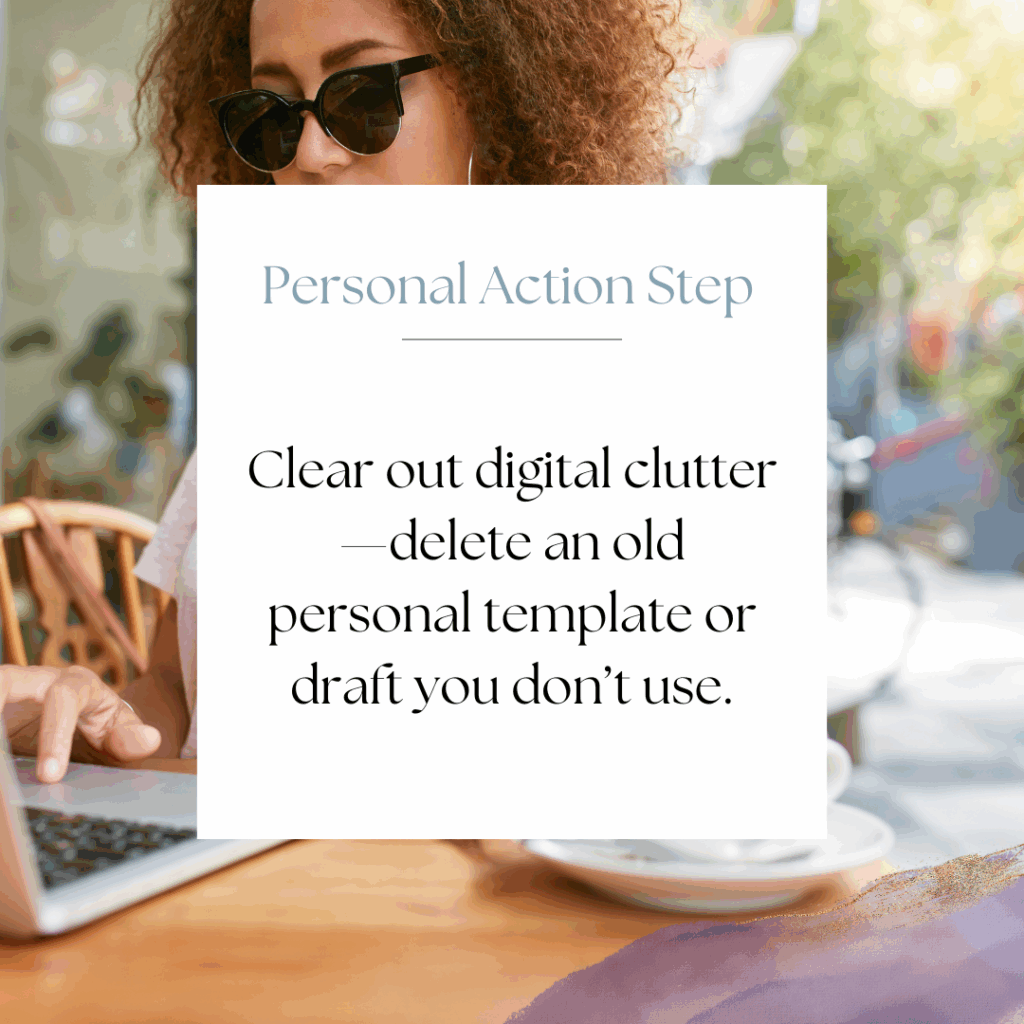
I'd like to encourage you to consider these Weekly Action Steps seriously. They are provided to take the lesson in this post and make it actionable. I'm here to support you on your journey toward peak productivity, helping you work smarter, not harder. With each step, you'll build new habits, refine your workflow, and unlock the full potential of your productivity.
10 Plug-and-Play Email Templates for Online Entrepreneurs
No more guessing what to say! These inbox-ready templates help you respond with clarity, confidence, and professionalism.
You’ll receive 10 swipeable email templates tailored for real-life business situations. These templates include replies for leads, onboarding, testimonials, and visibility outreach. They are perfect for course creators, coaches, and online entrepreneurs who want to streamline their communication and maintain a professional tone without having to start from scratch each time.
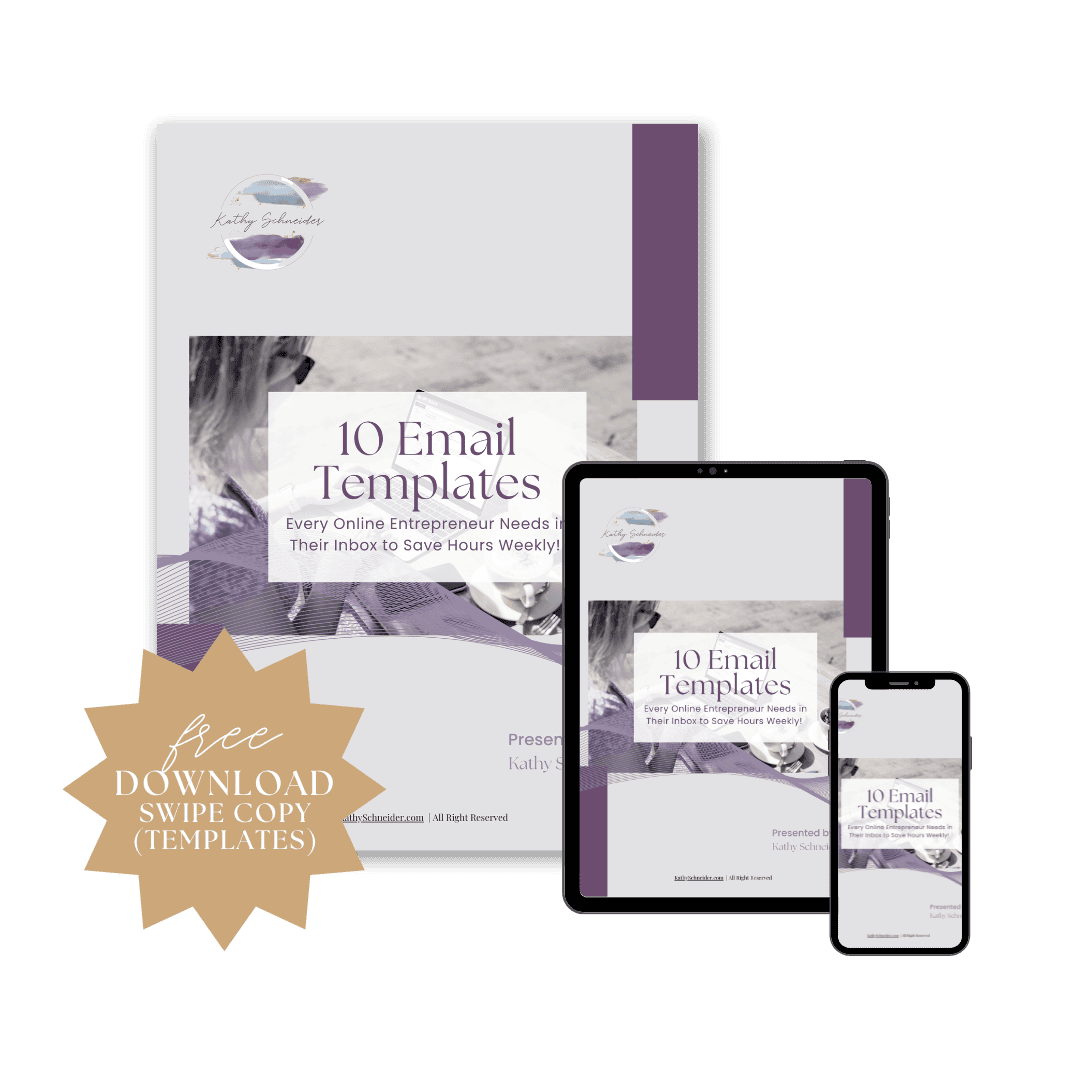
Closing Thoughts: Streamline Your Email Workflow by Deleting Unused Gmail Templates
Now that you know how to delete a Gmail template, you can keep your email system clean and organized. Regularly reviewing and cleaning up your templates will save you time, reduce clutter, and ensure that you're only working with the templates you need. By staying on top of your email templates, you're improving your workflow and making sure that your digital workspace is just as efficient as your business!
Helpful Resources:
- Activate Gmail Templates (Simple Steps) – KathySchneider.com/116
- Create Gmail Templates (Save Time Fast) – KathySchneider.com/117
- How to Use Gmail Templates Like a Pro – KathySchneider.com/118
- How to Edit Gmail Templates (fast!) – KathySchneider.com/119


