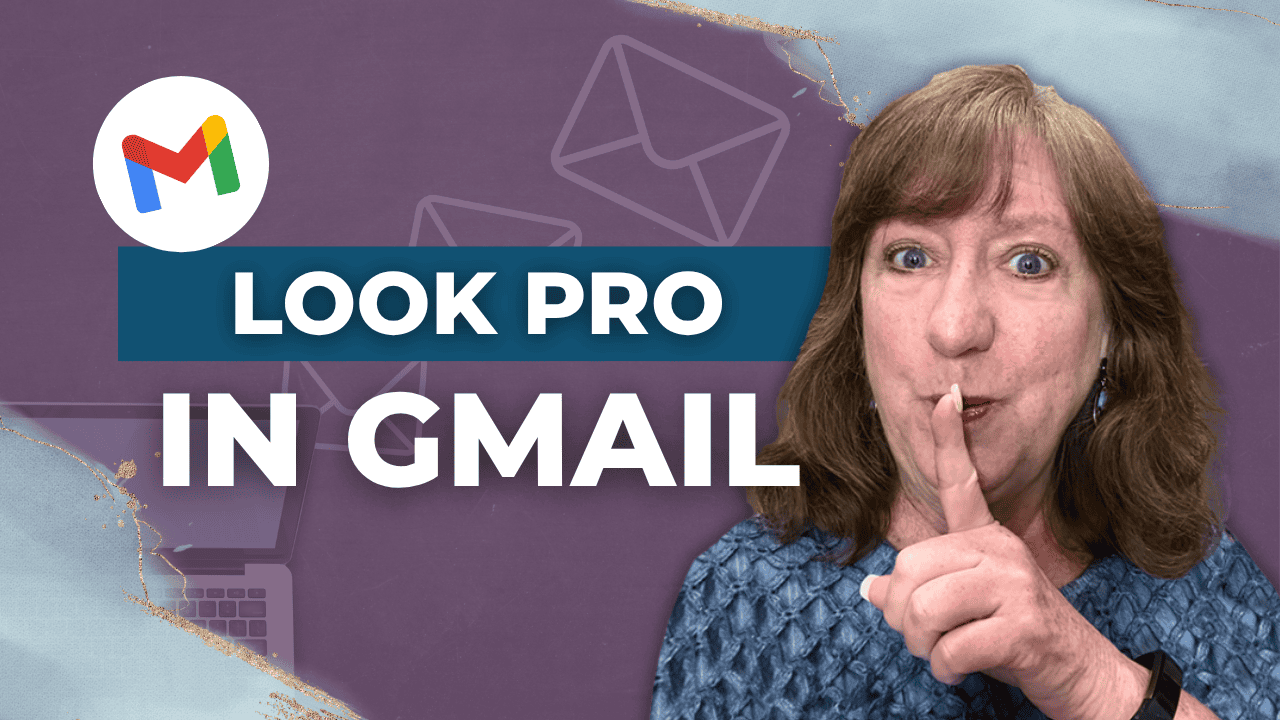Hey there! Kathy here.
Ever feel like your emails could use a little extra something to look more polished and professional? You’re not alone. Whether you're a solopreneur juggling all the things or a productivity-loving business owner who’s ready to step up their communication game, creating a Gmail signature is a quick win that makes a big impact.
In this blog post, I’ll walk you through how to create a Gmail signature, step-by-step and totally frustration-free. Whether you're keeping it simple with just your name and website or planning to level it up later, this is an easy way to instantly add professionalism to every message you send.
“A clean Gmail signature isn’t just about looking professional, it’s about showing you take your business seriously from the very first click.”
– Kathy Schneider
When you create a Gmail signature, you're not just adding your name at the bottom of an email; you’re building trust and making a lasting impression. It tells your clients and leads that you take your business seriously, even in the small details.
Plus, it saves you time by automatically including your contact info, links, or branding elements in every message. No more typing it out manually or missing a chance to guide someone to your website or booking link!
This Week’s Afformation:
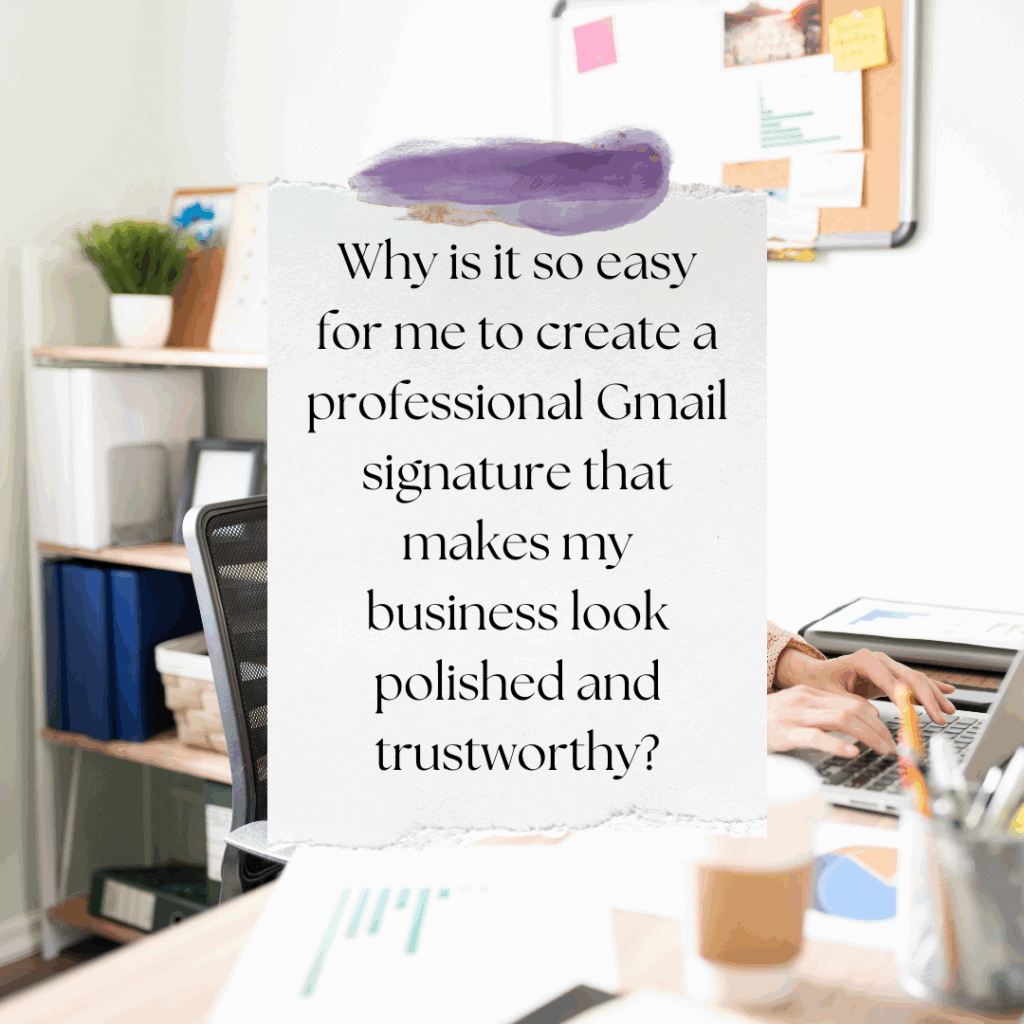
The best part? You don’t need to be tech-savvy to set it up. Whether you're just getting started or refreshing your digital systems, learning how to create a Gmail signature is one of those small yet mighty steps that support your overall organization. Think of it as a mini business card in every email, professional, consistent, and customizable to fit your brand.
How to Create a Professional Gmail Signature
In this episode, you’ll learn how to create a professional Gmail signature in just a few simple steps.
*Be sure to watch this video; whether you're starting with just your name and website or want a sleek look without any fluff, this video walks you through the exact Gmail settings to build a clean, confident signature. No complicated design work, just practical steps that leave a great first impression in every email.
You’ll learn how to:
- Access Gmail signature settings quickly
- Add your name, title, and website
- Format your signature to look clean and professional
- Set default options so your signature appears automatically
- Save and test it with confidence
If you’ve been ending emails with just your name, this is your sign to step it up, and it only takes 2 minutes!
How to Create a Gmail Signature (Step-by-Step)
Creating a Gmail signature doesn’t have to be complicated, and once it’s set up, it saves you time with every email you send. Whether you’re just starting with your name and website or adding a more detailed sign-off, these simple steps will help you create a Gmail signature that looks clean, professional, and on-brand.
Here’s How to Quickly Delete a Gmail Template

Sign into your Gmail account
Open Gmail and log in. Once you’re in, click the gear icon (⚙️) in the top right corner, then click See all settings.
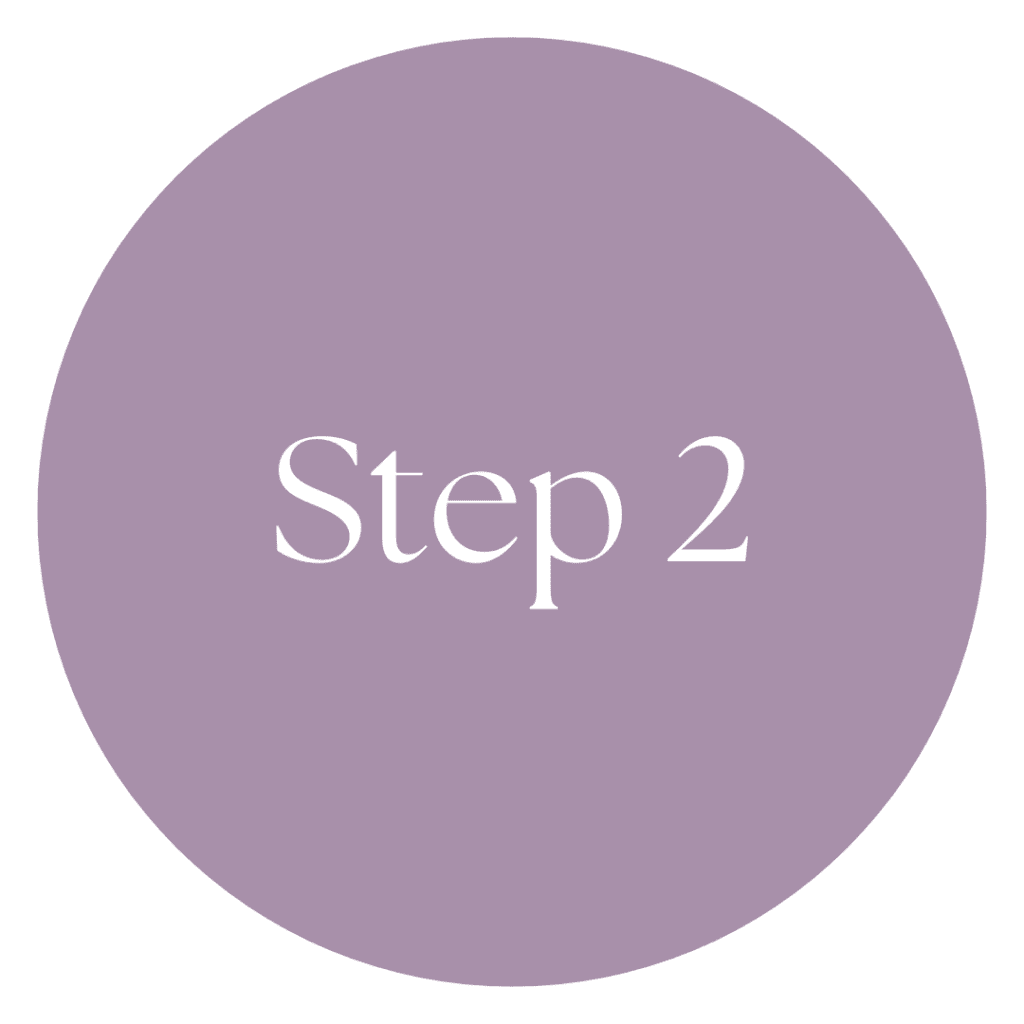
Navigate to Signature Settings
In the General tab (it should open by default), scroll down until you see the Signature section. Click Create New, give your signature a name (for example, Professional Signature), and a text box will appear.

Add Your Signature Details
Inside the box, add your name, title, and website (or a Visit my blog link). Want to make your link clickable? Highlight the text and use the link icon to paste in the URL. You can also bold or italicize text to keep it neat and branded.

Set Your Signature Defaults
Right below the signature box, you’ll see Signature defaults. Use the dropdown menus to select your new signature for both new emails use and on reply/forward use. This ensures your signature shows up automatically every time.
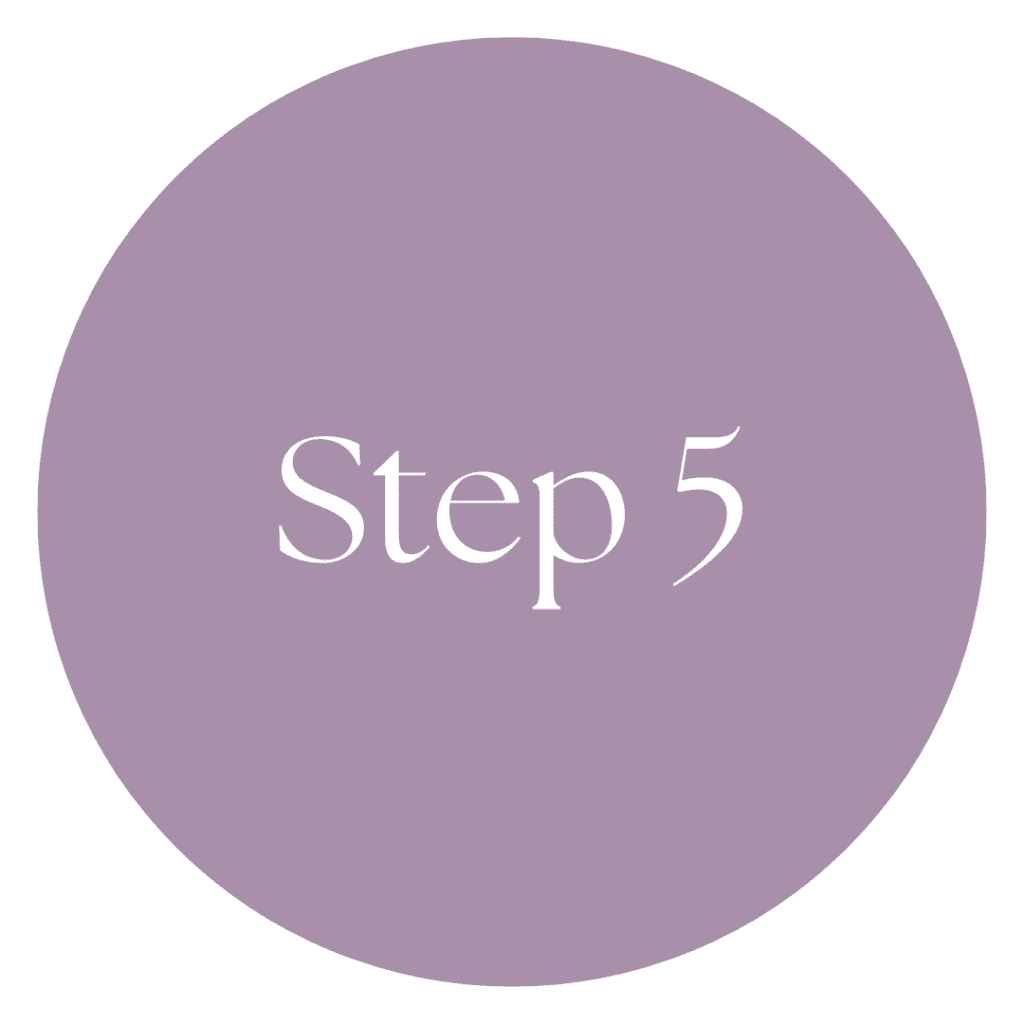
Save & Test It
Scroll to the bottom of the settings page and click Save Changes. Gmail will take you back to your inbox, but don’t forget to double-check your settings. Head back into Settings, General, and then Signature to confirm it saved correctly. Then send yourself a quick email to preview how your signature looks!
Weekly Action Step
Now that you’ve learned how to create a Gmail signature and add a polished touch to your daily communication, let’s take it a step further. Small tweaks like this are part of a bigger picture, running your business with more ease, intention, and organization.
An Action Item for your business:
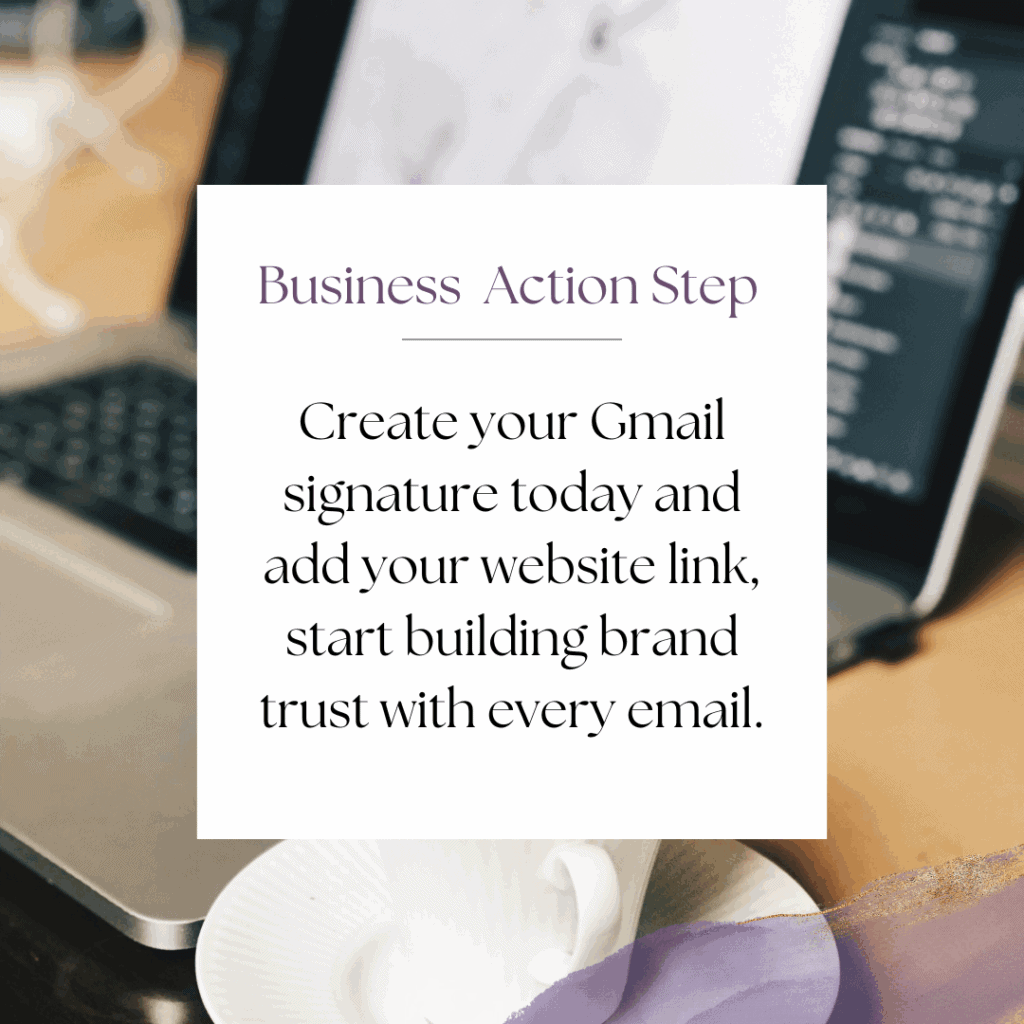
I'd like to encourage you to consider the Weekly Action Step seriously. It is there to provide a lesson in this post and make it actionable. I'm here to support you on your journey toward peak productivity, helping you work smarter, not harder. With each step, you'll build new habits, refine your workflow, and unlock the full potential of your productivity.
High-Converting Email Templates for Entrepreneurs
Most entrepreneurs rely on one generic email signature, but different types of communication need different CTAs. A well-designed signature can subtly direct people to your offers, book calls, or connect deeper with your brand.
This quick guide gives you templates you can copy, customize, and use right away.
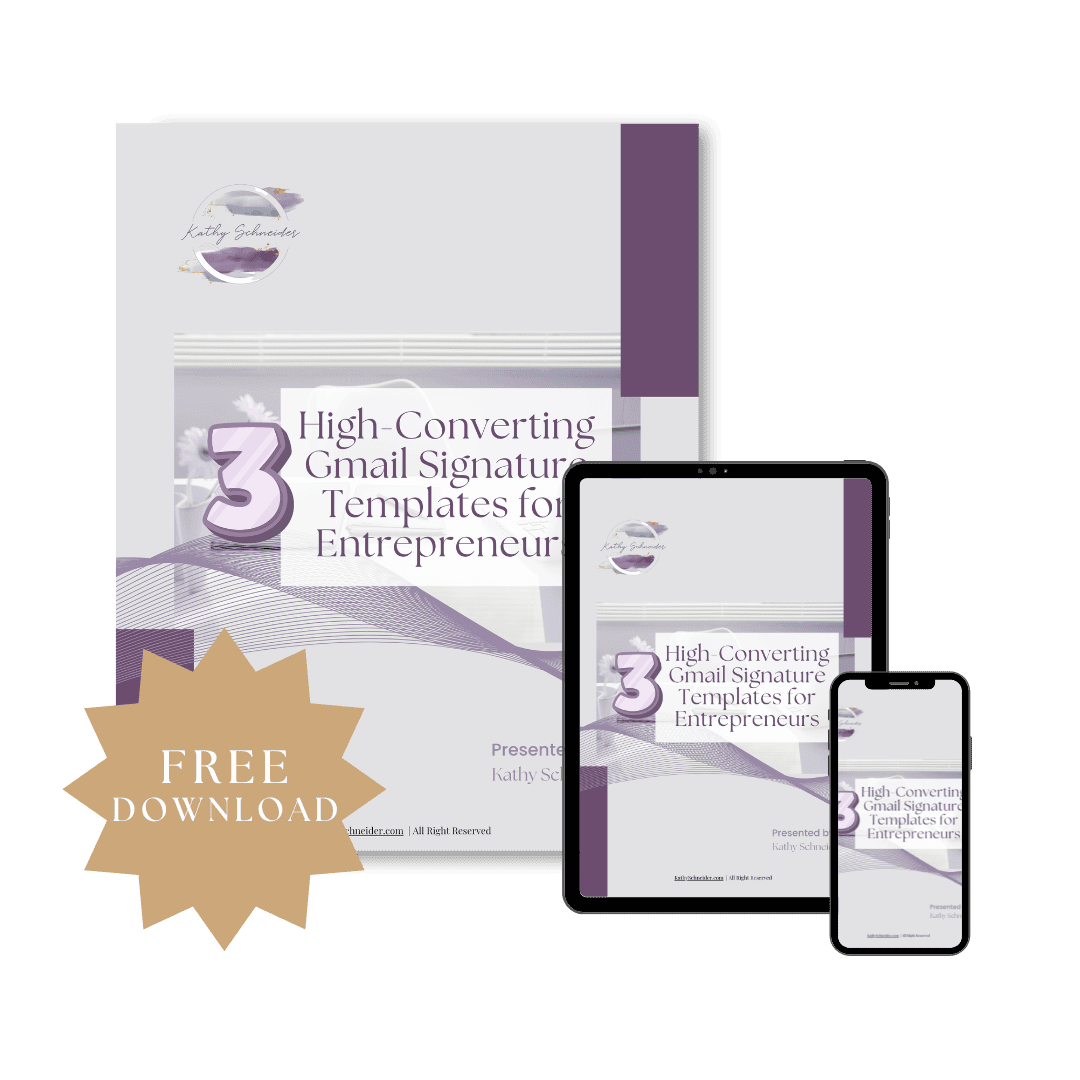
Closing Thoughts: Small Tweaks Lead to Big Impact
Creating your Gmail signature might seem like a small step, but it makes a big difference in how you show up professionally. When you create a Gmail signature that’s polished and personalized, you’re reinforcing your brand, saving time, and making every email more intentional. Keep leaning into these simple systems; they truly add up in your journey toward a more organized and efficient business.