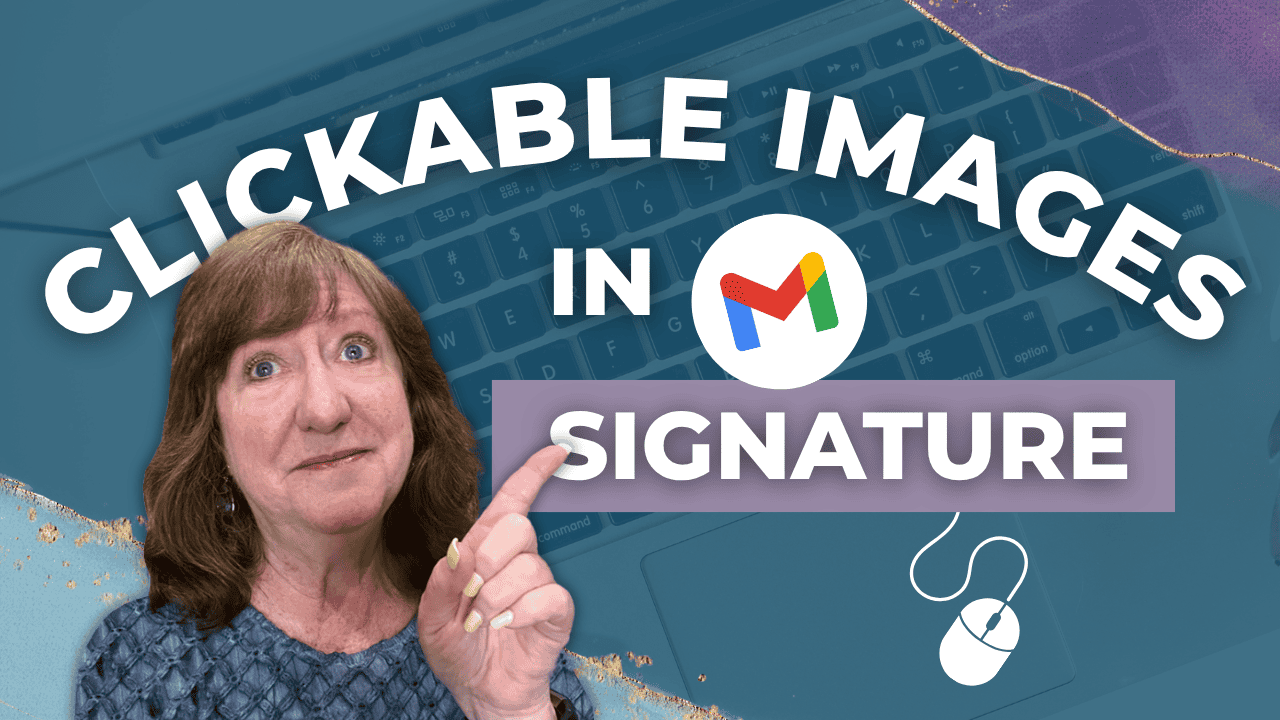Hey there! Kathy here.
Your Gmail signature is more than just your name at the bottom of an email; it’s prime real estate for making a great impression. By adding images and links to your Gmail signature, you can turn every message into a mini marketing tool. Imagine your logo, a friendly headshot, or clickable icons that lead straight to your website and social media – polished, professional, and uniquely you.
Whether you’re a solopreneur managing it all or a small business owner looking to stand out, this simple upgrade makes your emails look intentional and on-brand. The best part? It only takes a few minutes to set up, and I'll be walking you through it step-by-step.
“Your Gmail signature is free marketing real estate – make every pixel count with clickable links and branded visuals.”
– Kathy Schneider
When you add images and links to your Gmail signature, you’re not just making it look pretty; you’re creating a strategic touchpoint with every person you email. Your signature can quietly encourage recipients to learn more about you, connect on social media, or explore your latest offers. Instead of hoping they search for your website or profile, you’re giving them a clear, clickable path right at the end of your message.
This Week’s Afformation:
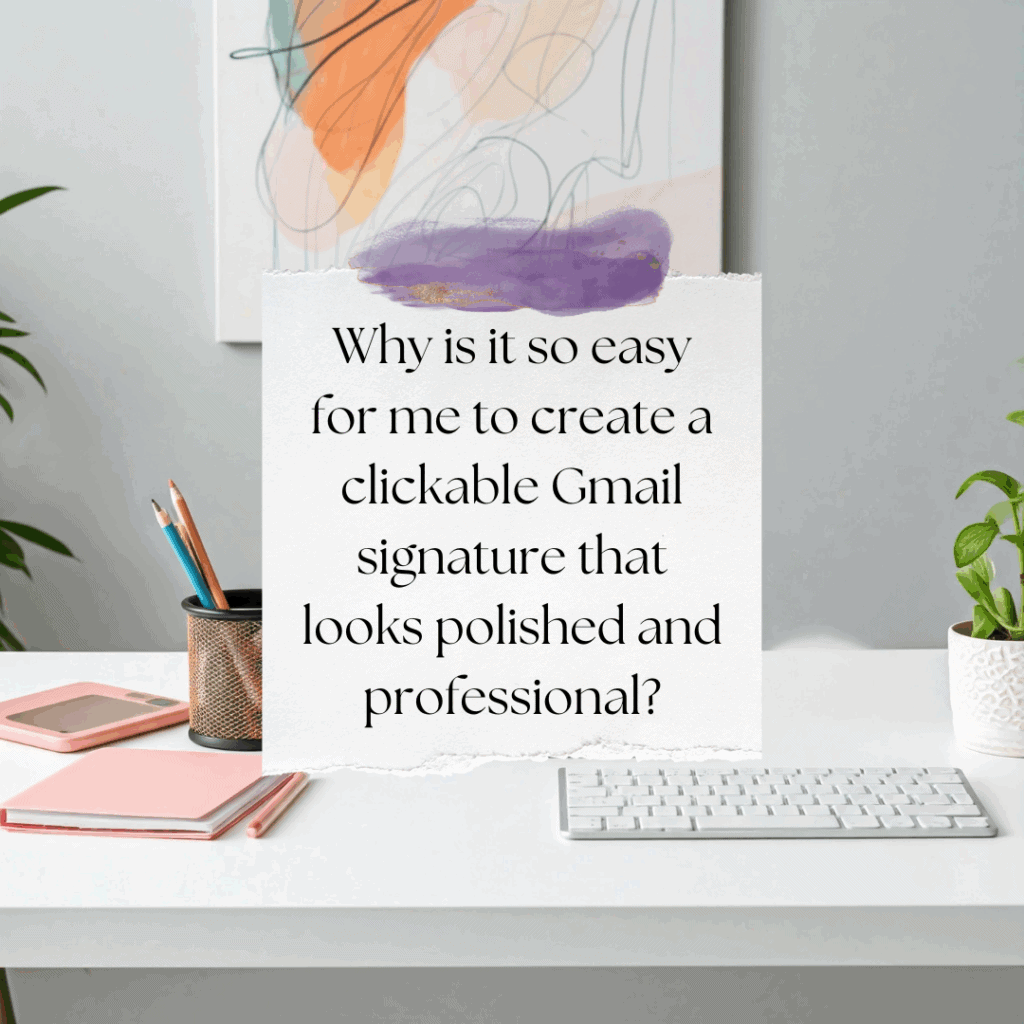
This is one of those small organizational upgrades that pays off again and again. Once your Gmail signature is set up with the right visuals and links, it works for you in the background, requiring no extra effort. It’s a simple, one-time task that keeps your branding consistent, builds trust, and helps you make the most of every email you send.
How to Add Images and Links to Your Gmail Signature
In this episode, I show you exactly how to add links and images to your Gmail signature so it’s not just functional, but branded, polished, and clickable.
*Be sure to watch this video if you want to include your logo, headshot, social icons, or calendar link; this video walks you through the exact steps to make it happen inside Gmail. Plus, I share quick image tips using Canva, including the best sizing, layout tricks, and linking strategies so your visuals actually work when copied and pasted.
You’ll learn how to:
- Upload a clickable image like your logo or headshot
- Add social icons with embedded links
- Create and format your visuals in Canva for the best results
- Ensure your signature links work across email clients
- Finalize and test your signature settings in Gmail
If your current email signature is text-only, now’s the time to elevate it with clickable visuals!
Step-by-Step: How to Add Images and Links to Your Gmail Signature
Adding images and links to your Gmail signature instantly takes it from plain text to polished and branded. This small upgrade can include your website, social media icons, or even a professional headshot, turning every email into an opportunity to connect. The best part? Once it’s set up, it works automatically, helping you look professional and consistent without any extra daily effort.
Here’s How to Add Images and Links to Your Gmail Signature

Access Your Gmail Signature Settings
Log in to your Gmail account. In the top right corner, click the Gear Icon (⚙️) to open Settings, then select “See all settings.” In the General tab, scroll down until you find the Signature section. Make sure the circle is selected for “When I send a new message…” so your signature appears automatically.
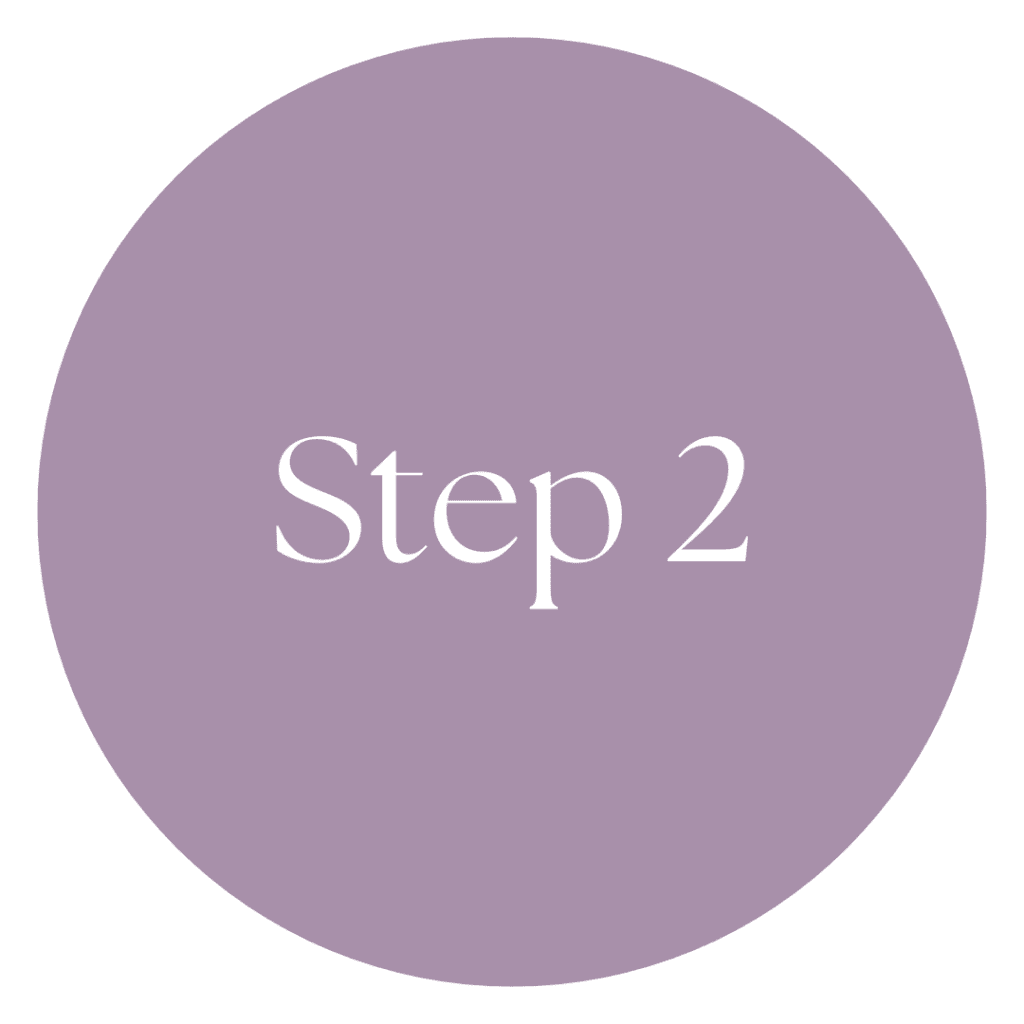
Create & Name Your Signature
Click “Create New” and give your signature a descriptive name, like Basic Social Icon Links. This helps you stay organized if you ever create multiple signatures.

Prepare Your Signature Details
In the text box, type your name and website (or a “Visit My Blog” link). This is also where you’ll add your images, such as social media icons or a headshot, to make your signature visually appealing and clickable.

Create Social Media Icons in Canva
Open Canva and create a new design sized 128×128 pixels. Search the Elements tab for the social media icons you want (TikTok, Instagram, Pinterest, etc.). Add one icon per design and download it with a transparent background (PNG format).
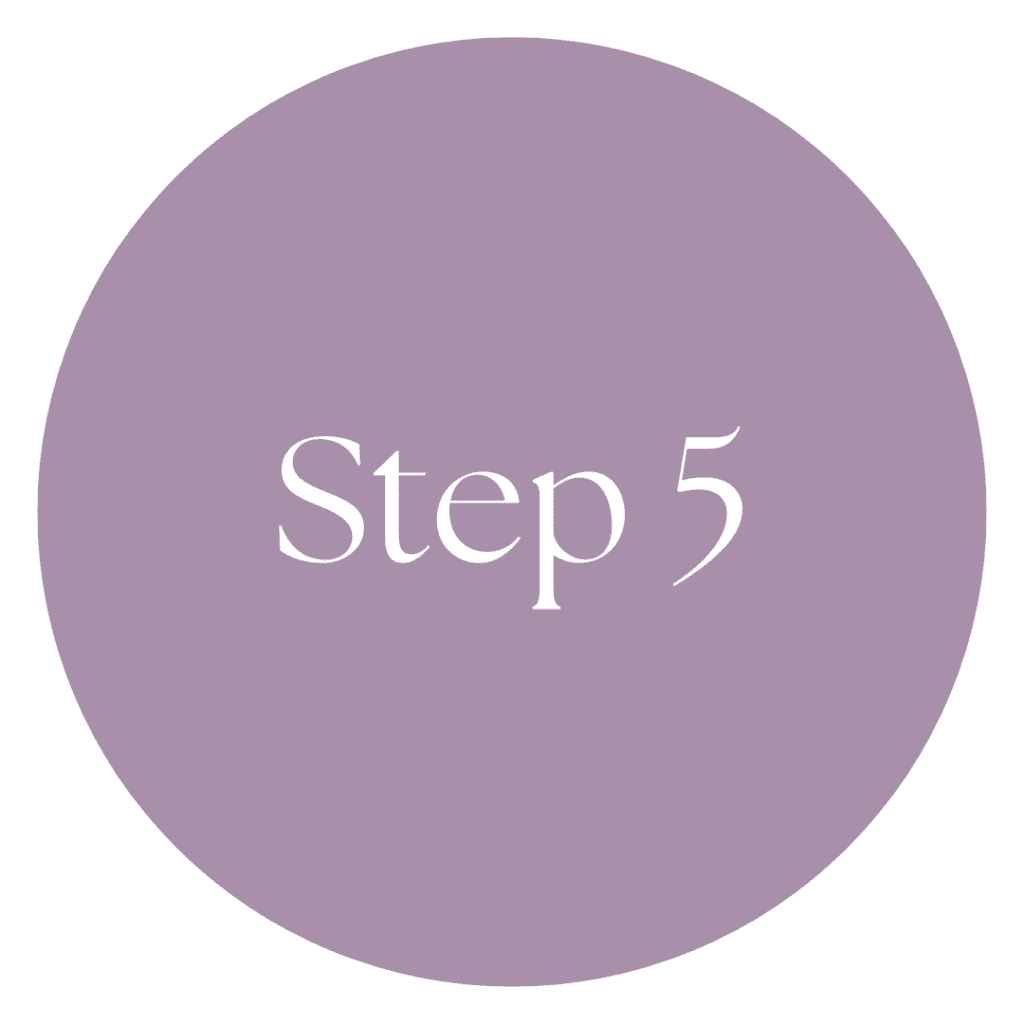
Organize Your Images & Links in Google Docs
For easy access later, create a Google Doc to store all your icons, headshot, and their corresponding links. This will save you time whenever you need these assets in the future.
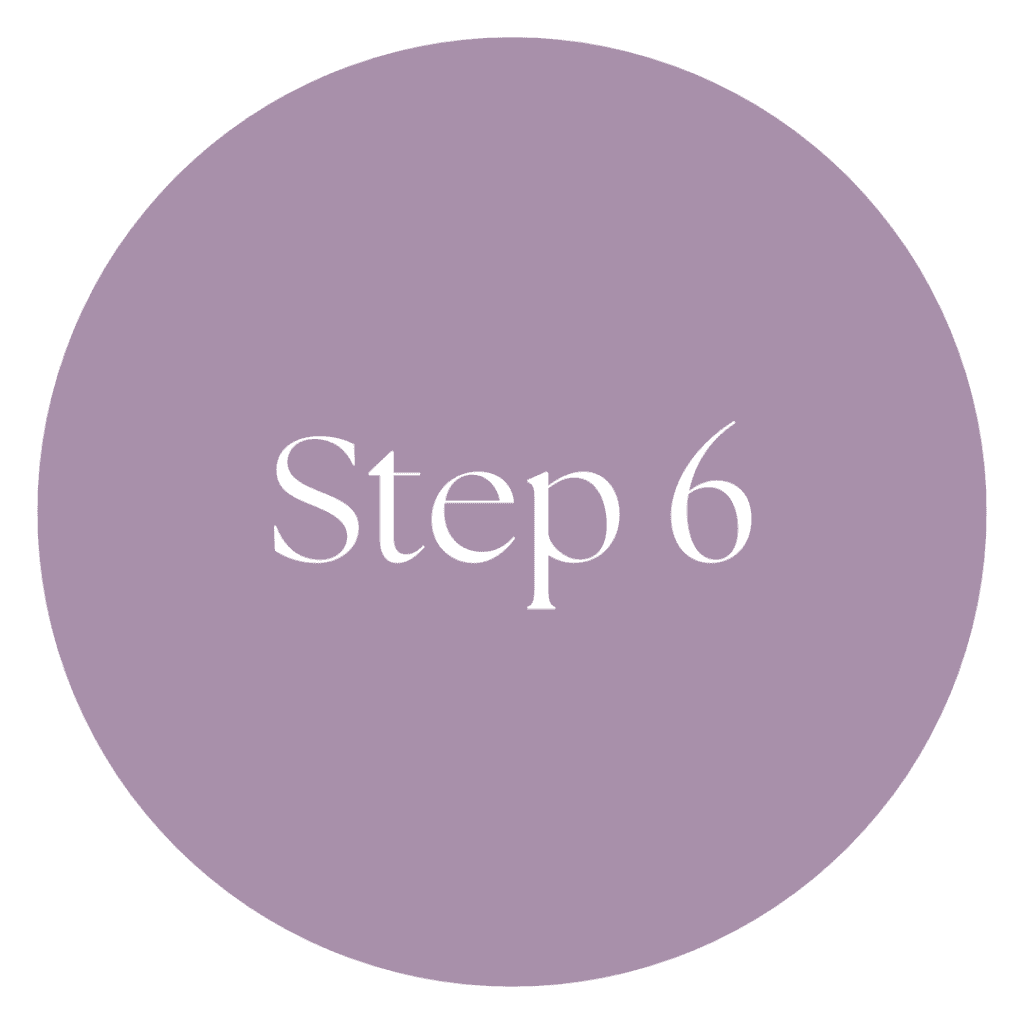
Add Images to Your Gmail Signature
In your Google Doc, click on an icon, right-click, and select Copy. Go back to your Gmail signature box and paste the icon in. Click on the image, choose Wrap Text to help with formatting, then highlight the image and use the link icon to add the correct URL. Repeat this process for each social icon or image you want to include.

Save & Test Your Signature
Once your images and links are added, scroll to the bottom of the settings page and click “Save Changes.” Send yourself a quick email to make sure everything looks right and that all links work correctly.
Weekly Action Step
Now that you know how to add images and links to your Gmail signature, you’ve taken another step toward making your business systems work harder for you. Small improvements like this might seem simple, but they save time, streamline communication, and help you show up professionally every single day.
An Action Item for your business:
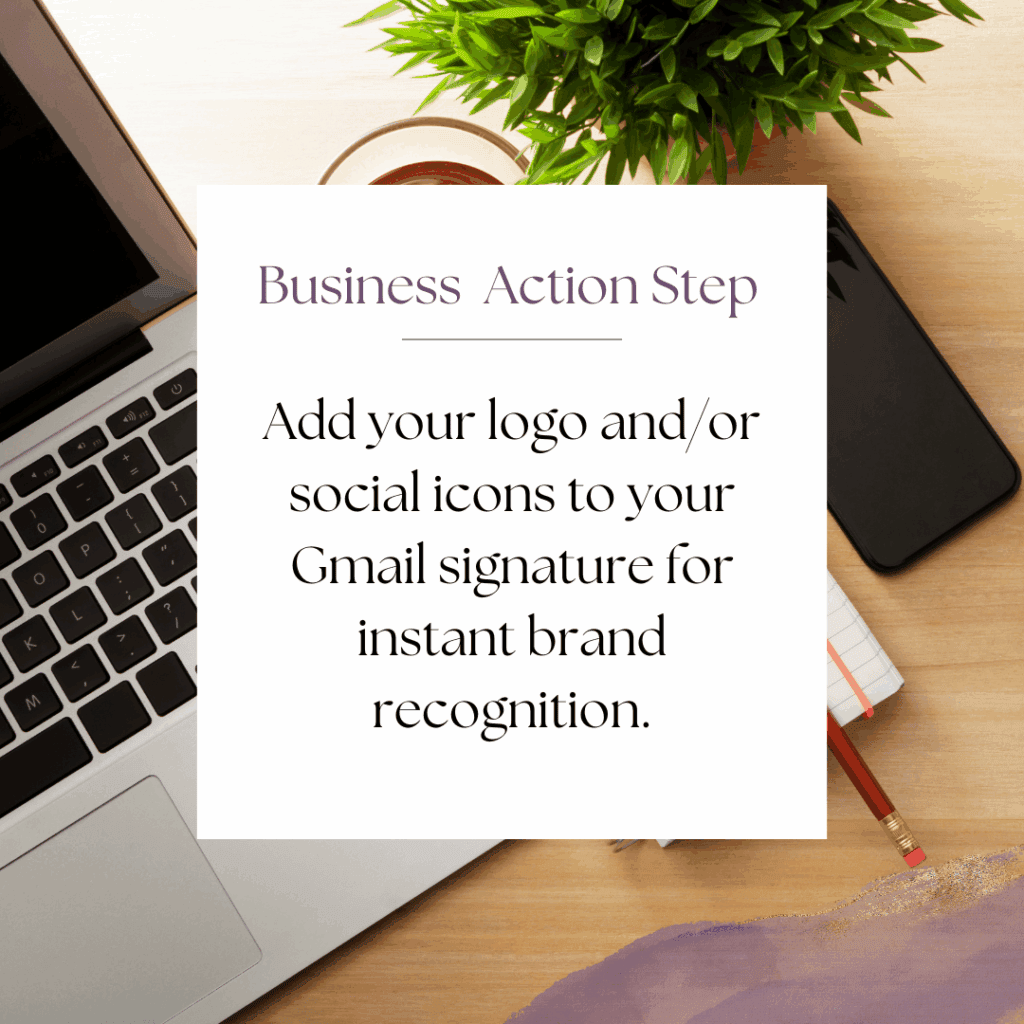
I'd like to encourage you to consider the Weekly Action Step seriously. It is there to provide a lesson in this post and make it actionable. I'm here to support you on your journey toward peak productivity, helping you work smarter, not harder. With each weekly action step, you'll build a new habit, refine your workflow, and unlock the full potential of your productivity.
High-Converting Email Templates for Entrepreneurs
Most entrepreneurs rely on one generic email signature, but different types of communication need different CTAs. A well-designed signature can subtly direct people to your offers, book calls, or connect deeper with your brand.
This quick guide gives you templates you can copy, customize, and use right away.
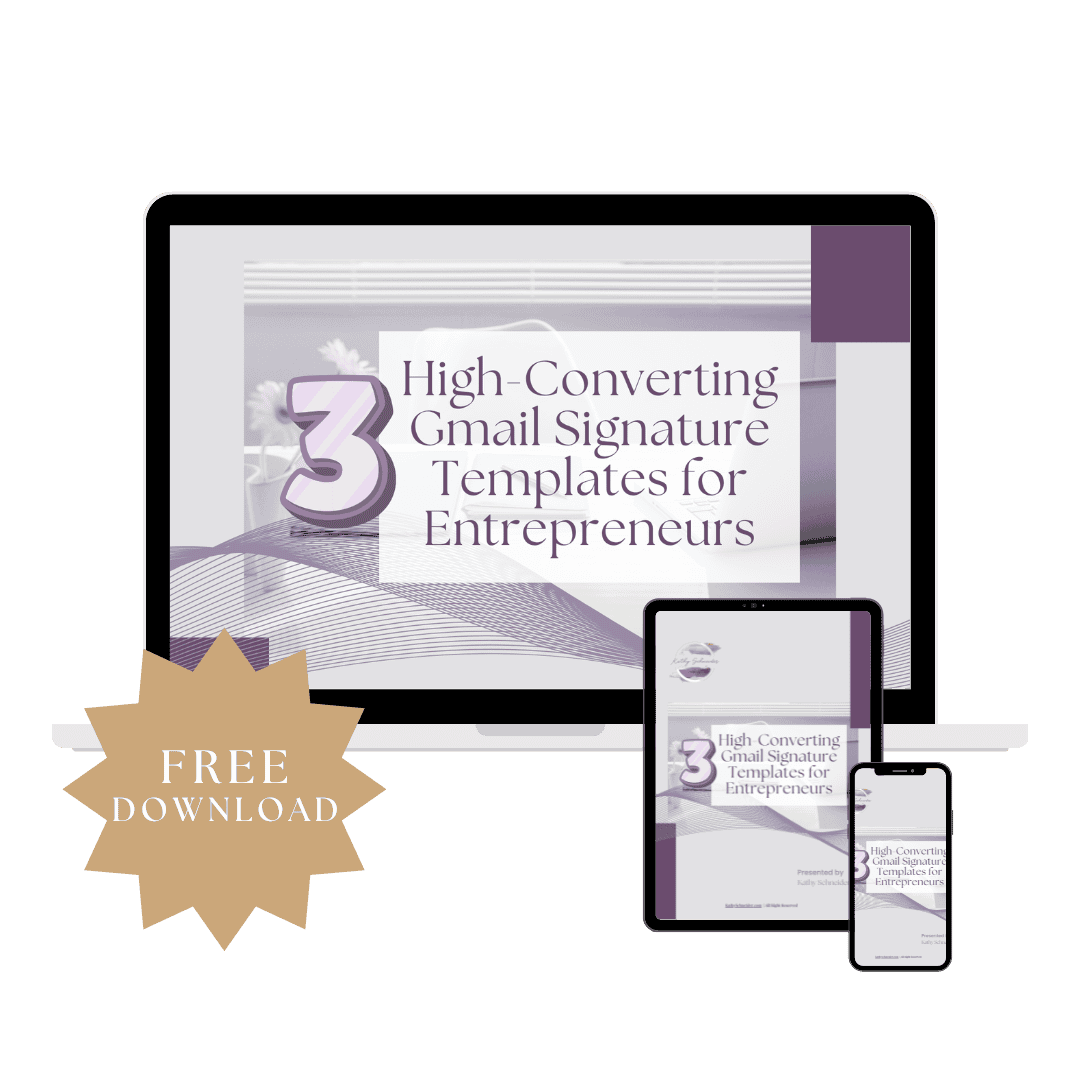
Closing Thoughts: Small Tweaks Lead to Big Impact
Adding images and links to your Gmail signature is one of those quick, one-time tasks that pays off every time you hit “send.” It keeps your emails on-brand, makes it easy for people to connect with you, and adds a professional touch that sets you apart. Keep building on small, intentional upgrades like this, and you’ll create a business that feels organized, efficient, and ready to grow.