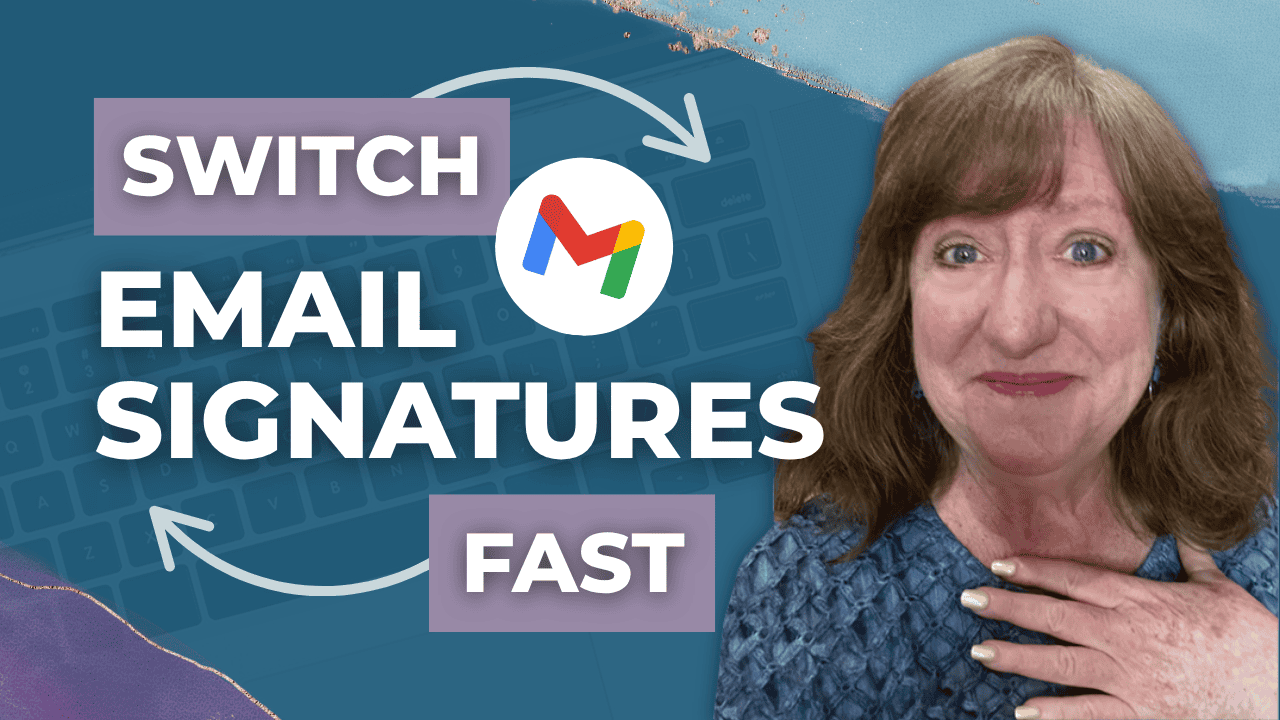Hey there! Kathy here.
Have you ever wished you could switch up your email signature depending on who you’re writing to? That’s where multiple Gmail signatures come in handy! Perhaps you would like one signature for clients, another for networking, and a simpler one for quick responses. Instead of constantly editing or copying and pasting, Gmail makes it easy to set up and use different signatures with just a click.
As a solopreneur, this little feature can save you time, keep your communication organized, and help you show up professionally in every situation. In this blog post, I’ll walk you through how to set up multiple Gmail signatures and use them the right way so your emails always match the moment.
“If your business wears multiple hats, your email signature should too, switching styles should be just one click away.”
– Kathy Schneider
Having multiple Gmail signatures is like having a toolkit at your fingertips; you can choose the one that fits best for the task at hand. For example, you might have a detailed signature with your website, scheduling link, and social media icons for business outreach, but a shorter, more casual version for quick replies to people you already know. This flexibility means you don’t have to sacrifice professionalism or efficiency; you can simply adapt your signature to the context of the email.
This Week’s Afformation:
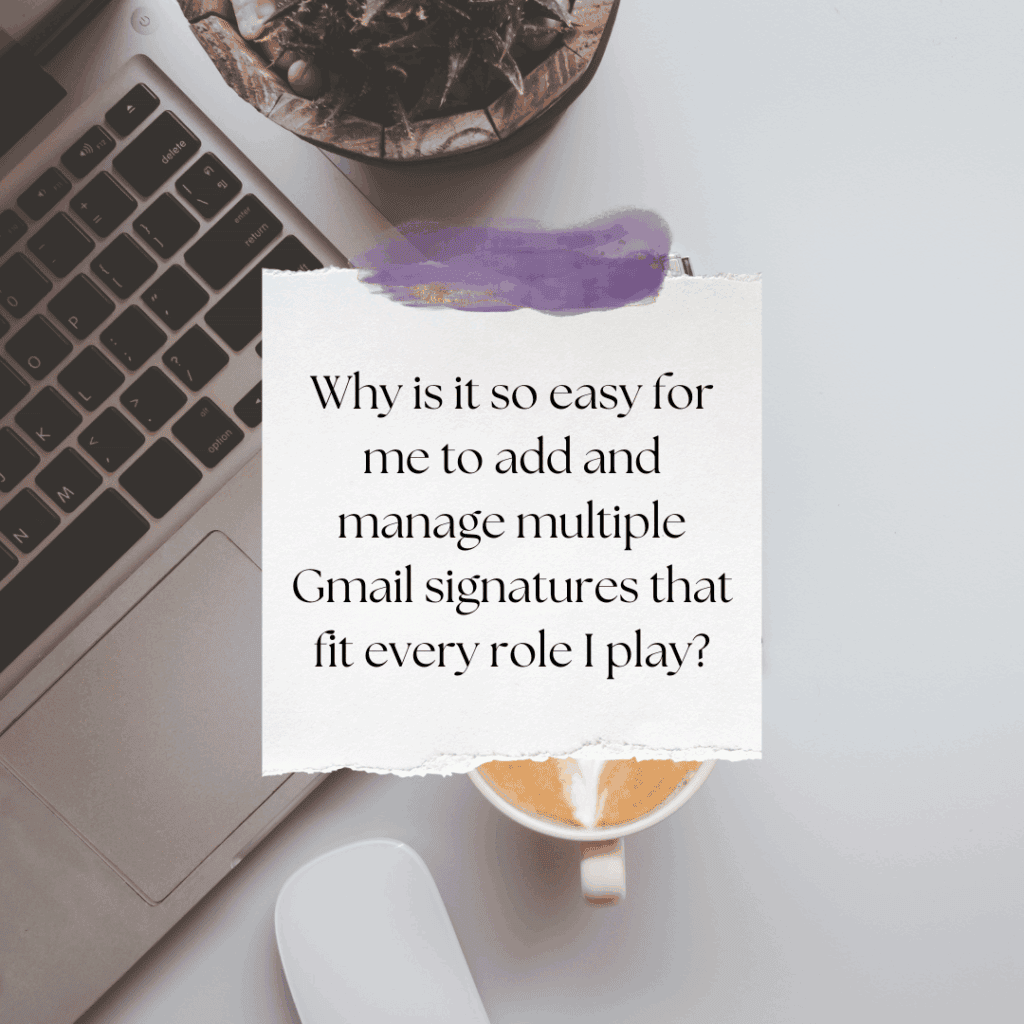
The convenience goes beyond just appearances. By setting up your Gmail account with multiple signatures, you’re streamlining your workflow and cutting out unnecessary steps. Instead of wasting time retyping information or editing your sign-off, you’ll have everything ready to go. It’s one of those small but powerful organization hacks that helps solopreneurs work smarter, save time, and focus on the tasks that actually move their business forward.
Why One Signature Isn’t Always Enough
When you run multiple businesses or wear different hats within the same brand, one email signature simply isn’t enough. In this tutorial, I’ll show you how to add and manage multiple Gmail signatures so you can switch between tones, CTAs, and brand elements with ease – no copy/paste required.
*Be sure to watch this video to learn exactly how to set up different Gmail signatures for formal messages, casual chats, seasonal promos, or separate brands, and toggle between them with a single click.
In this episode, you’ll discover how to:
- Create multiple Gmail signatures in your settings
- Label each signature for easy identification
- Instantly switch between them when composing emails
- Use cases for business roles, promotions, tone changes, and seasonal branding
This is a smart productivity hack for solopreneurs, coaches, creators, and multi-passionate business owners.
How to Add and Use Multiple Gmail Signatures
Setting up multiple Gmail signatures is simple and gives you the flexibility to match your emails to different situations. Whether you want a detailed signature with links and social icons, a casual version for quick notes, or even seasonal/launch-specific sign-offs, Gmail makes it easy to create and switch between them.
Here’s how to get started:

Access Gmail Settings
Log in to your Gmail account. In the top right corner, click the Gear Icon (⚙️) to open Settings, then select See all settings.
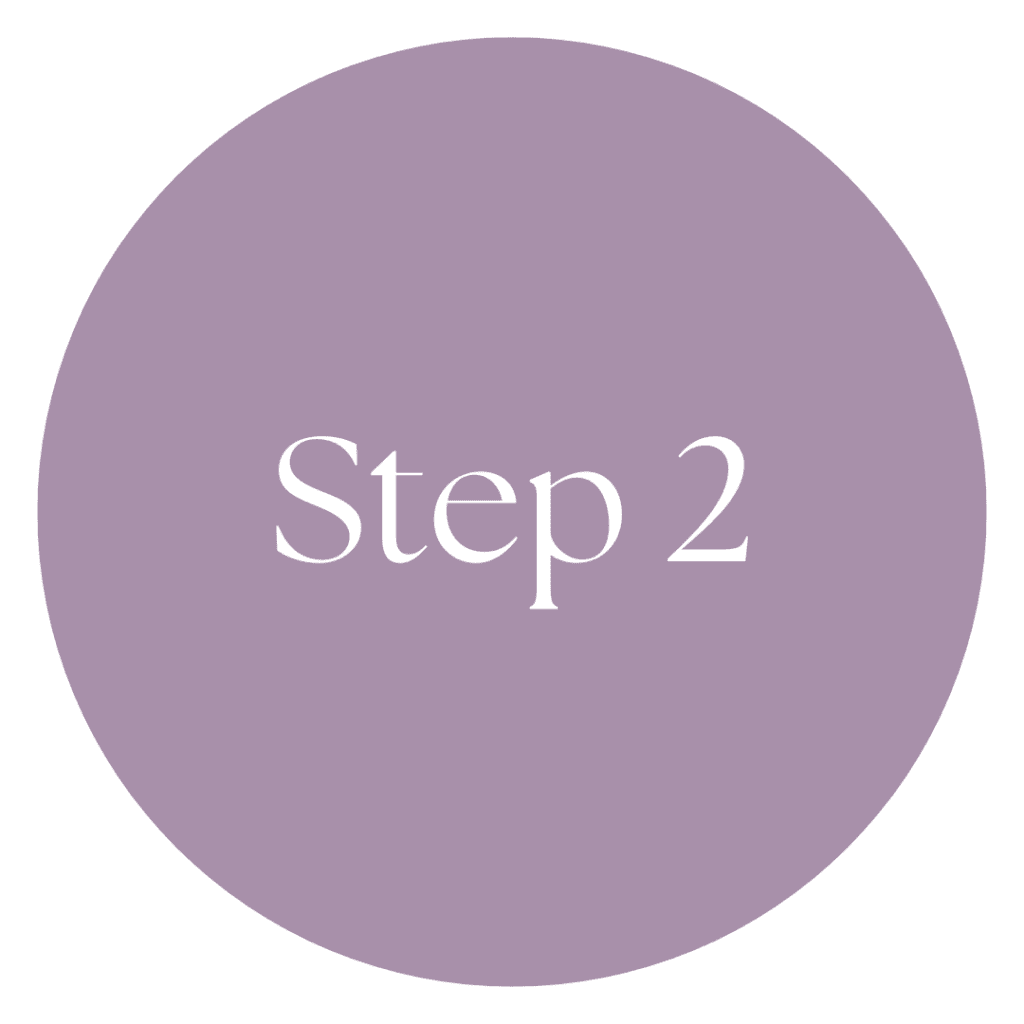
Open the Signature Section
Under the General tab, scroll down until you find the Signature section. Here, you’ll see all of your current signatures. You can highlight one to edit, rename with the pencil icon, or delete it if it’s no longer needed.

Create a New Signature
Click Create New and give your signature a name (for example: Promo Offer, Holiday Greeting, or Casual Reply). This helps you stay organized when you’re juggling multiple options.

Customize Each Signature
Inside the editor, add your text, links, images, or logos. You might include your website and social icons in one, a special launch link in another, and keep one very simple for everyday messages. Gmail lets you adjust fonts and formatting to keep everything on-brand.
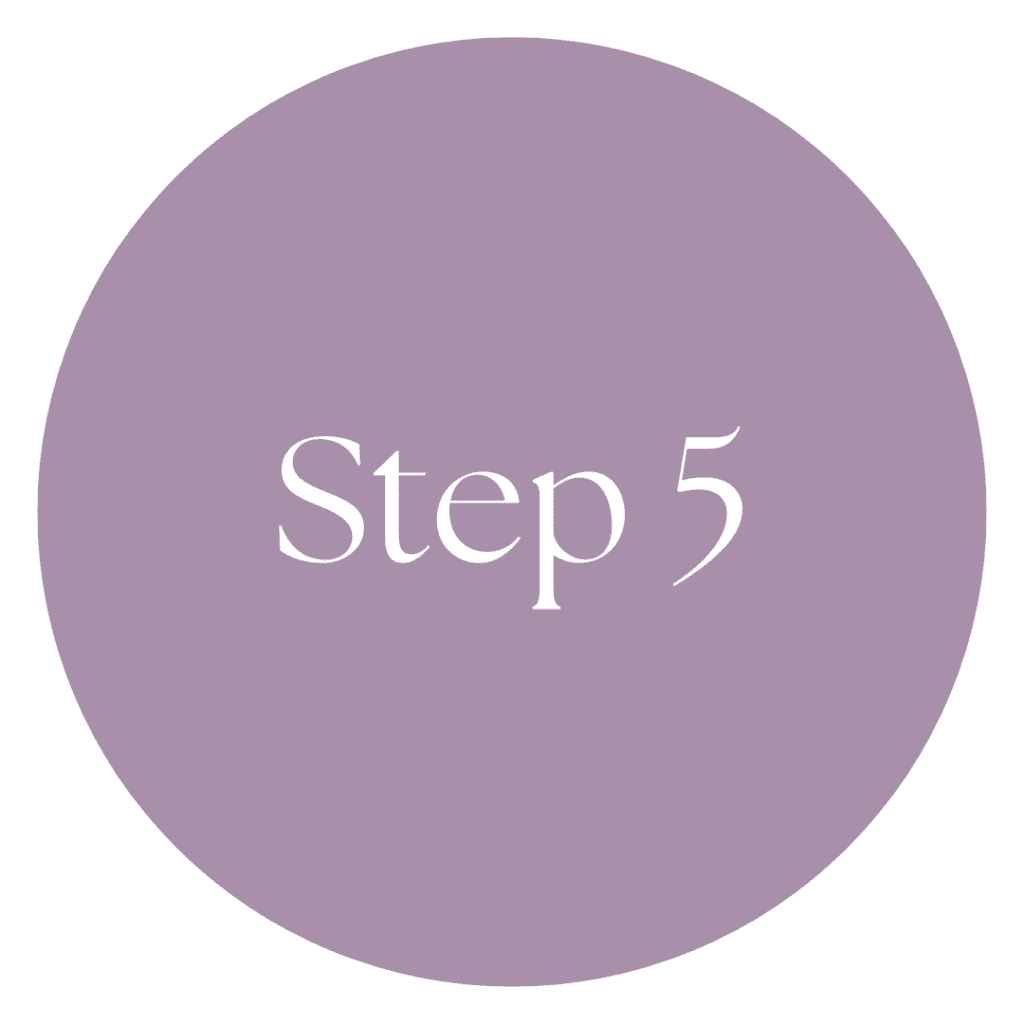
Switch Between Signatures in an Email
When you’re ready to compose an email, click Compose in Gmail and draft your message. At the bottom of your email, click the Pen Icon (Signature), and you’ll see a list of all the signatures you’ve created. Choose the one that best fits the email you’re sending, and it will instantly replace your default.
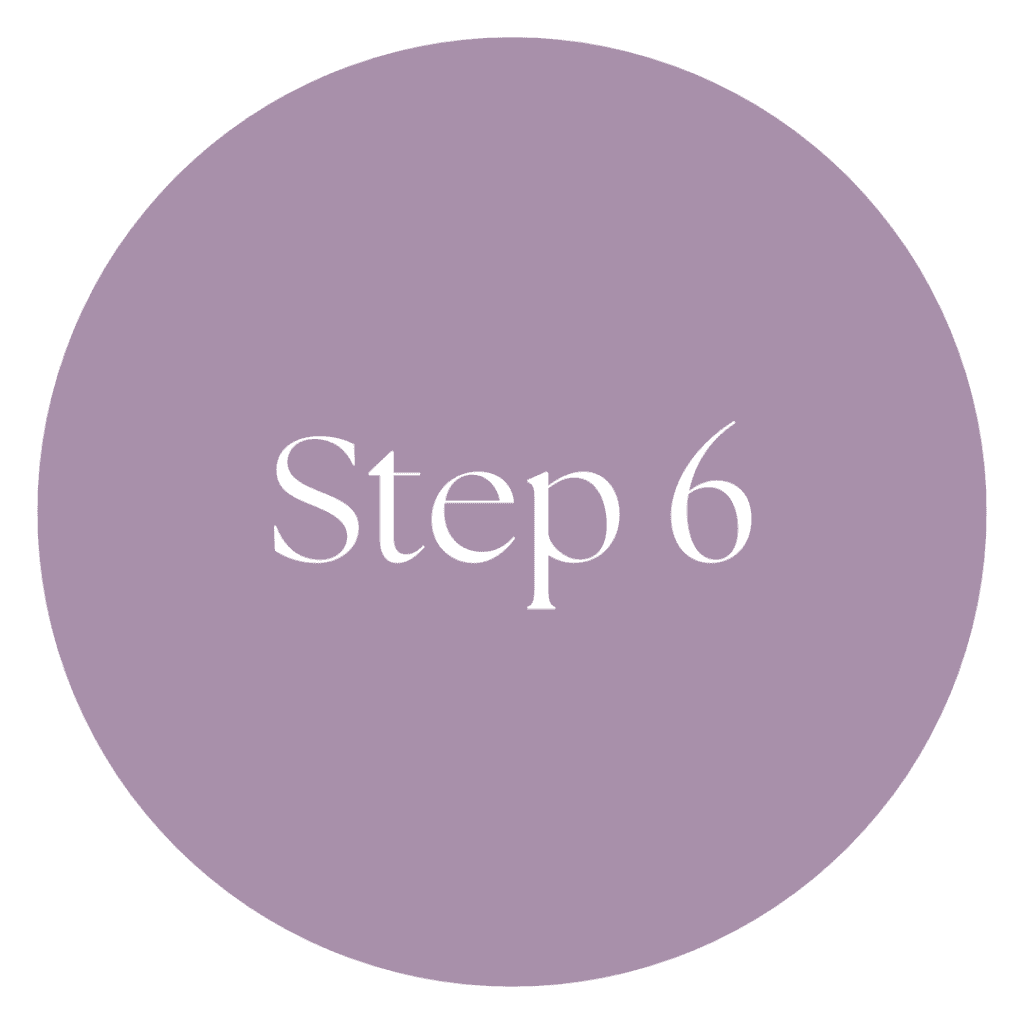
Test & Refine
Send yourself a test email for each of your signatures. This way, you can confirm that your links, images, and formatting look clean and professional before using them with clients or leads.
Weekly Action Step
Now that you know how to create and manage multiple Gmail signatures, you’ve unlocked a simple way to save time and stay organized in your communication. Instead of rewriting or editing your sign-off for different situations, you can switch with a single click, keeping every email polished and intentional.
An Action Item for your business:
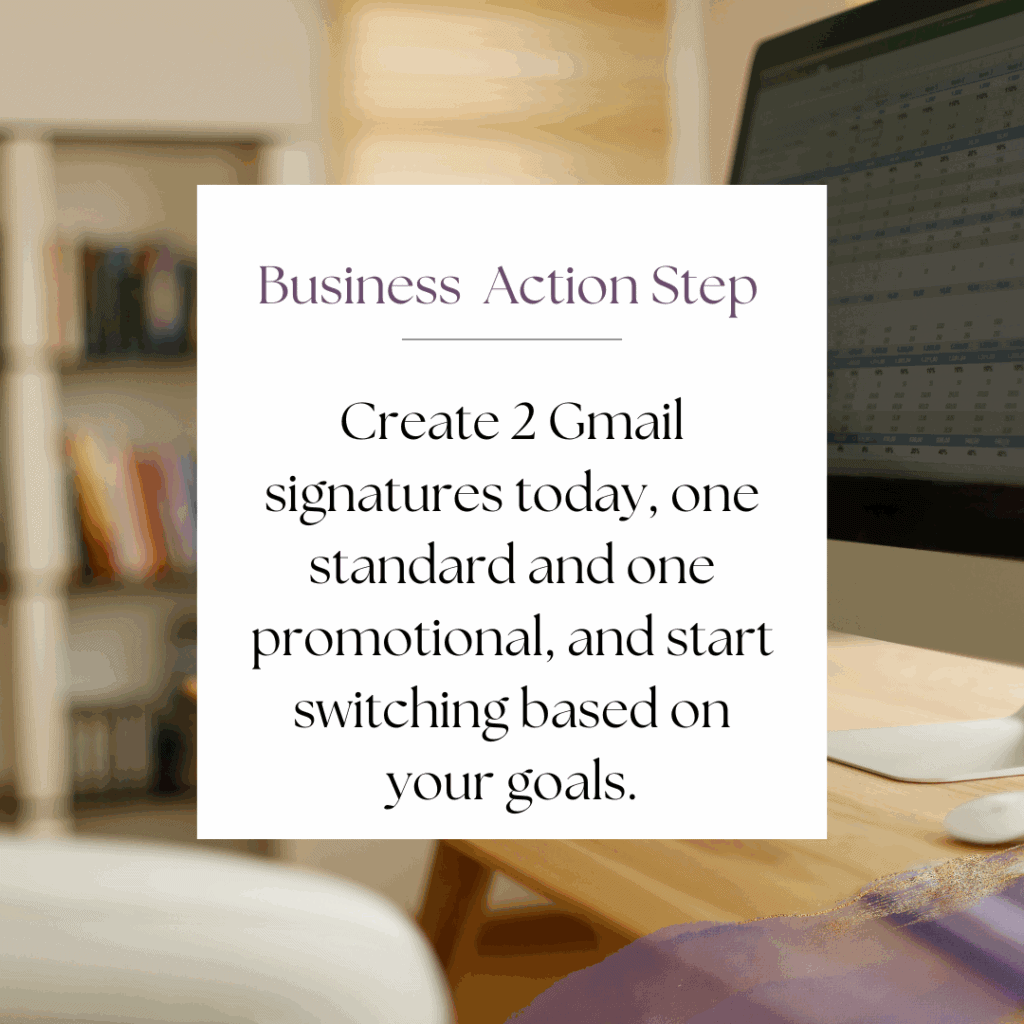
I'd like to encourage you to consider the Weekly Action Step seriously. It is there to provide a lesson in this post and make it actionable. I'm here to support you on your journey toward peak productivity, helping you work smarter, not harder. With each weekly action step, you'll build a new habit, refine your workflow, and unlock the full potential of your productivity.
High-Converting Email Templates for Entrepreneurs
Most entrepreneurs rely on one generic email signature, but different types of communication need different CTAs. A well-designed signature can subtly direct people to your offers, book calls, or connect deeper with your brand.
This quick guide gives you templates you can copy, customize, and use right away.
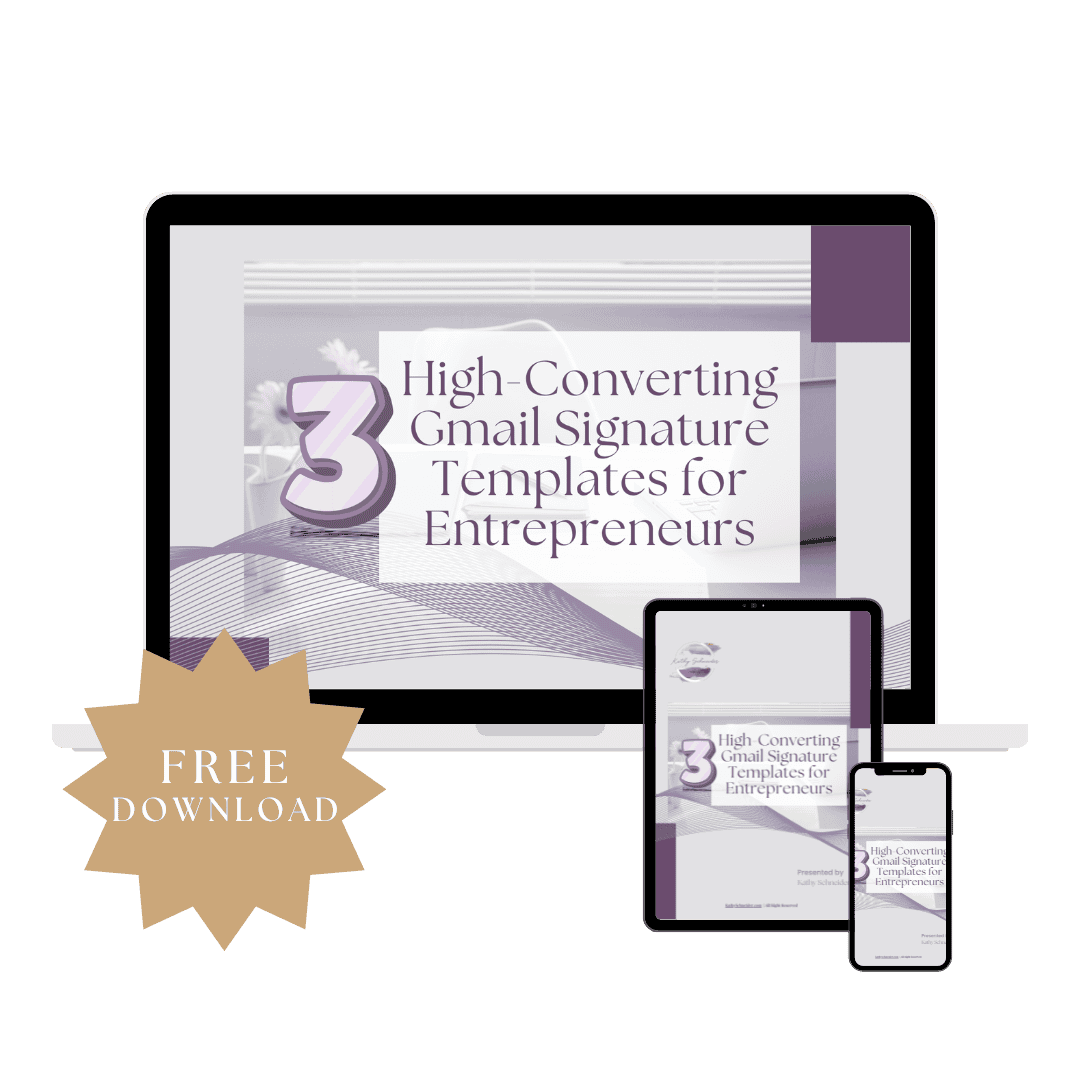
Closing Thoughts: Simplify Your Emails with Multiple Gmail Signatures
Setting up multiple Gmail signatures is a small change that makes a big difference in how you run your business. With just a few clicks, you can adapt your sign-off to fit the context, whether it’s a casual reply, a client proposal, or a seasonal promotion. It’s a simple organizational tool that keeps you consistent, saves you time, and helps you communicate with professionalism every single day.