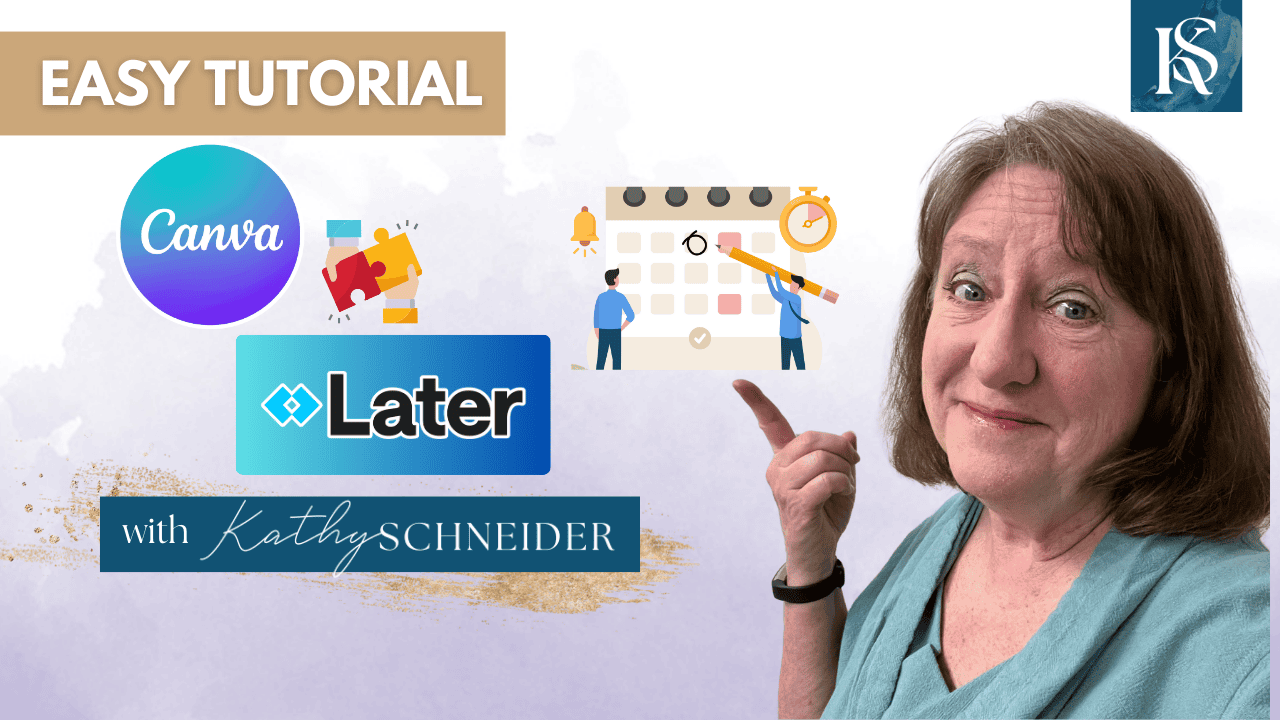Hey there! Kathy here.
Are you ready to supercharge your social media game? As a solopreneur, finding efficient ways to manage your business is key to working less and earning more. In this blog post, we're going to explore how to connect Canva with Later, a match made in productivity heaven! By integrating these two powerful tools, you’ll streamline your content creation and scheduling process, making it easier to maintain a consistent social media presence. Let's dive in and discover how this dynamic duo can transform your workflow and boost your business!
“Efficiency is the art of making the most out of every tool at your disposal.”
– Kathy Schneider
With Canva's intuitive design capabilities and Later's robust scheduling features, you’ll save time and reduce the stress of managing your social media accounts. Imagine creating stunning graphics in Canva and seamlessly scheduling them in Later with just a few clicks.
This integration allows you to plan, organize, and execute your social media strategy more effectively. Whether you’re posting to Instagram, Facebook, or any other platform, connecting Canva with Later ensures your content is not only beautiful but also timely and strategic.
This Week’s Affirmation:
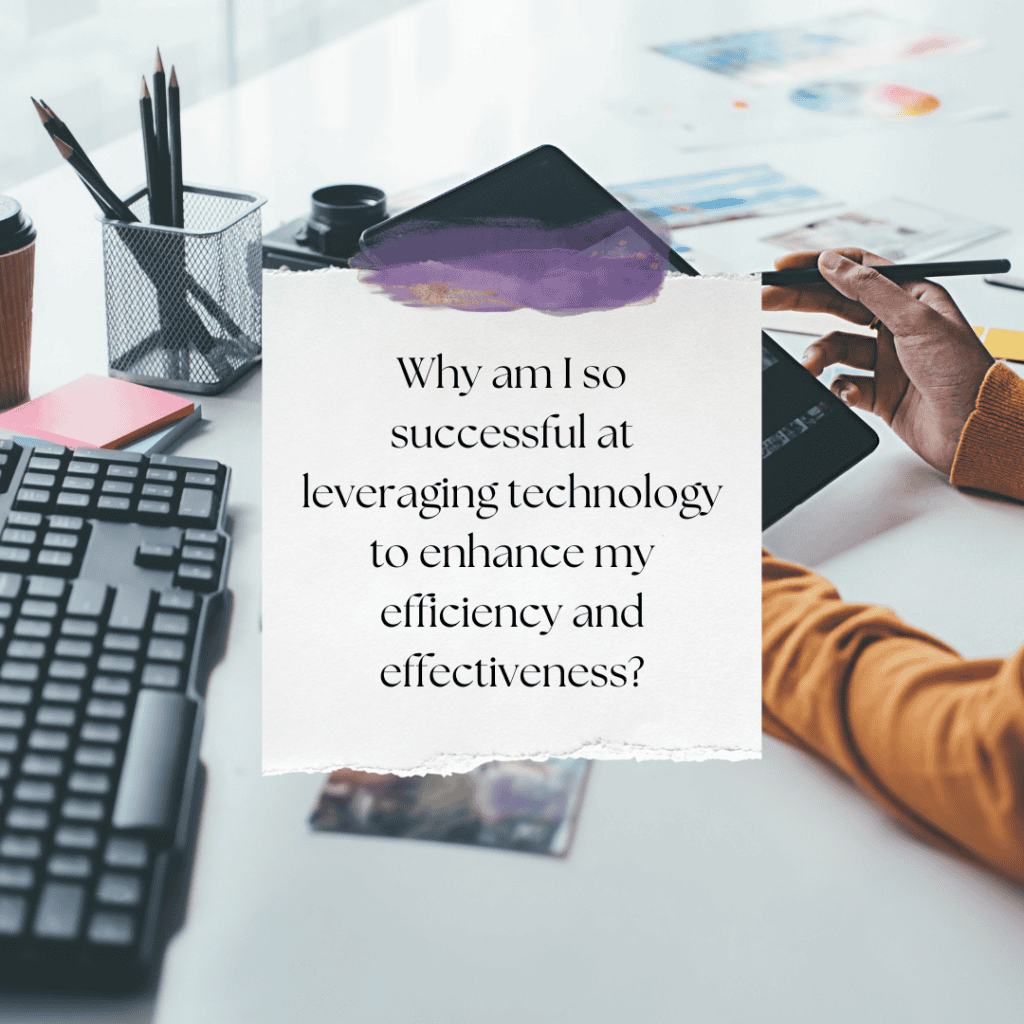
In this blog post, I'll walk you through the steps to connect Canva with Later, ensuring you get the most out of both tools. You'll learn how to streamline your workflow, making it easier to stay consistent with your social media postings without feeling overwhelmed. Plus, I'll share some tips and best practices to help you maximize the efficiency of this integration, so you can focus more on creating engaging content and less on the tedious tasks of scheduling and managing posts. Let’s dive into the details and get you set up for success!
Integrating Canva with Later: A Step-by-Step Video Tutorial
In this video I demonstrate how to integrate the Later app with Canva, providing a seamless workflow for scheduling social media content. This tutorial is designed to help solopreneurs streamline their social media management, combining the powerful design capabilities of Canva with the convenience of scheduling with Later.
*Watch the video above where you will learn how to create visually appealing content directly in Canva and schedule it effortlessly using Later, saving time and increasing productivity. This episode is essential for anyone looking to efficiently manage their social media platforms and engage their audience with consistent, high-quality content.
Seamlessly Integrate Canva with Later
Now that we've covered the basics, let’s dive into the specifics of how to seamlessly integrate Canva with Later. This integration will help you streamline your social media scheduling and make your content creation process much more efficient. Follow these steps to connect the two platforms and start saving time on your social media management.
1. Connect Canva to Later
To start, open Canva and click on “Apps” from the left-hand navigation menu. Search for ‘Later' and click the ‘Use’ button. Make sure you have your Later account set up before connecting it to Canva.
2. Export Designs to Later
In Canva, click on “Apps” again, then “Your Apps” under the search bar, and select the Later app. Click on “Export to Later.” Ensure the access group is set to “Main Group.” You can connect Later to various social media platforms, but for this example, we'll focus on Instagram.
3. Schedule Your Post to Later
Once you've exported your design, head over to Later. Select your image, drop it onto the desired date, and save it as a draft. This step helps you visualize your content calendar and keep everything organized.
4. Add Captions and Finalize
Prepare your captions in Asana, copy them, and paste them into your posts in Later. This method ensures your posts are ready to go with engaging captions, saving you time and effort.
5. Utilize Tools and Systems
Using tools like Canva and Later, along with a system like Asana for captions, allows you to streamline your social media workflow efficiently. This approach not only saves time but also ensures consistency in your branding and messaging.
For more details and to support my work, check out my affiliate link for Later.
Weekly Action Steps for Increased Productivity
Now that you know how to connect Canva with Later to streamline your social media management, it's time to take your productivity to the next level. By implementing these integrations and optimizing your workflow, you'll have more time to focus on other essential aspects of your business. Let's dive into this week's action steps to boost your productivity and ensure you're making the most of your tools and strategies.
Firstly, one Action Item for your business:
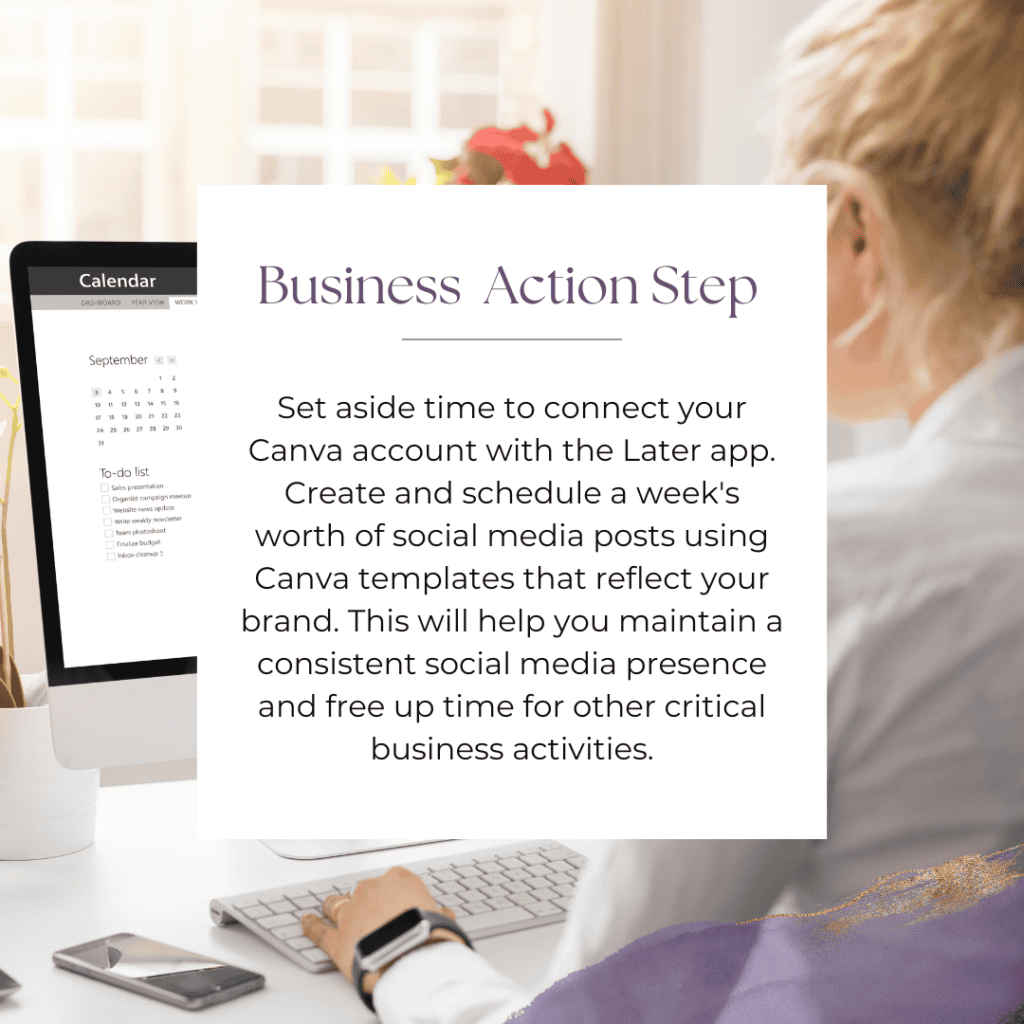
Next, here's one Action Step for your personal life:
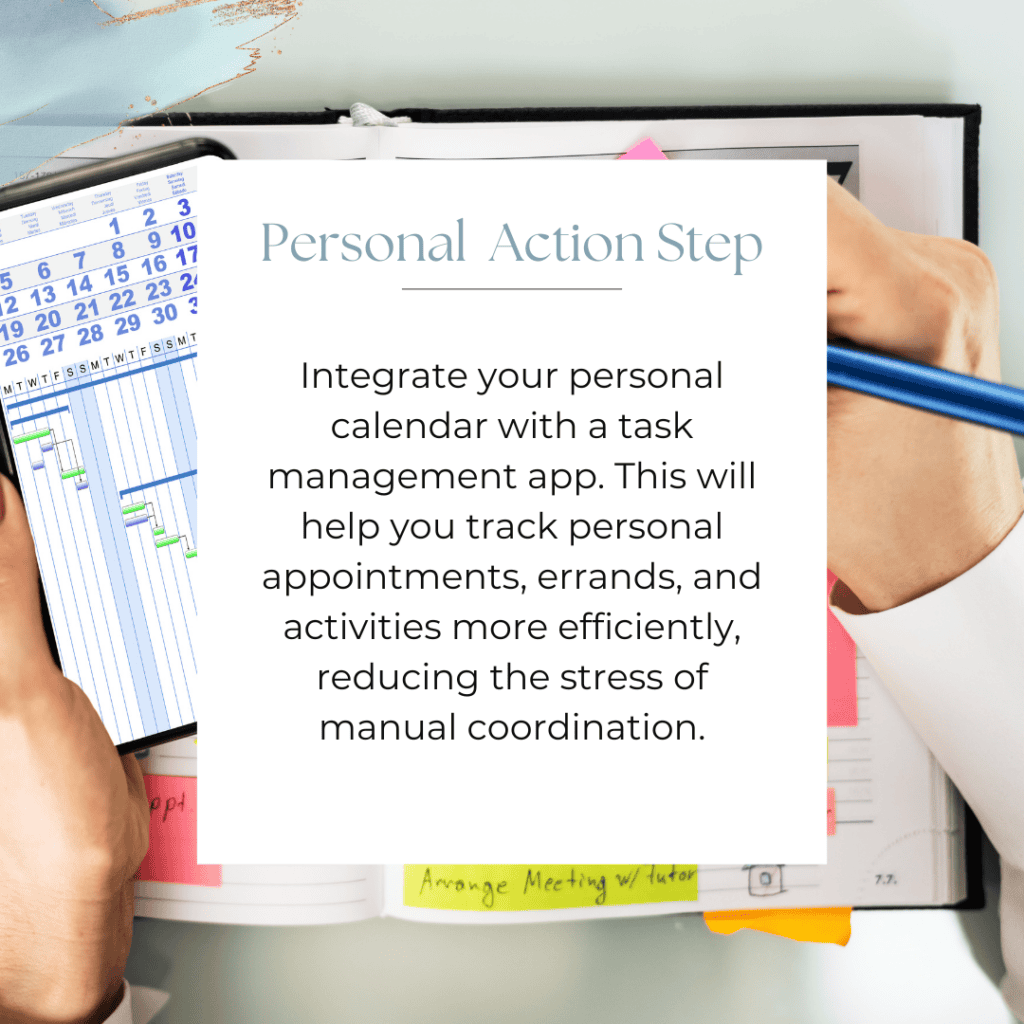
I encourage you to consider this Weekly Action Steps section as your personal productivity gym. I'm here to support you on your journey toward peak productivity, helping you work smarter, not harder. With each step, you'll build new habits, refine your workflow, and unlock the full potential of your productivity.
Get Ready for Vision Mastery Accelerator
If you’re ready to start setting goals and actually achieving them, while intentionally getting into a rhythm that allows time for your top priorities, crafting a vision, and watching it come to fruition right before your eyes, Vision Mastery Accelerator is for you!
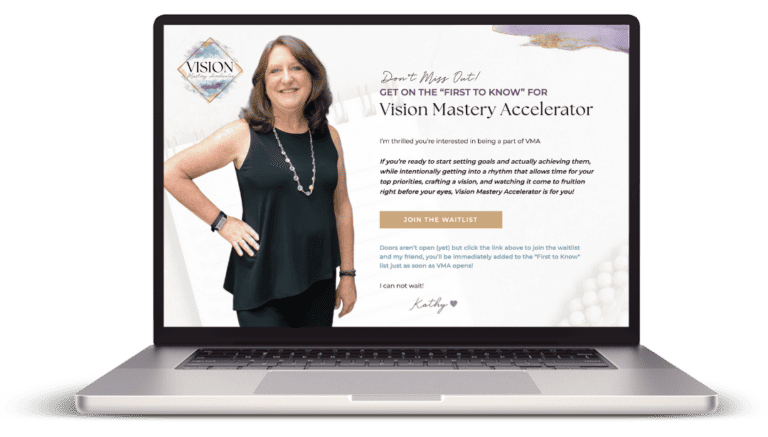
Closing Thoughts: The Power of Integration for Solopreneurs
By taking the time to connect Canva with Later, you're setting yourself up for success with a more efficient and effective workflow. Remember, the key to consistency and productivity is utilizing the right tools and systems to simplify your processes. Keep exploring and integrating, and watch your business thrive with less effort and more results.
Helpful Resources:
- How to Use Canva Smart Mockup (Full Tutorial) – KathySchneider.com/60