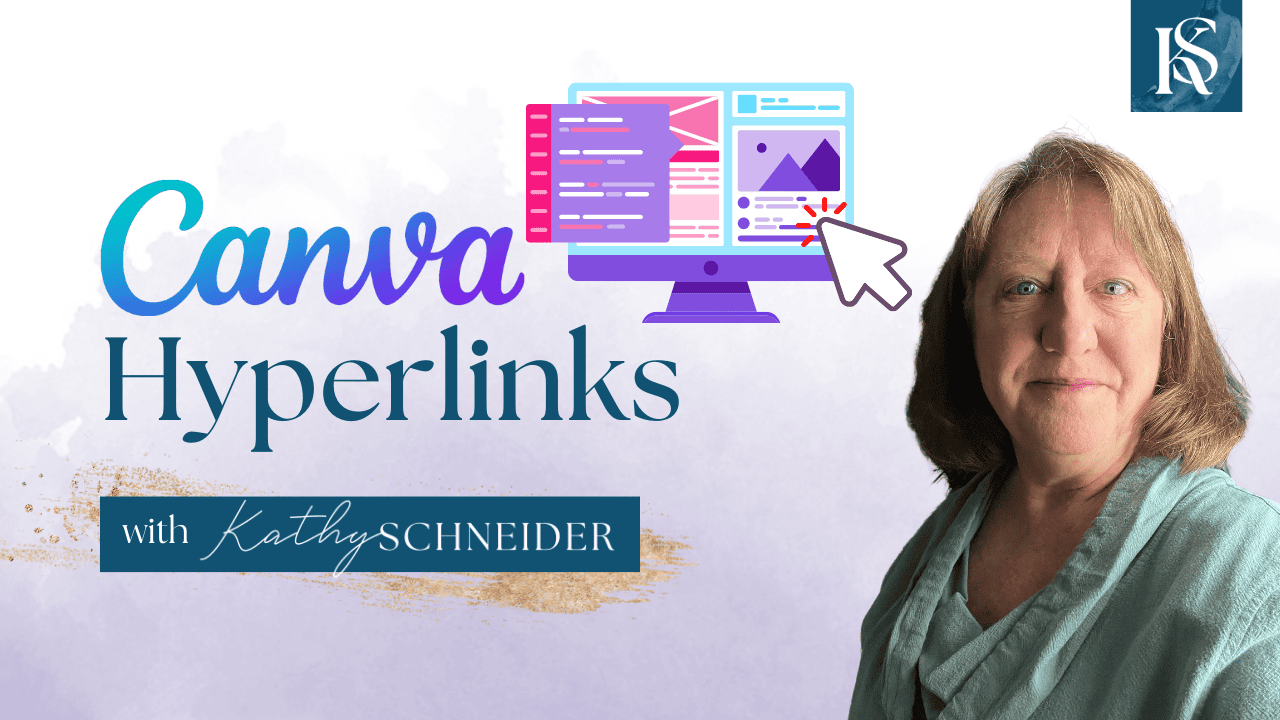Hey there! Kathy here.
Do you ever feel like your designs are missing that extra touch of interactivity? If so, you're in the right place! As an organizational specialist for solopreneurs, I know how crucial it is to streamline your business processes and make every element of your work as efficient and engaging as possible. Today, we're diving into the world of Canva hyperlinks.
“In digital design, simplicity is not about how little you use, but how effectively you use it”
– Kathy Schneider
Adding hyperlinks to your Canva designs can transform static images into dynamic, clickable content, perfect for guiding your audience exactly where you want them to go. Whether it's linking to your website, a product page, or a resource, mastering Canva hyperlinks can elevate your designs and save you time. Let's explore how this simple yet powerful feature can make your work more interactive and impactful.
This Week’s Affirmation:
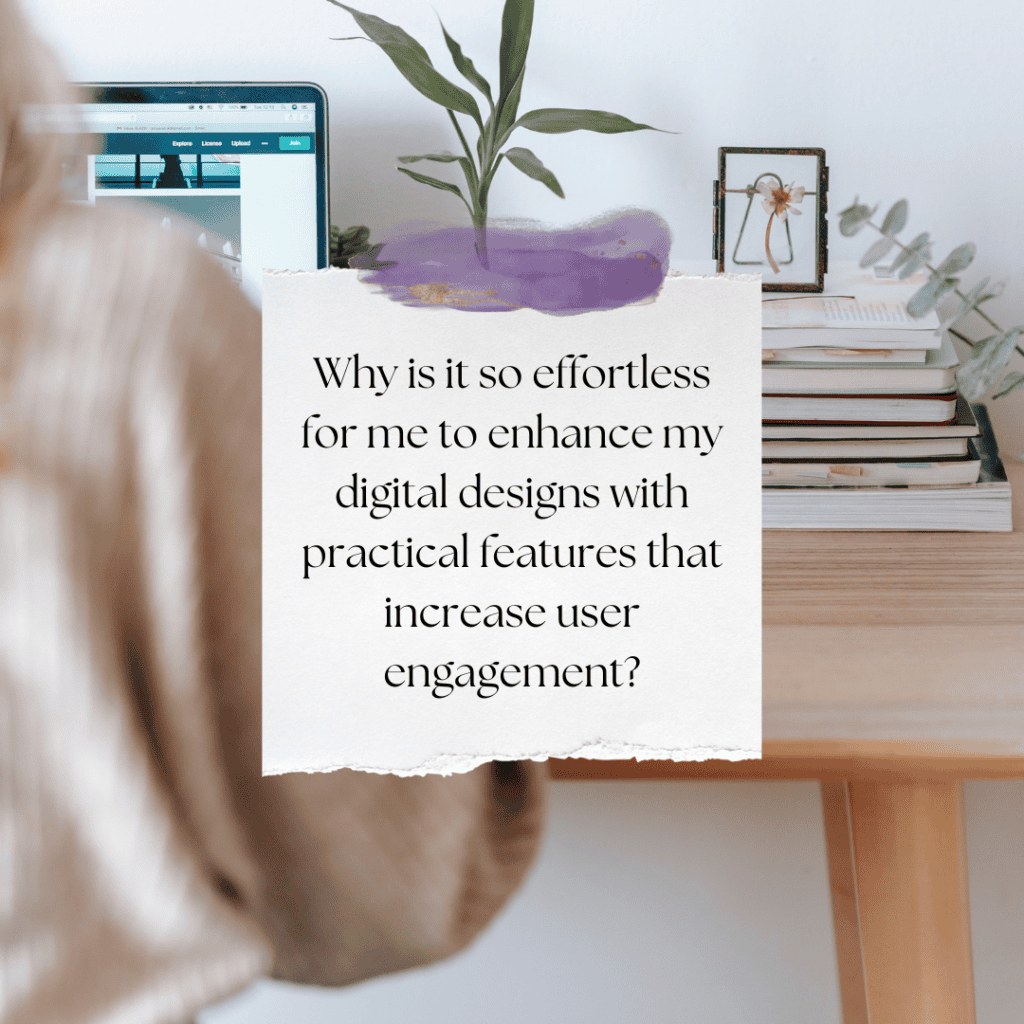
By embedding hyperlinks in your Canva designs, you can enhance your audience's experience and drive engagement. Imagine creating a beautiful presentation, flyer, or social media post where your viewers can click directly to access more information, sign up for your newsletter, or even make a purchase.
This not only saves you time but also makes your content more interactive and user-friendly. In this blog post, we'll walk through the step-by-step process of adding hyperlinks in Canva, ensuring your designs are not just visually appealing but also functional and effective.
Enhance Your Digital Content with Canva Hyperlinks
In this video, I dive into the practical skills of enhancing digital content with hyperlinks using Canva. This tutorial is perfect for solopreneurs who want to make their digital designs not just visually appealing but also interactive.
* Watch this video above to learn how to seamlessly integrate hyperlinks into their Canva designs, turning static images into gateways that lead your audience to more content, resources, or commercial opportunities. Whether it's adding a link to a free download or linking to your social channels so your audience can connect with you, this episode empowers you to add a layer of functionality to your creations.
How to Add Hyperlinks in Canva
Adding hyperlinks to your Canva designs is a fantastic way to make your digital content interactive and user-friendly. Whether you're creating a digital brochure, an online flyer, or a clickable PDF, embedding hyperlinks can significantly enhance the functionality and engagement of your designs. Here’s a simple step-by-step guide to help you master this essential skill.
1. Select the Element:
Start by opening the Canva design where you want to add a hyperlink. This can be any type of document, such as a presentation, flyer, or social media graphic. Open the Canva design where you want to add a hyperlink. Click on the text box, image, or shape that you want to turn into a hyperlink and ensure the element is highlighted.
2. Add the Hyperlink:
With the element selected, navigate to the toolbar at the top of the Canva editor and click on the link icon, which looks like a chain. Enter the URL you want to link to in the text box that appears. Once done, click ‘Apply' or press Enter to create the hyperlink.
3. Verify and Download:
Click on the element again and select ‘Open Link' from the toolbar to ensure it directs to the correct webpage. Once satisfied, download your project as a PDF to maintain the clickable links or share it directly from Canva using the share options.
Weekly Action Steps for Increased Productivity
Now that you’ve learned how to enhance your Canva designs with interactive hyperlinks, it's time to put this new skill into practice. By incorporating hyperlinks into your digital content, you can streamline communication, drive traffic to key resources, and make your materials more engaging for your audience. Let's dive into this week's action steps to boost your productivity and maximize the impact of your designs.
Firstly, one Action Item for your business:
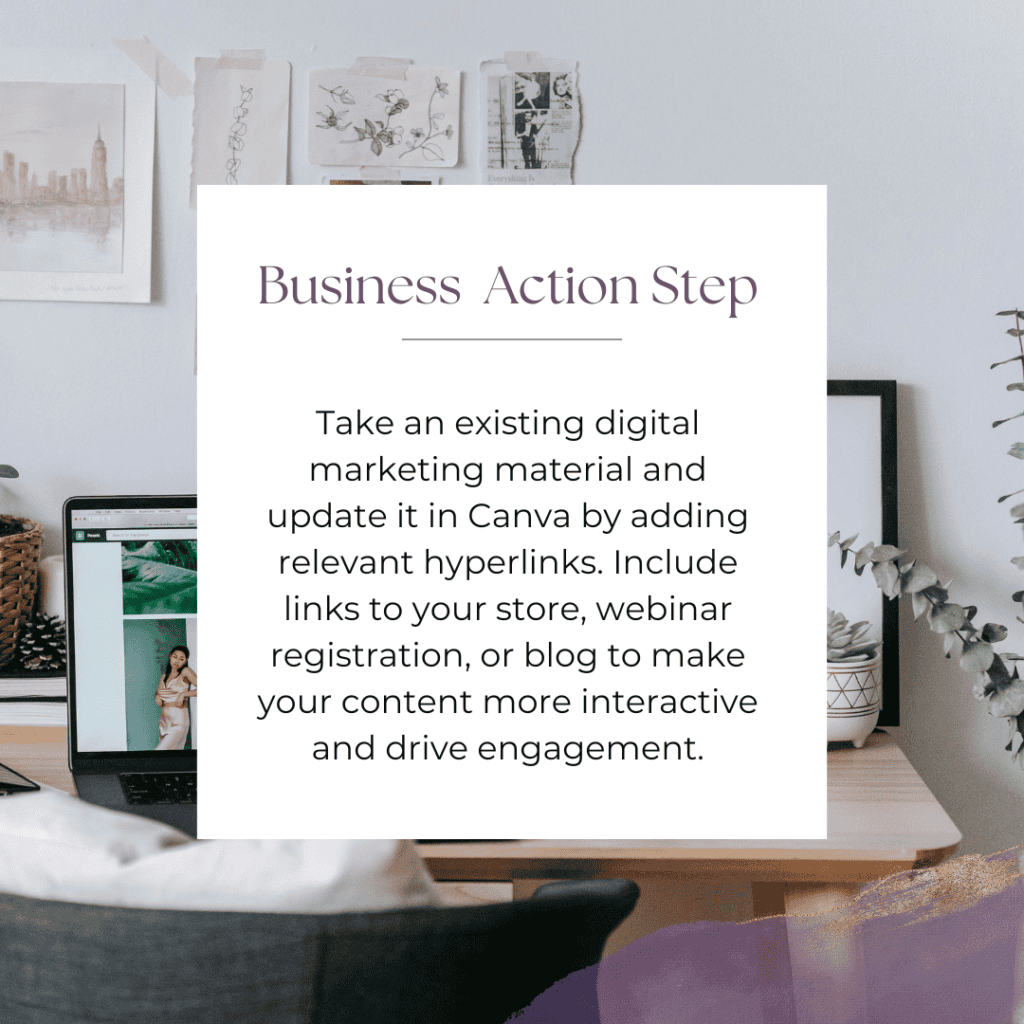
Next, here's one Action Step for your personal life:
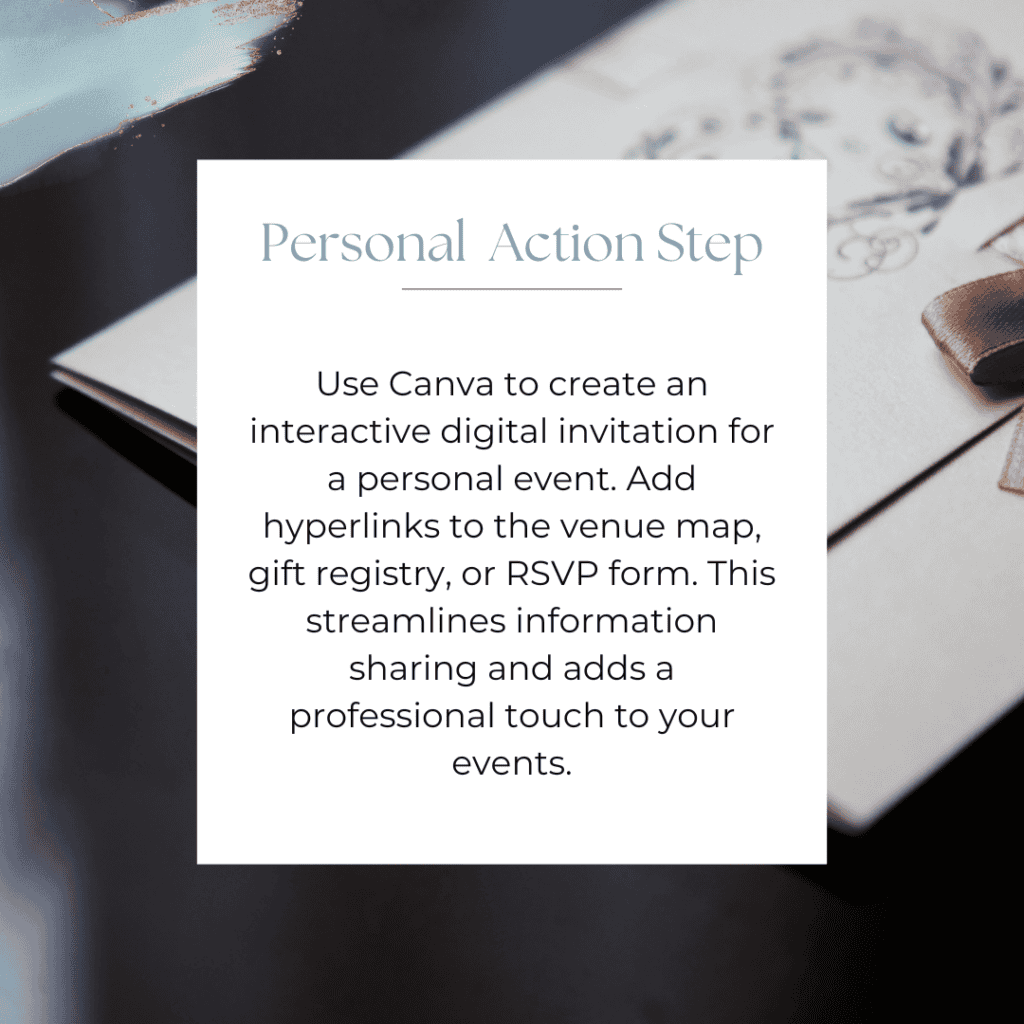
I encourage you to consider this Weekly Action Steps section as your personal productivity gym. I'm here to support you on your journey toward peak productivity, helping you work smarter, not harder. With each step, you'll build new habits, refine your workflow, and unlock the full potential of your productivity.
My 15 Favorite Canva Templates
Copy my 15 favorite post templates for Instagram Carousel, Quote, Infographic, and Promotional Posts along with Faceless Reels. Each is a design by a creative Canva Creator + they are ALL 100% customizable so they can easily be adapted to work for your brand!
This will save you time when it comes to design, making it easier for you to show up consistently for your audience (and the algorithm) so you can grow your account, adding new followers on the regular!
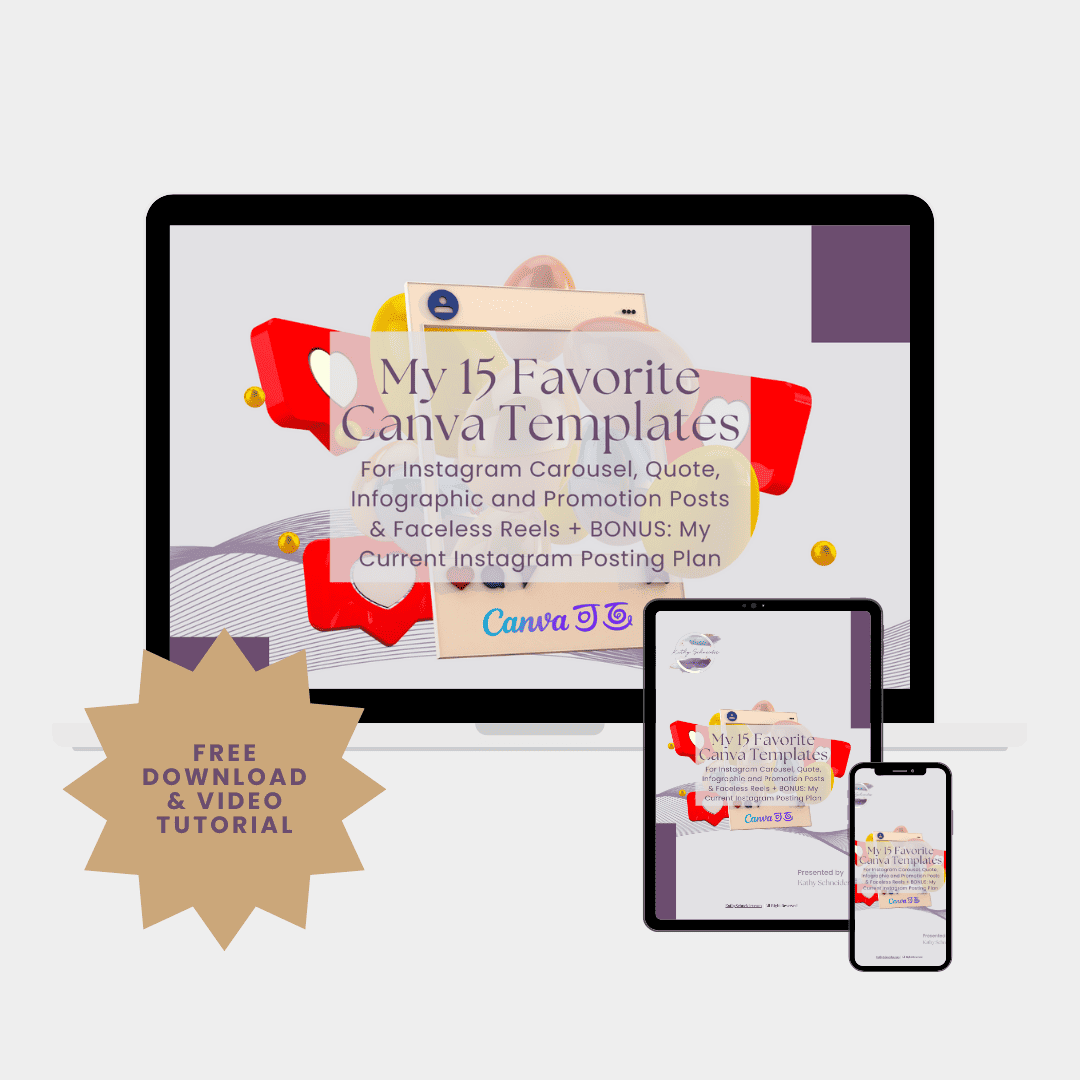
Closing Thoughts: Maximizing Your Canva Designs with Hyperlinks
Mastering Canva Hyperlinks can significantly elevate your digital content, making it more interactive and engaging. By incorporating hyperlinks into your designs, you can drive traffic to your website, enhance user experience, and streamline your communication efforts. Embrace this powerful feature and watch your engagement soar. Happy designing!
Helpful Resources: Canva Tutorial Series
- How to Use Canva Smart Mockup (Full Tutorial): KathySchneider.com/60
- Canva Integrations: Integrating Later App: KathySchneider.com/61
- Canva Infographic Template: Convert Data into Beautiful Graphics KathySchneider.com/62