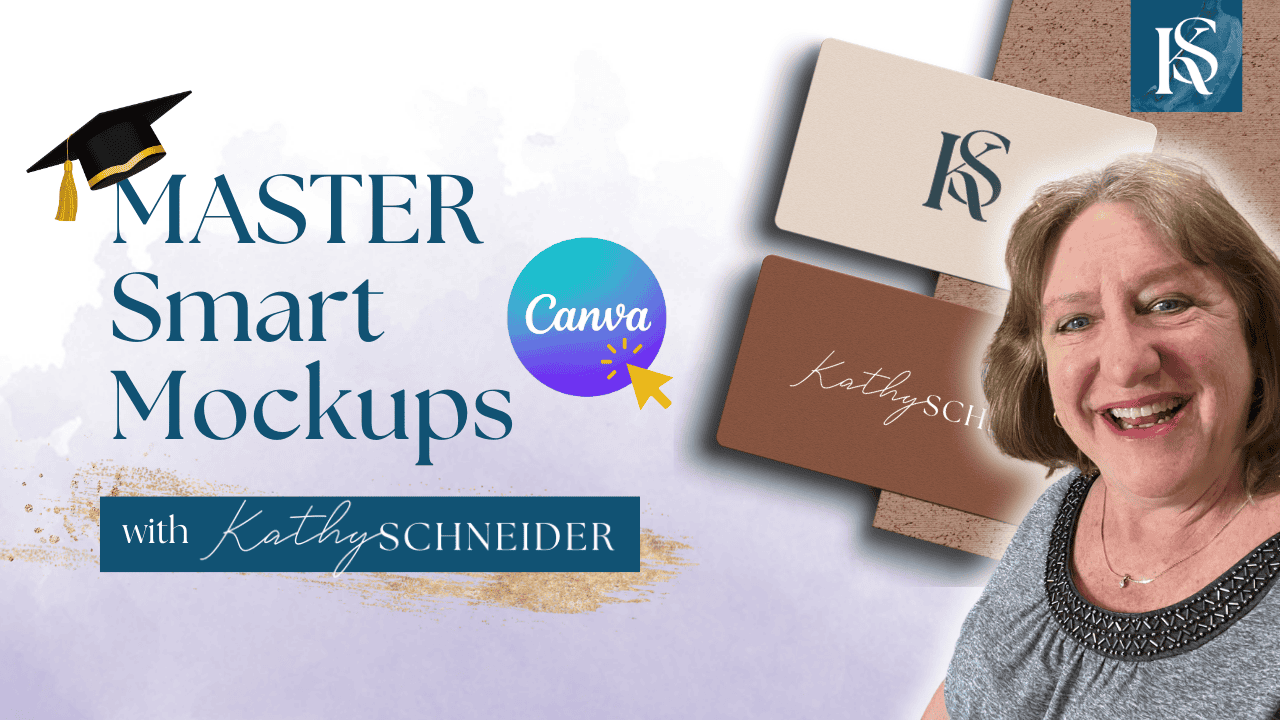Hey there! Kathy here.
Looking to create stunning graphics effortlessly? Canva Mockups is your go-to tool! As solopreneurs, we know the importance of visually appealing content that grabs attention and conveys professionalism. With Canva Mockups, you can quickly and easily design eye-catching visuals for your business, saving you time and boosting your brand's image. Let’s dive into how you can leverage this powerful app to create impressive graphics that will set your business apart.
“Great design does not come from great tools but from great use of tools.”
– Kathy Schneider
With Canva Mockups, you don't need to be a design expert to produce high-quality graphics. Whether you're creating social media posts, product images, or marketing materials, Canva Mockups provides a wide range of templates and customization options to suit your needs. You can effortlessly upload your own images, adjust colors, and add text to make your graphics truly unique. This tool not only streamlines your design process but also ensures your visuals consistently reflect your brand’s identity.
This Week’s Affirmation:
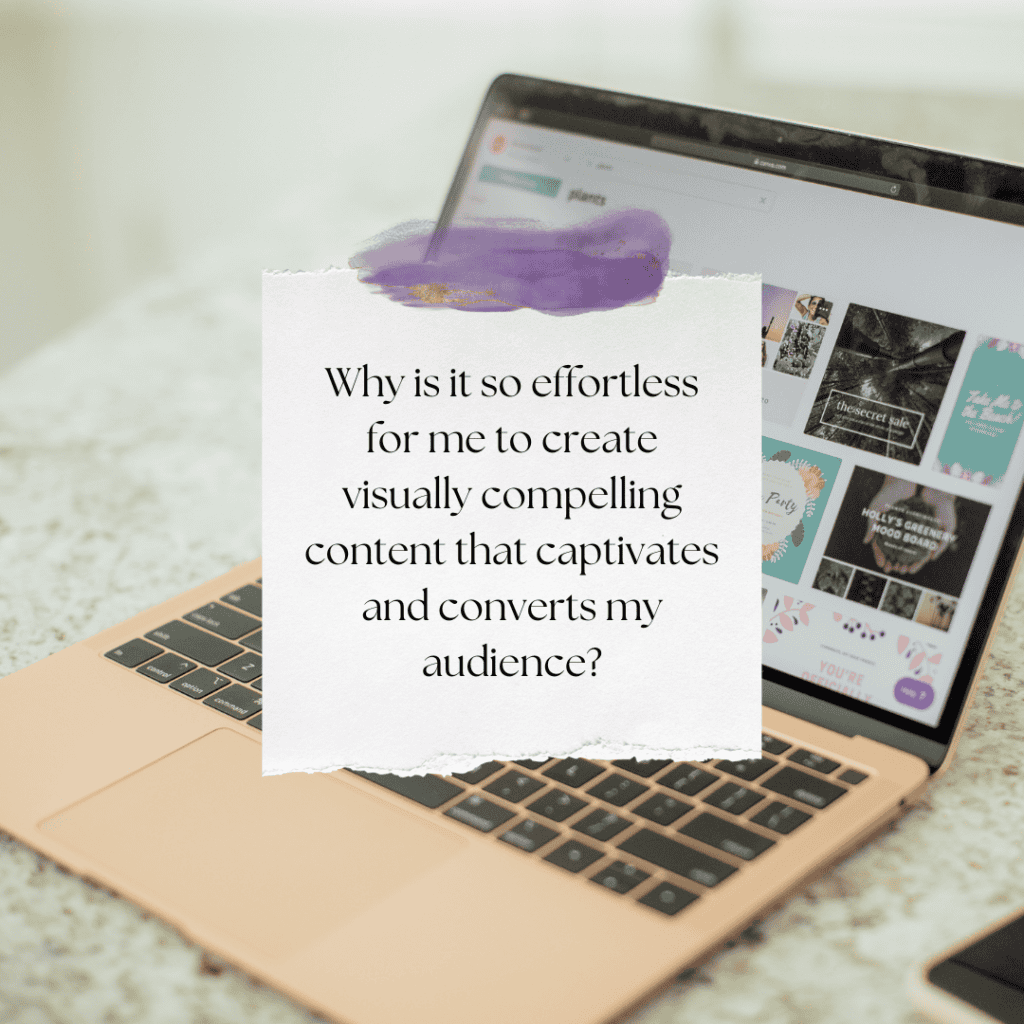
In this blog post, we'll dive into the world of Canva Mockups and explore how you can use this powerful tool to create stunning, eye-catching graphics for your business. From selecting the right template to customizing your designs, we'll guide you through each step of the process.
Whether you're a seasoned solopreneur or just starting out, you'll find actionable tips and insights to elevate your visual content and make a lasting impression on your audience. So, let's unleash your creativity and see what Canva Mockups can do for you!
Explore Canva’s Smart Mockups Feature
In this week’s video, I’m sharing an in-depth tutorial on how to utilize Canva’s Smart Mockups feature. This powerful tool in Canva allows solopreneurs and business owners to effortlessly create stunning, professional-looking mockups for marketing materials, social media, and more.
*Be sure to watch the video above as I walk through the step-by-step process of selecting the right templates, customizing designs, and applying them to various mockup scenarios. Whether you're looking to showcase your new product designs or want to enhance your digital marketing, this tutorial will equip you with the skills to elevate your visual presentation.
Creating Stunning Mockups in Canva
Before diving into the specifics of using Canva's Smart Mockups feature, it’s important to understand the impact that professional mockups can have on your business. Mockups provide a realistic representation of your products, services, or content in a way that captivates and engages your audience.
Mockups are essential for marketing materials, social media posts, and presentations, helping to elevate your brand's visual appeal. In the following steps, I’ll guide you through the process of creating eye-catching mockups in Canva, ensuring your designs stand out and make a lasting impression.
1. Find the Mockups App
Open Canva and navigate to the “Apps” section on the left sidebar. From there, search for “Smart Mockups” and click on the app to open it. This app provides a variety of mockup templates to choose from, making it easy to create professional-looking graphics.
2. Choose Your Mockup Image and Graphic
Browse through the available mockup templates and select the one that best fits your needs. Whether it's for marketing materials, social media, or other purposes, you’ll find a suitable template. Once you've chosen the template, click on it to open it in your design workspace.
3. Drag and Drop Your Image
Upload the image of your free guide or resource by clicking on the “Uploads” tab. After uploading, simply drag and drop your image into the mockup frame. This step allows you to see how your content will look in a real-life setting, enhancing its appeal.
4. Use Elements and Frames
Enhance your mockup by adding elements and frames from the “Elements” tab. You can customize your design further by grouping these elements together for easier resizing and positioning. This makes it simple to adjust the design to perfectly fit your vision.
5. Choose Background Color and Final Edits
Select a background color that complements your mockup, ensuring it aligns with your brand aesthetic. If you don’t want the content of your guide to be readable in the mockup, use the “Edit Photo” feature to apply a blur effect. Once you are satisfied with your design, download your mockup with a transparent background by clicking the “Download” button and selecting the appropriate options. This final step ensures your mockup is ready to be used wherever you need it.
Weekly Action Steps for Increased Productivity
Now that you know how to create eye-catching mockups in Canva, it's time to put this knowledge into action. Let's take these insights a step further with our Weekly Action Steps for Increased Productivity. These practical tasks will help you integrate mockup creation into your regular workflow, enhancing your marketing efforts and saving you valuable time. Ready to boost your productivity and elevate your visual content? Let's dive into this week's action steps!
Firstly, one Action Item for your business:
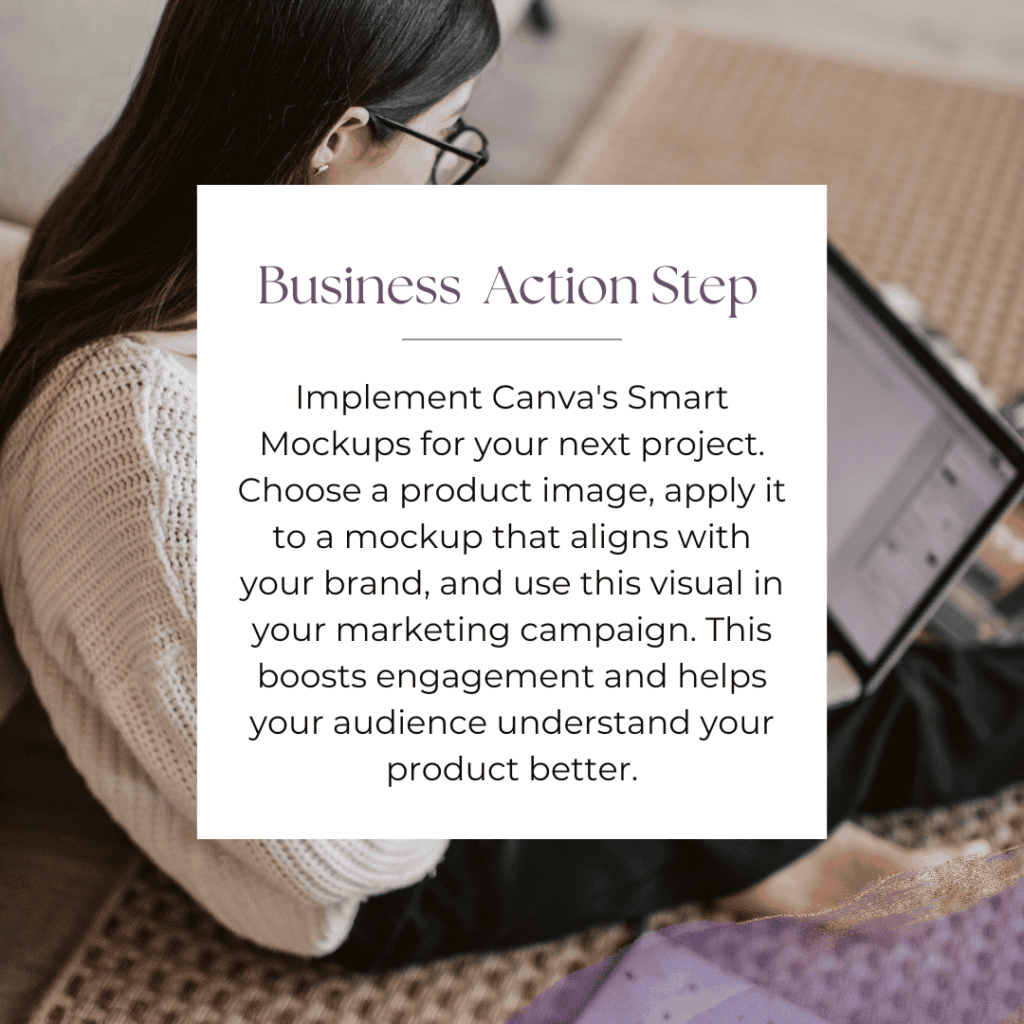
Next, here's one Action Step for your personal life:
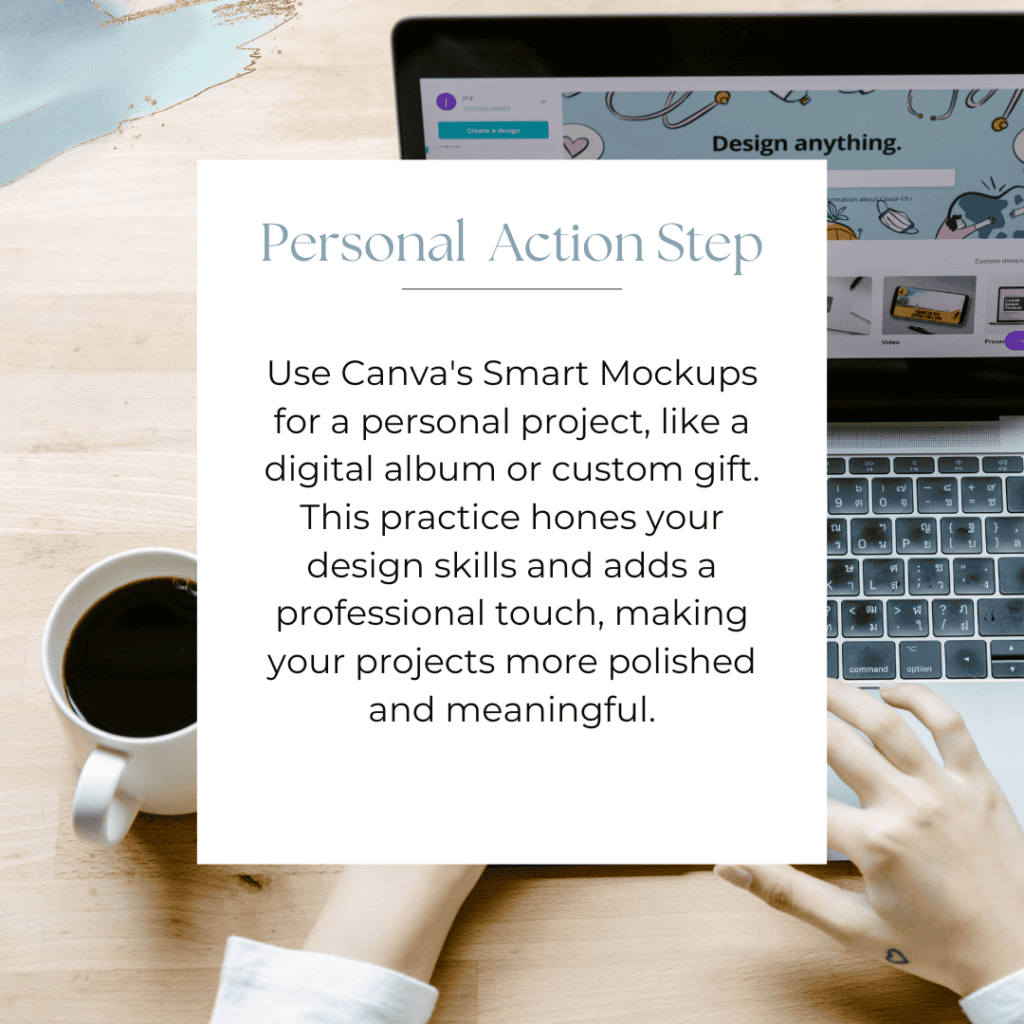
I encourage you to consider this Weekly Action Steps section as your personal productivity gym. I'm here to support you on your journey toward peak productivity, helping you work smarter, not harder. With each step, you'll build new habits, refine your workflow, and unlock the full potential of your productivity.
Get Ready for Vision Mastery Accelerator
If you’re ready to start setting goals and actually achieving them, while intentionally getting into a rhythm that allows time for your top priorities, crafting a vision, and watching it come to fruition right before your eyes, Vision Mastery Accelerator is for you!
Doors aren’t open (yet) but click the link above to join the waitlist and my friend, you’ll be immediately added to the “First to Know” list just as soon as VMA opens!
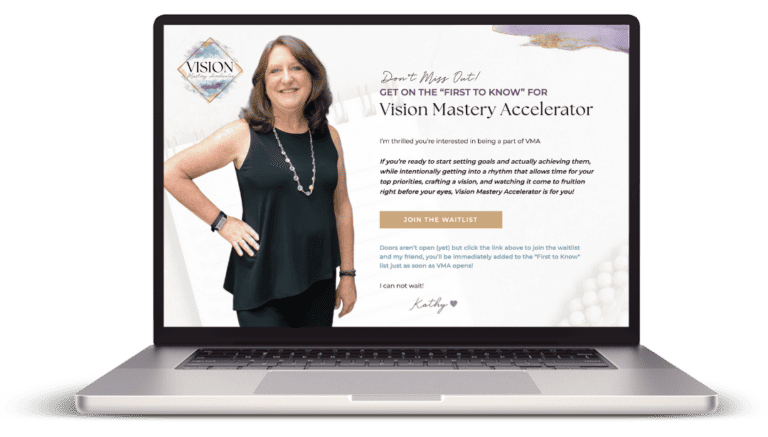
Closing Thoughts: Enhance Your Visuals with Canva Mockups
Creating visually appealing graphics is essential for standing out in today's competitive market. With Canva Mockups, solopreneurs can effortlessly enhance their marketing materials, social media posts, and promotional content. By leveraging this powerful tool, you can bring your ideas to life, attract more attention, and engage your audience more effectively. Start exploring Canva Mockups today and elevate your business visuals to new heights!