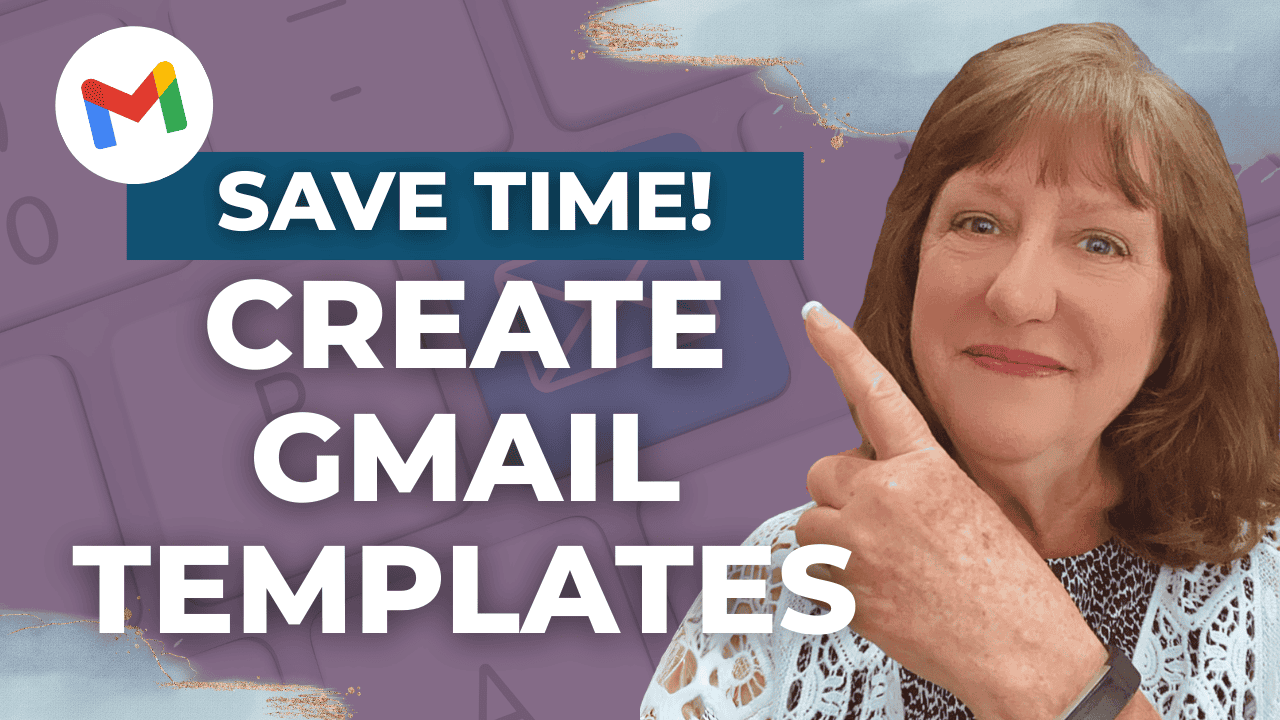Hey there! Kathy here.
Looking to save time and boost your email productivity? Learn how to create Gmail templates that can help you respond faster and more efficiently. Whether you’re managing client inquiries, following up on leads, or sending the same information regularly, creating Gmail templates will streamline your workflow. Say goodbye to repetitive typing and hello to more time to focus on growing your business! Let’s dive into how you can set this up and start using it today.
“Every saved click is a step closer to inbox freedom.”
– Kathy Schneider
Creating Gmail templates isn’t just about saving time; it’s about optimizing your communication process. As solopreneurs, we often find ourselves typing similar responses to clients, customers, or leads over and over again. By learning how to create Gmail templates, you’ll be able to speed up your email responses and focus on what truly matters in your business. It’s a simple yet powerful productivity hack that will allow you to free up mental energy for more important tasks.
This Week’s Afformation:
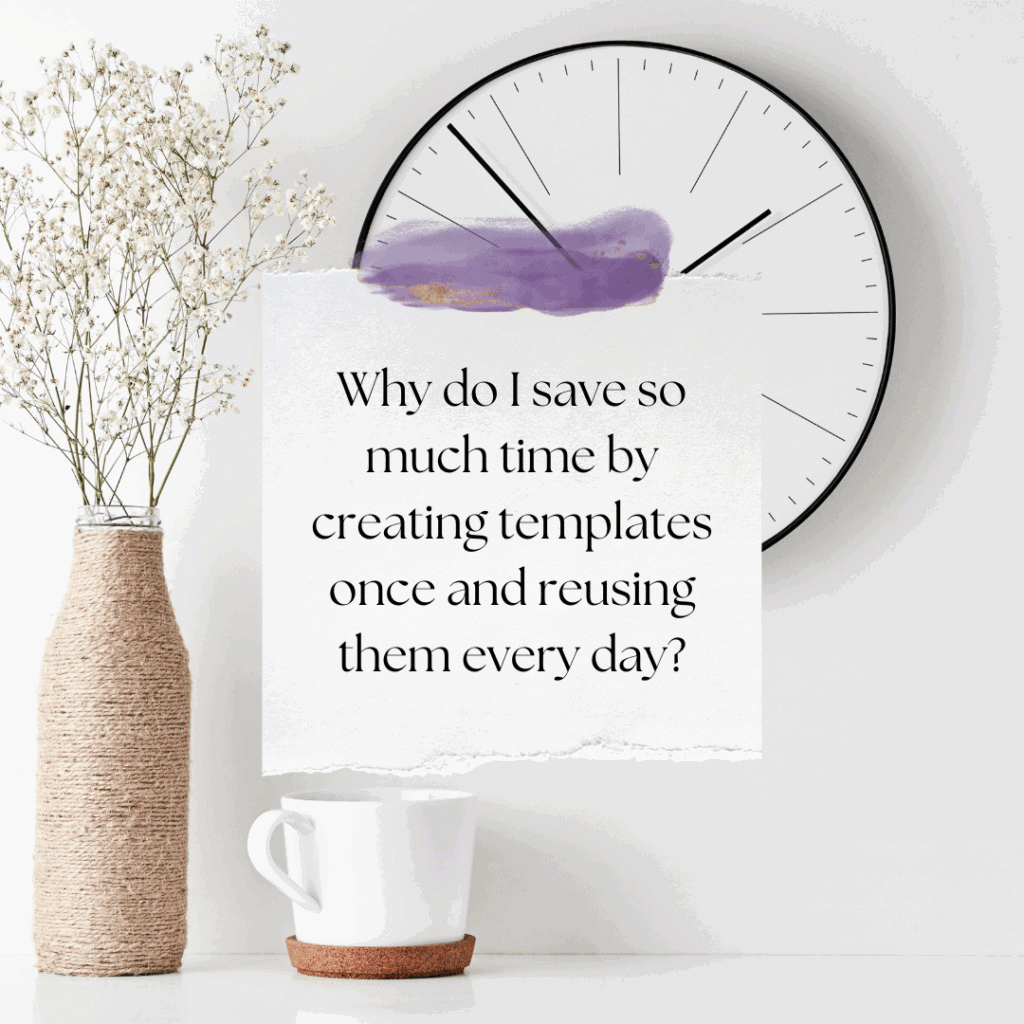
Once you create Gmail templates, they’re ready to be reused anytime you need them. Whether you’re answering client questions, confirming appointments, or sending out thank-you notes, these templates ensure consistency in your communication. Plus, you can customize each template as needed, so they always feel personal and relevant to the recipient. By creating Gmail templates, you’ll take your email management to the next level, cutting down on stress and creating a more organized, efficient business.
How to Streamline Your Email Process with Gmail Templates
In this episode, you’ll discover how to create templates in Gmail that you can reuse again and again.
*Be sure to watch this video, whether you need to create client responses, outreach, or reminders, this step-by-step guide will help you streamline your communication instantly.
Steps to Create Your First Gmail Template
If you want to save time and streamline your communication, creating Gmail templates is a game-changer. Follow these simple steps to create email templates that you can reuse again and again, making your email responses more efficient and personalized.
4 Simple Steps to Create Gmail Templates That Save You Time

Start a New Email
Click on the “Compose” button in Gmail to start a new email draft. Leave the “To:” field blank for now since this will be your template. Next, choose a relevant subject line for the email. For example, if someone frequently asks, “How do I work with you?” you might choose “Here's How I Can Support You.”
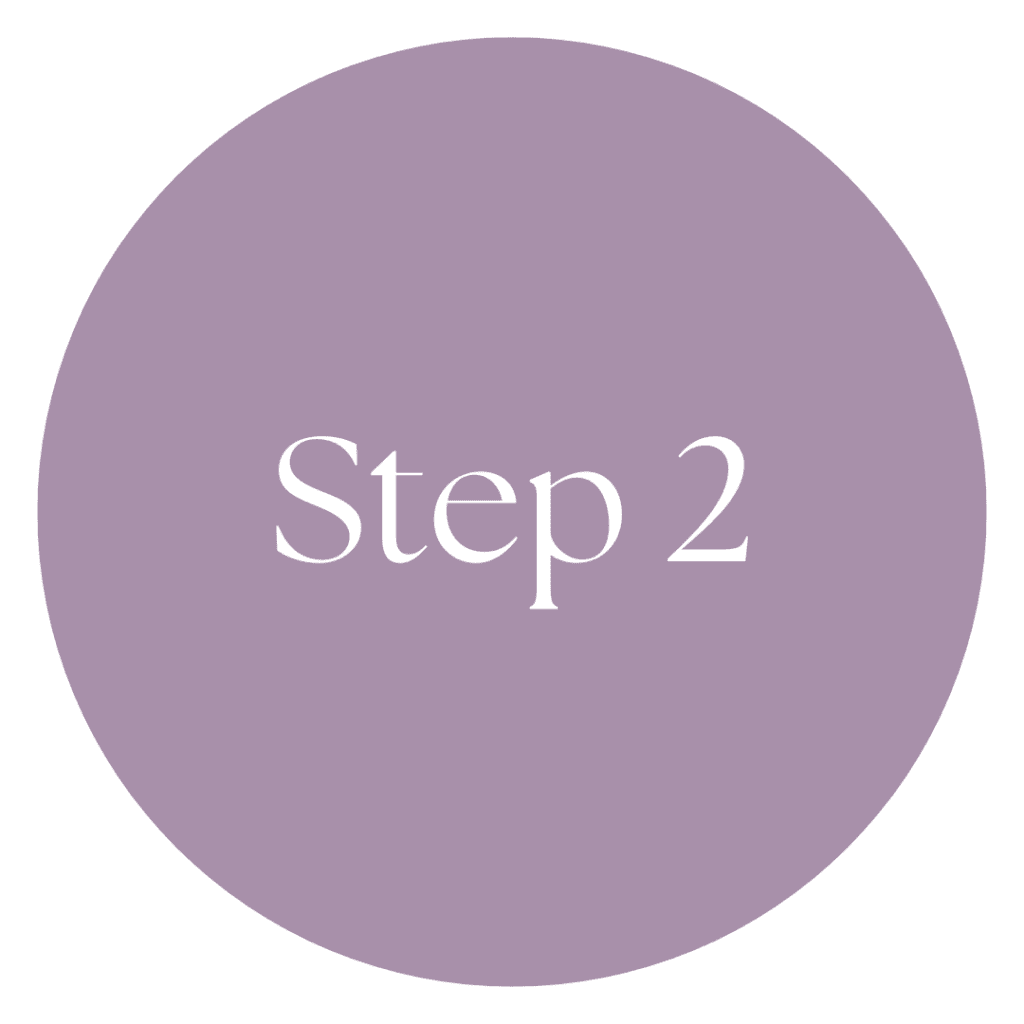
Add Your Email Content
Now, paste in the email template you’ve chosen from my free Email Reply Templates (you can grab them [here]). Once the template is in place, personalize it in your own voice. Be sure to adjust the tone and formatting as needed, and if you already have a Gmail email signature, you can skip adding your name at the bottom.

Customize Your Template
Inside the email, you'll see areas marked with brackets (such as [Your Offer], [Link], etc.). These are placeholders where you can add your specific offers and links. Take a moment to fill in this information so that the email is ready to send once it's customized.

Save Your Template
Once your email looks good, click on the three dots at the bottom right of the email window. Select “Templates” from the options, then click “Save draft as template.” Choose “Save as a new template” to give your template a name, like “Reply to ‘How Do I Work With You?'” and then hit “Save.”
Weekly Action Steps
Now that you know how to create Gmail templates and save time with your email responses, it’s time to take action and implement these steps into your weekly routine. Consistency is key to turning these time-saving practices into lasting habits, and by incorporating them into your daily workflow, you'll notice a significant boost in productivity and efficiency.
Firstly, one Action Item for your business:
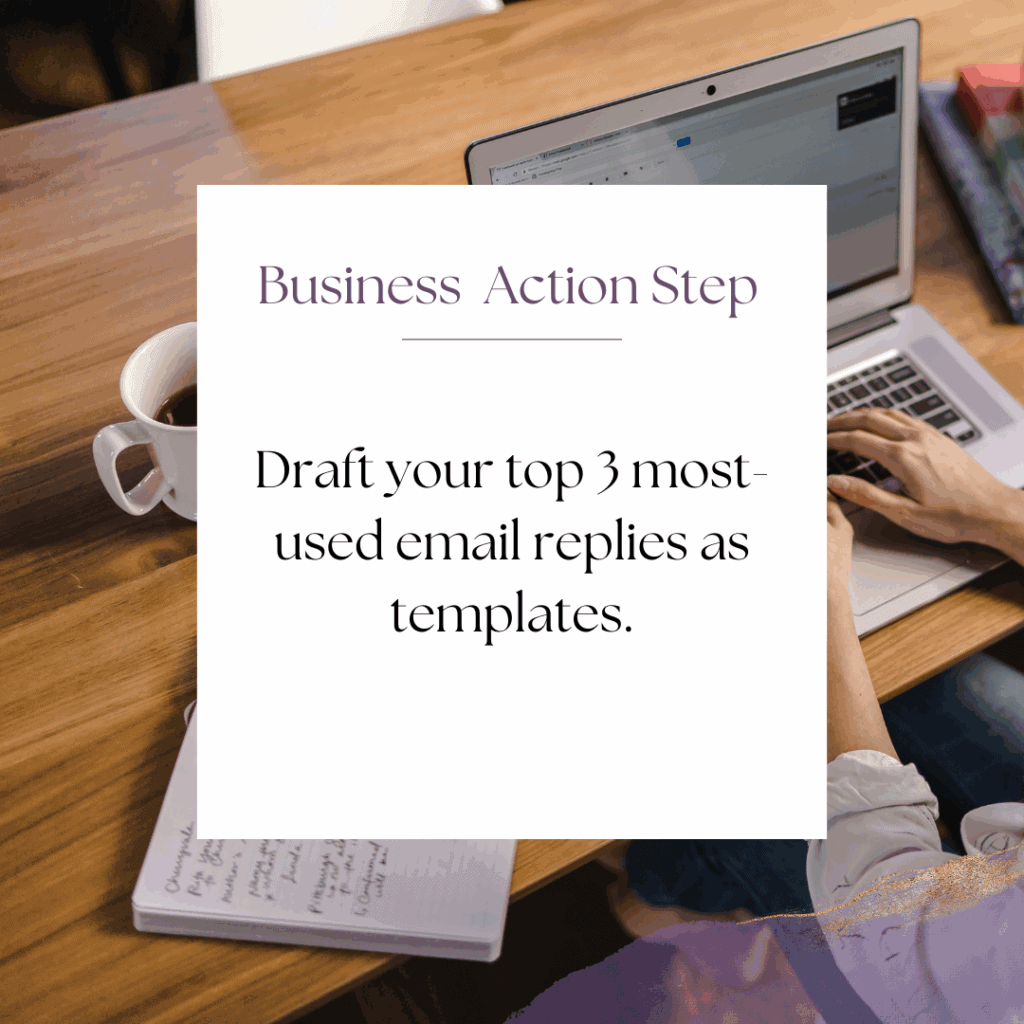
Next, here's one Action Step for your personal life:
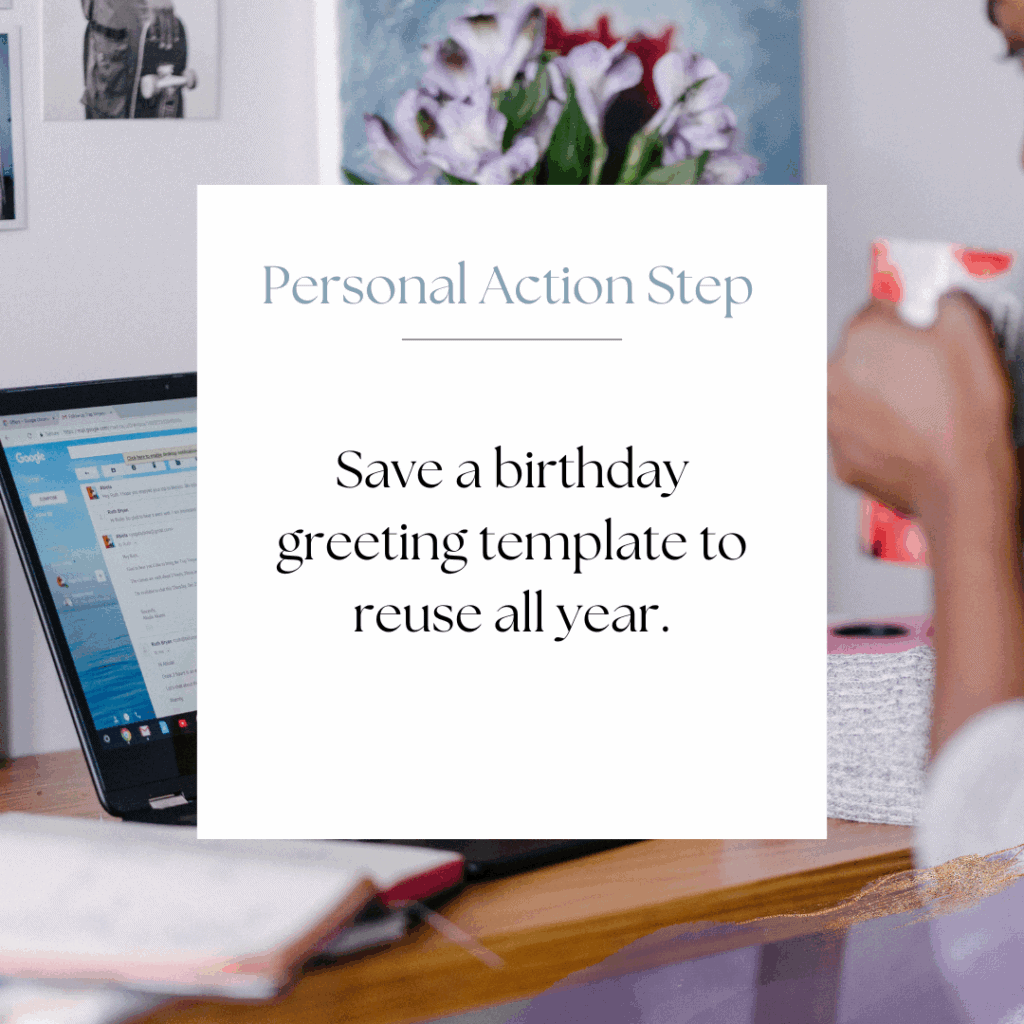
I'd like to encourage you to consider these Weekly Action Steps seriously. They are provided to take the lesson in this post and make it actionable. I'm here to support you on your journey toward peak productivity, helping you work smarter, not harder. With each step, you'll build new habits, refine your workflow, and unlock the full potential of your productivity.
10 Plug-and-Play Email Templates for Online Entrepreneurs
No more guessing what to say! These inbox-ready templates help you respond with clarity, confidence, and professionalism.
You’ll receive 10 swipeable email templates tailored for real-life business situations. These templates include replies for leads, onboarding, testimonials, and visibility outreach. They are perfect for course creators, coaches, and online entrepreneurs who want to streamline their communication and maintain a professional tone without having to start from scratch each time.
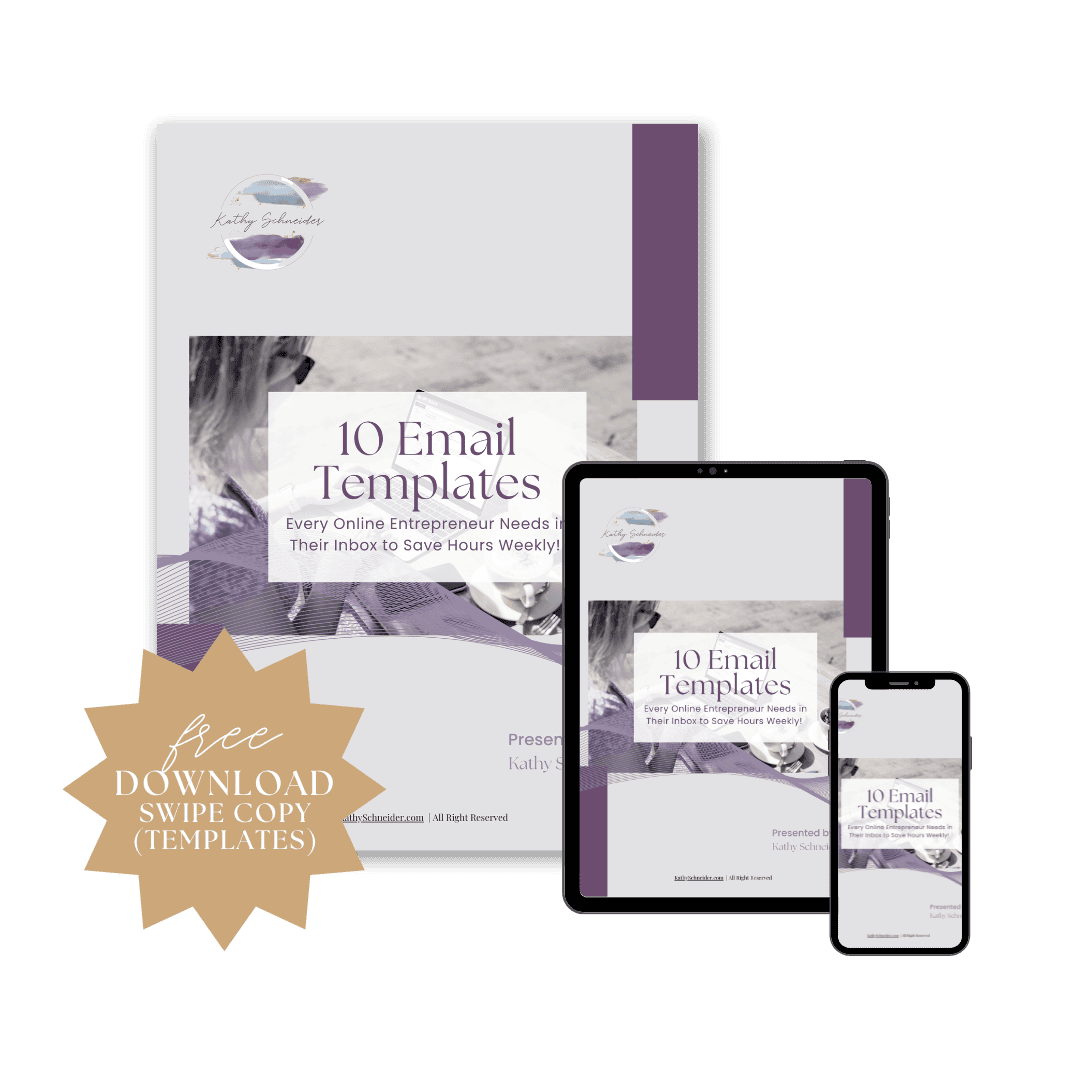
Closing Thoughts: Make Your Gmail Templates Work for You
Now that you know how to create Gmail templates and streamline your email workflow, you can reclaim valuable time each week. By utilizing templates, you’ll reduce repetitive tasks and focus on the areas of your business that truly matter. This simple yet powerful tool will help you stay organized, save time, and increase productivity. Remember, consistency is key, and with your new Gmail templates in place, you'll be on your way to a more efficient and organized business in no time!
Helpful Resources:
- Activate Gmail Templates (Simple Steps) – KathySchneider.com/116