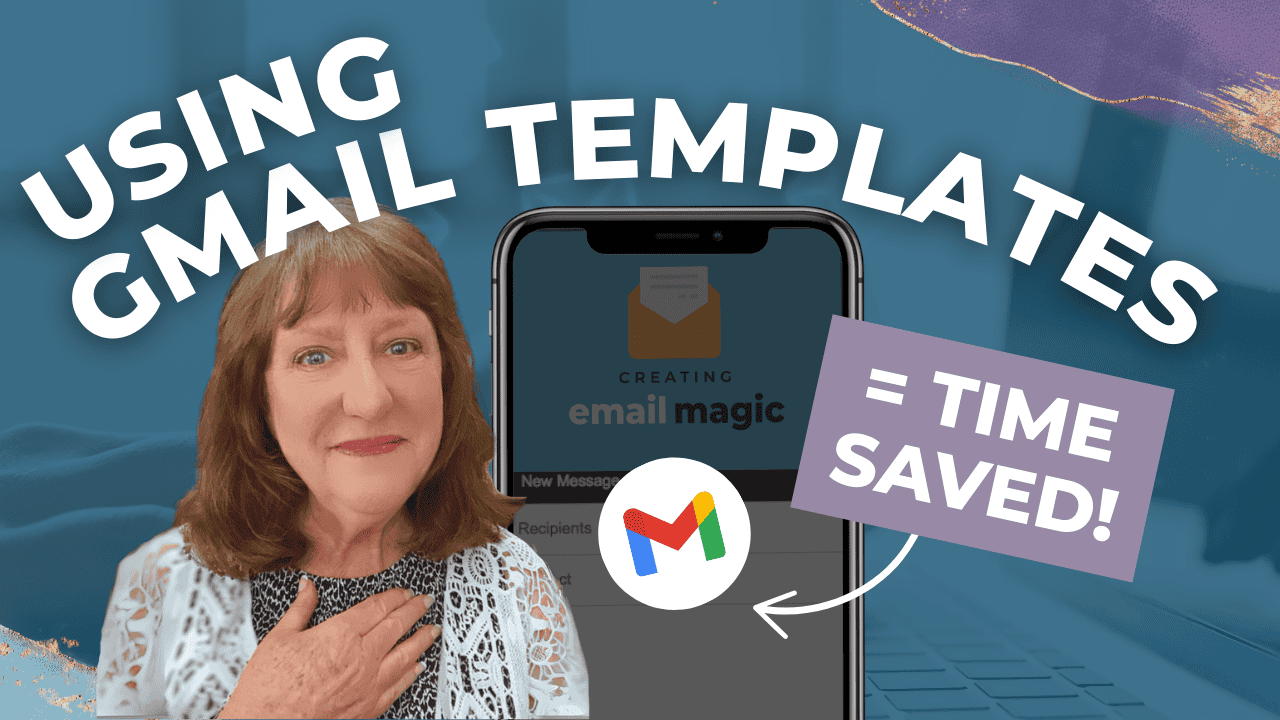Hey there! Kathy here.
If you're looking to save time and streamline your email process, learning how to use Gmail templates is a game-changer! Whether you're responding to common questions, scheduling meetings, or following up with clients, creating and using Gmail templates can help you stay organized, consistent, and more efficient with your communications.
By using Gmail templates, you’ll not only save time, but you'll also create a smoother workflow that keeps you on top of your business without the stress of writing the same emails over and over again. Let’s dive into how you can set up and use Gmail templates like a pro!
“When systems do the talking, you’re free to do the thinking.”
– Kathy Schneider
Once you’ve mastered how to use Gmail templates, you’ll find that your email routine becomes significantly more streamlined. No more staring at your inbox, wondering how to respond or spending precious time rewriting emails that don’t need to be changed. By creating reusable templates for your most common email responses, you’ll regain hours each week, time that can be spent on tasks that truly move your business forward.
This Week’s Afformation:
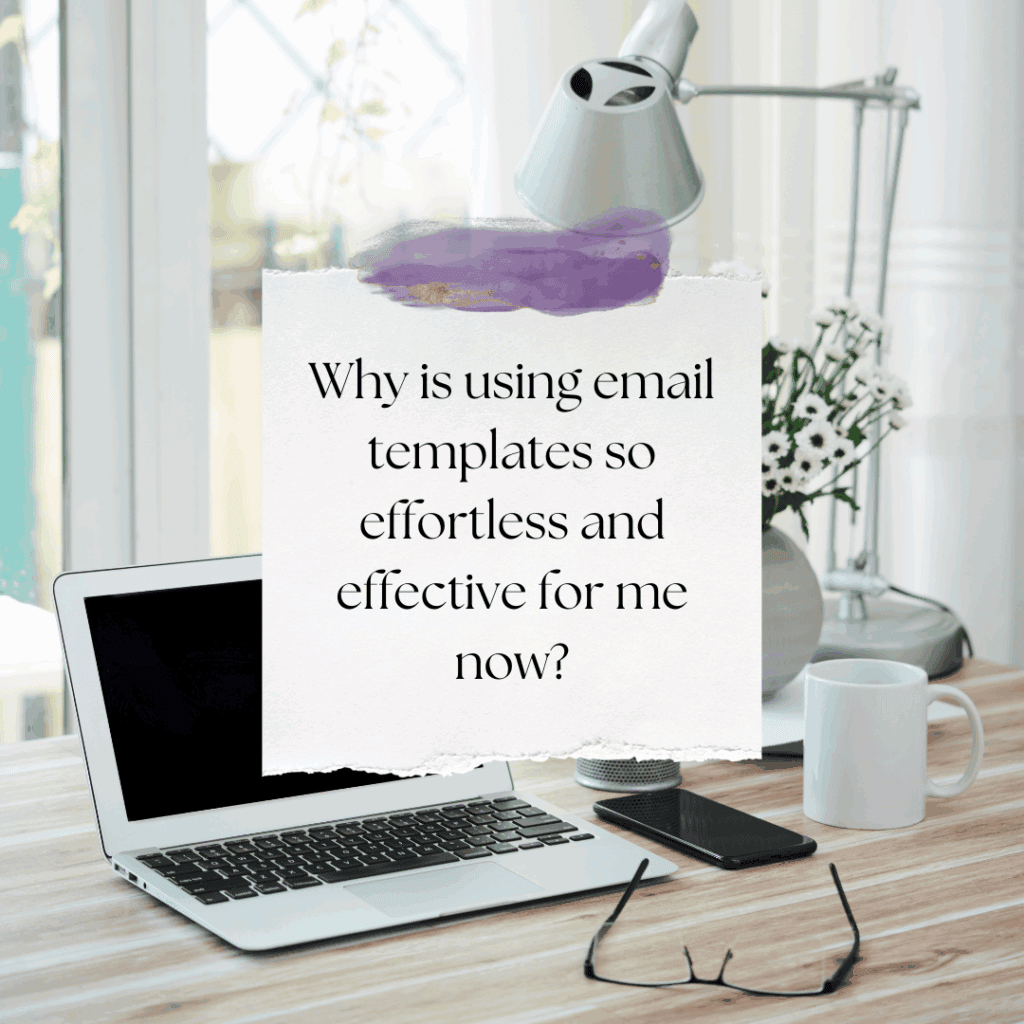
But it’s not just about saving time, it’s also about maintaining consistency. With Gmail templates, you ensure that every email you send aligns with your brand voice and values. Whether you’re reaching out to a potential client or thanking someone for a referral, having a template ensures that you’re always presenting yourself professionally and efficiently. Ready to make email management easier and more productive? Let’s dive into the steps!
Master Gmail Templates for Efficiency
In this episode, you’ll discover exactly how to use templates in Gmail like a pro.
*Be sure to watch this video if you want to learn how to insert templates into new messages, organize them for efficiency, and take the guesswork out of repetitive emailing.
How to Use Gmail Templates Like a Pro
Now that you've set up your Gmail templates, it’s time to use them like a pro! With just a few clicks, you can streamline your workflow, save time, and respond quickly to common inquiries without having to rewrite the same thing over and over again.
6 Simple Steps to Use Your Gmail Templates

Open Gmail and Hit ‘Reply'
When you receive an email that requires a standard reply (like the “How do I work with you?” example), click the “Reply” button as you normally would.
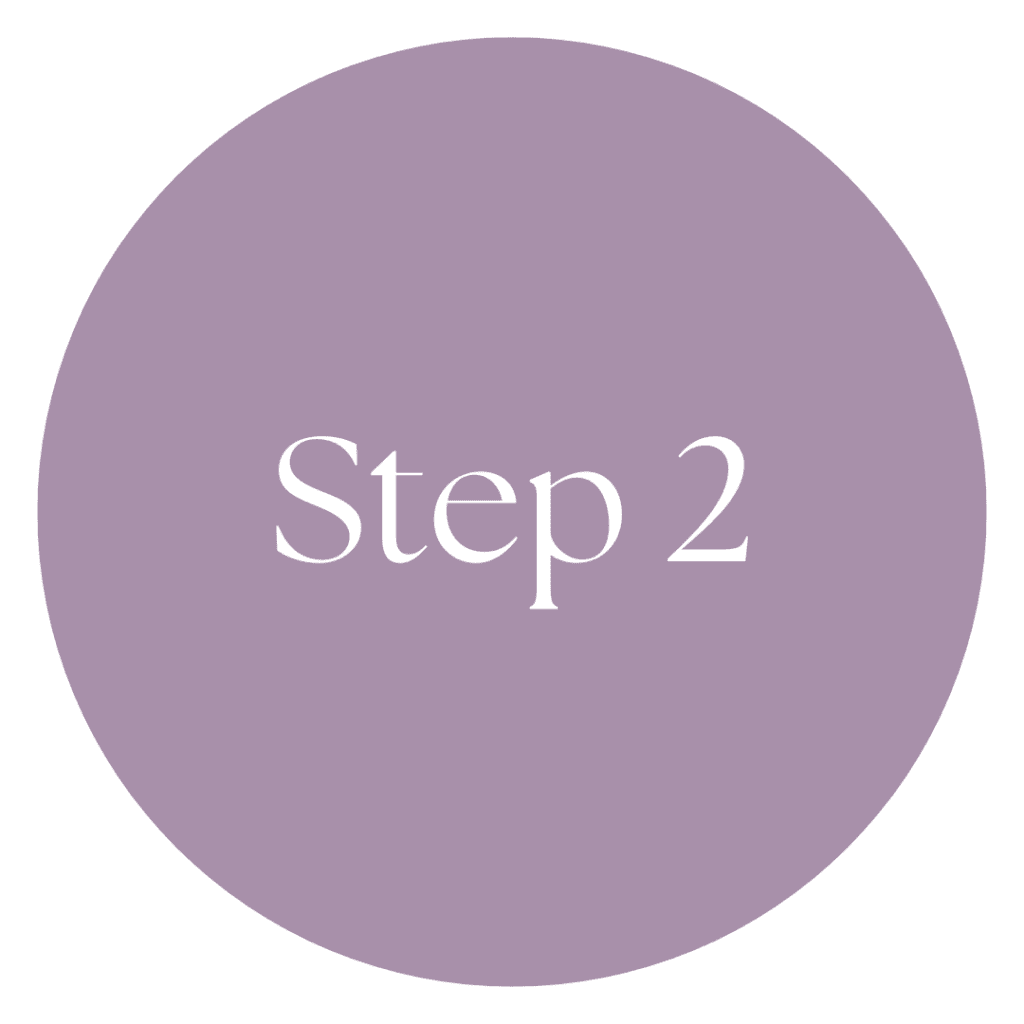
Access Your Templates
At the bottom of the email window, click the three little dots to open the options menu. Then, select Templates from the dropdown menu.

Choose Your Template
Select the appropriate template you’ve already created. For example, if you're responding to an inquiry about your services, choose the “How to Work With Me” template you’ve set up.

Customize Your Template
Once the template is inserted, take a moment to customize it to fit the specific details of the person you're responding to. If there are any placeholders (like [Your Name], [Offer Link], etc.), be sure to replace them with the correct information.
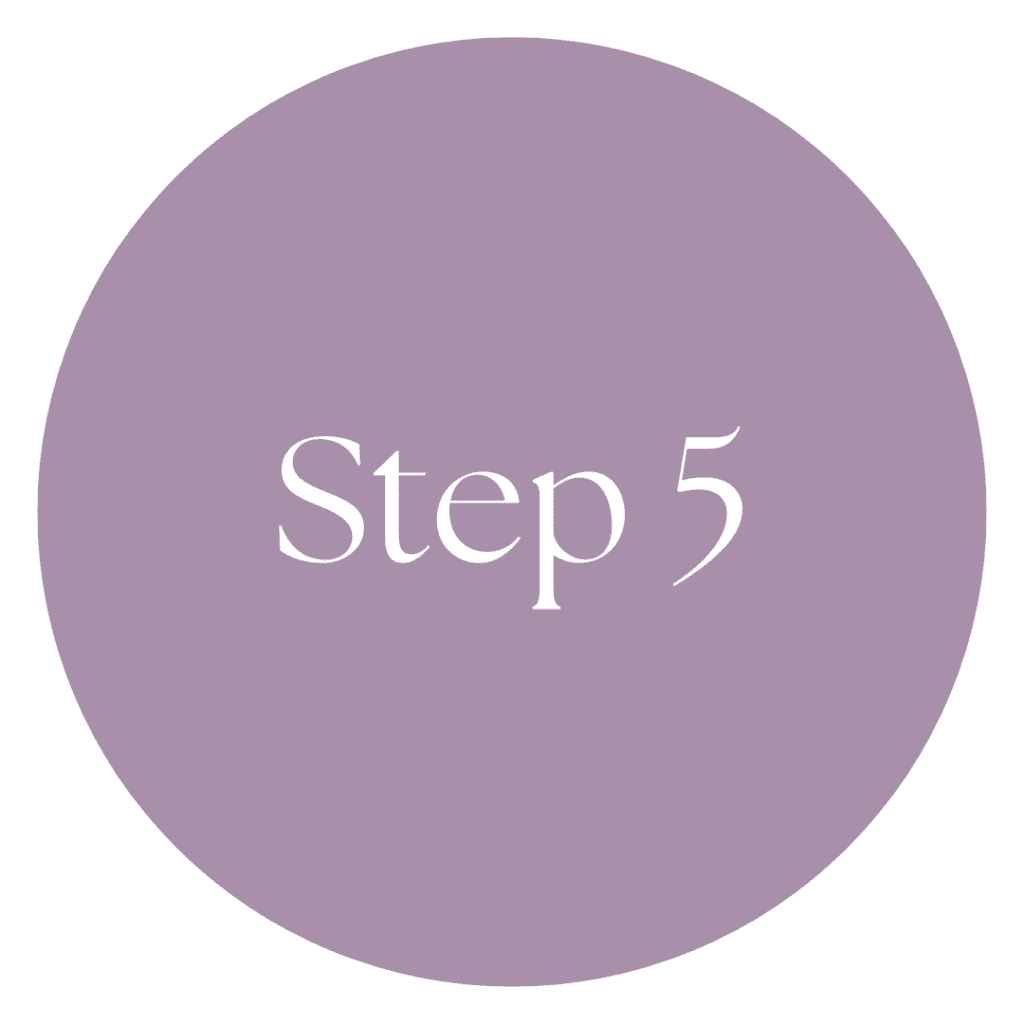
Add Your Signature (If Necessary)
If you haven’t already set up an email signature in Gmail, you’ll want to add it now. A signature adds professionalism and consistency to every email.
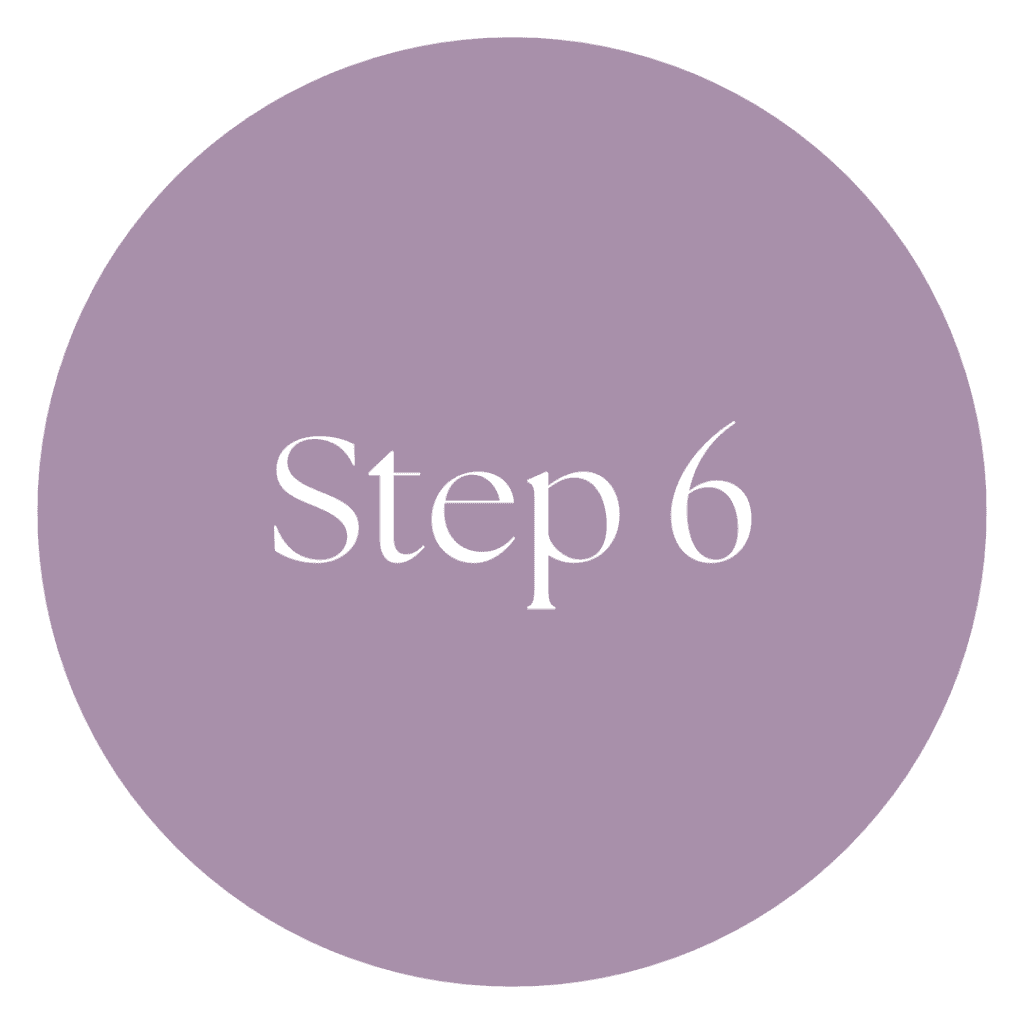
Send It!
After you've reviewed and customized your template, hit “Send” to reply with your pre-written template. Using templates in Gmail helps you stay consistent, save time, and create a better workflow. And if you need more guidance on setting up or organizing your templates, refer back to Episode 116 HERE, where I walk you through the setup process in more detail!
Weekly Action Steps
Now that you have a clear understanding of how to use Gmail templates effectively, it’s time to implement this strategy consistently. The key to maintaining productivity and efficiency is breaking down what you've learned into actionable steps.
Firstly, one Action Item for your business:
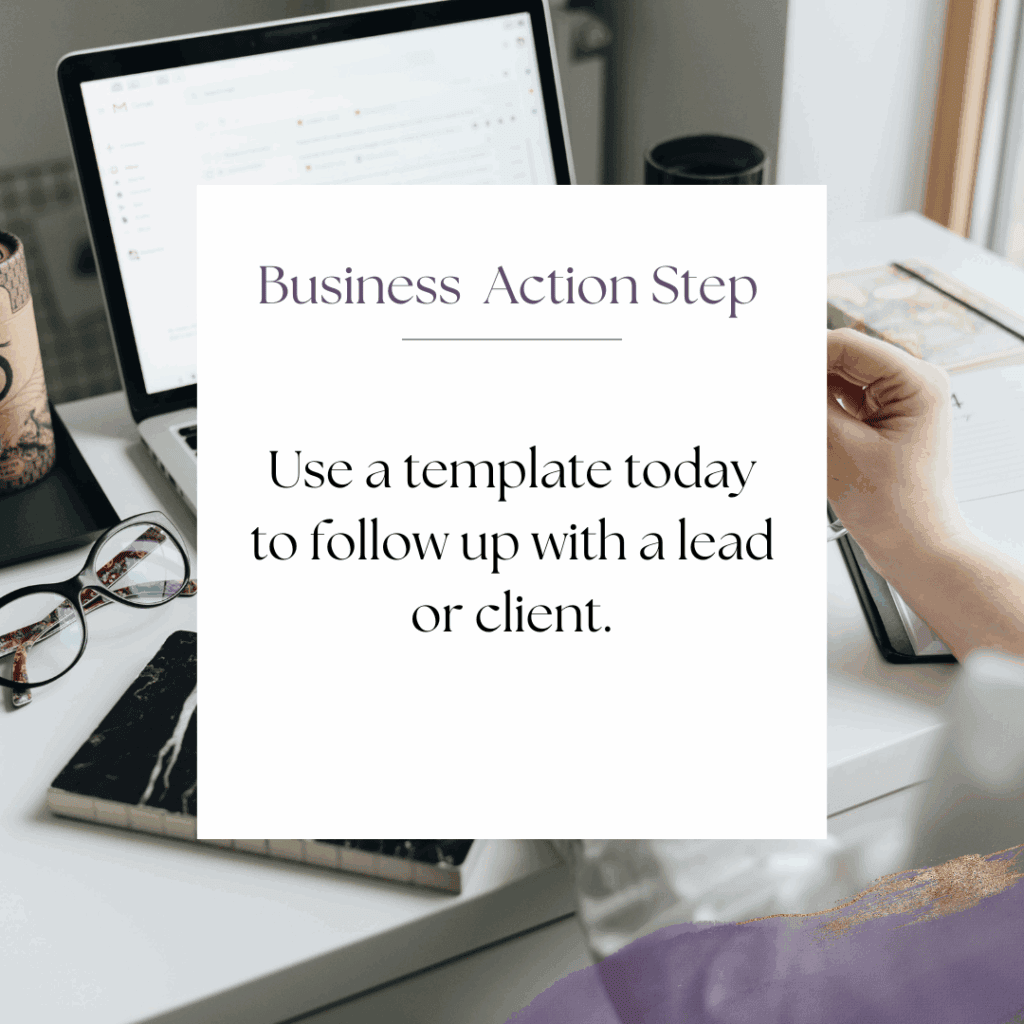
Next, here's one Action Step for your personal life:
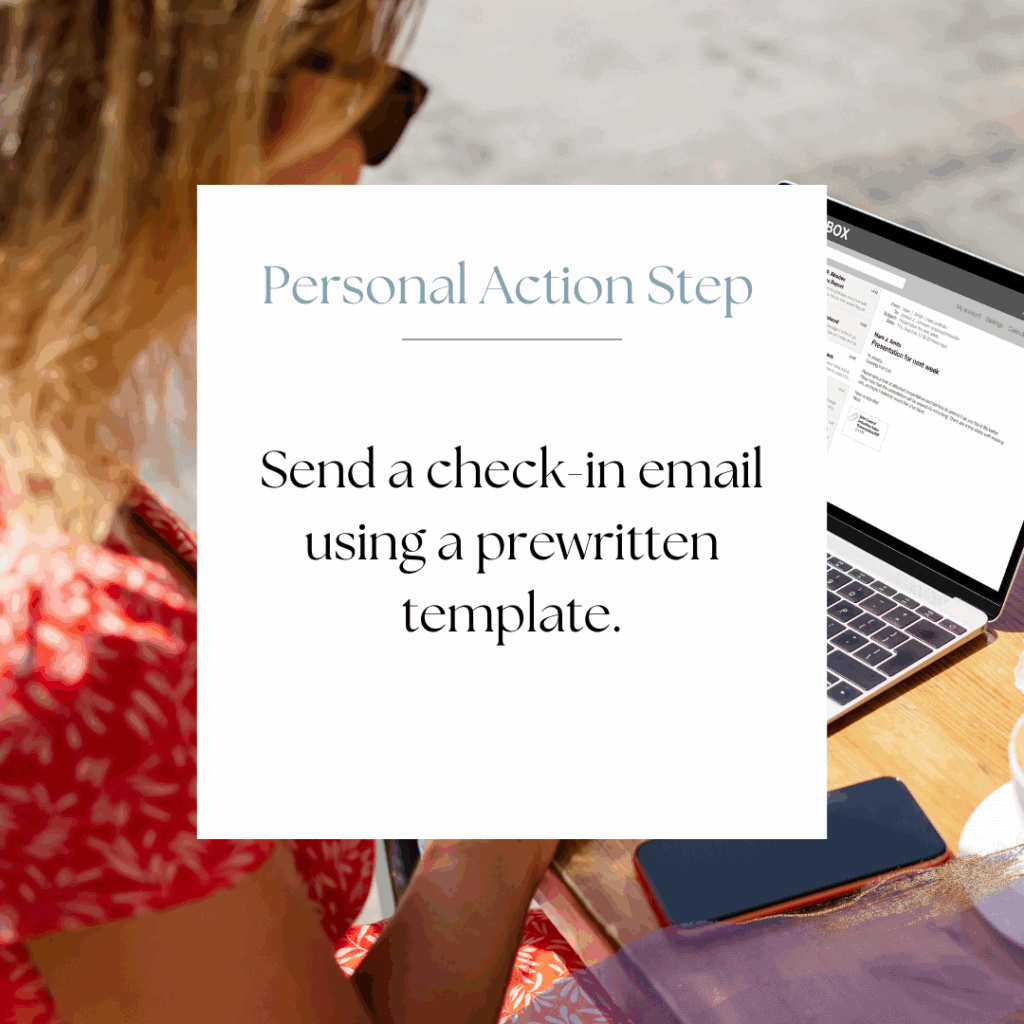
I'd like to encourage you to consider these Weekly Action Steps seriously. They are provided to take the lesson in this post and make it actionable. I'm here to support you on your journey toward peak productivity, helping you work smarter, not harder. With each step, you'll build new habits, refine your workflow, and unlock the full potential of your productivity.
10 Plug-and-Play Email Templates for Online Entrepreneurs
No more guessing what to say! These inbox-ready templates help you respond with clarity, confidence, and professionalism.
You’ll receive 10 swipeable email templates tailored for real-life business situations. These templates include replies for leads, onboarding, testimonials, and visibility outreach. They are perfect for course creators, coaches, and online entrepreneurs who want to streamline their communication and maintain a professional tone without having to start from scratch each time.
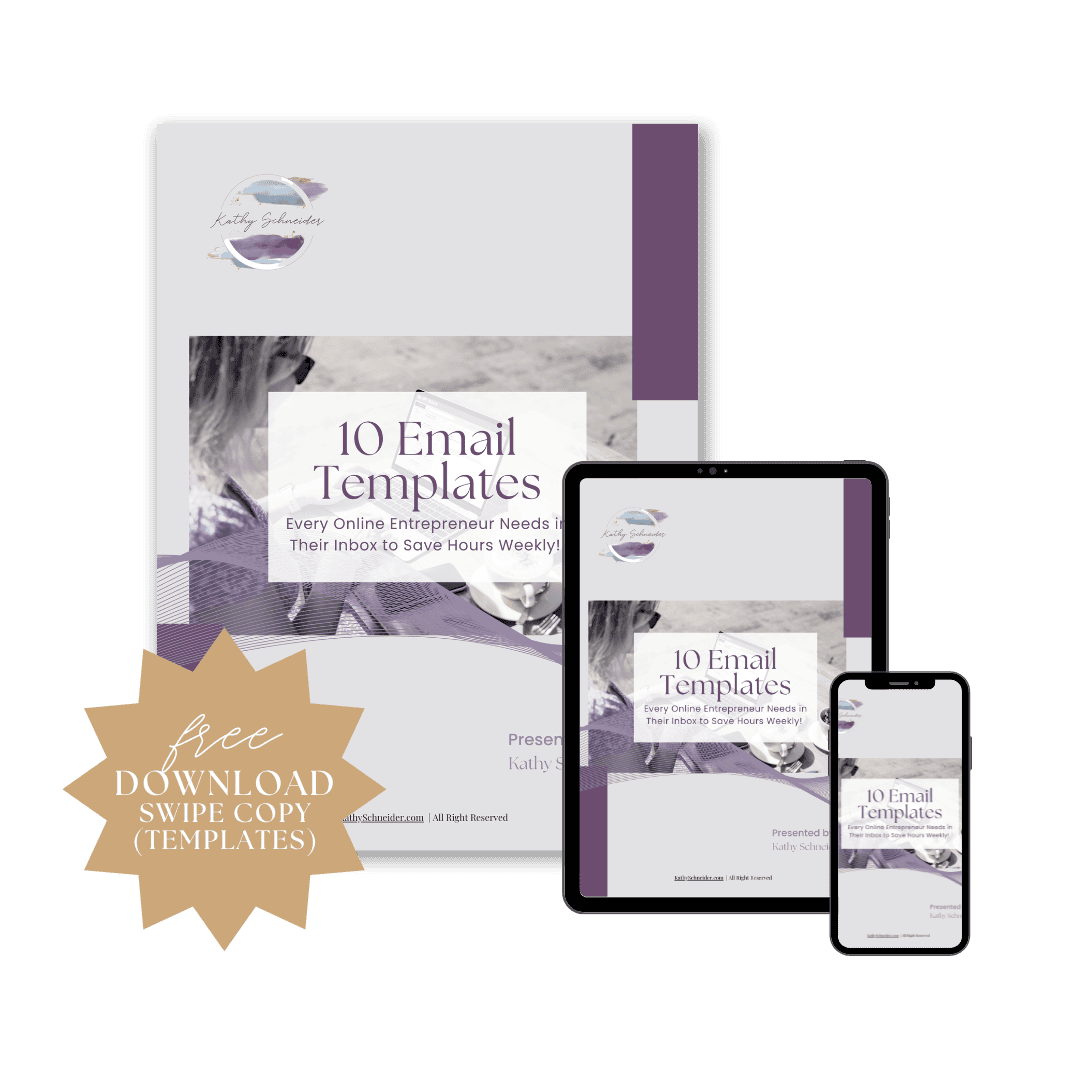
Closing Thoughts: Streamline Your Workflow with Gmail Templates
Incorporating Gmail templates into your workflow is a game-changer for solopreneurs who want to save time and improve efficiency. By mastering how to use Gmail templates, you can streamline your communication, ensure consistency, and focus on what truly matters: growing your business. Start using templates today and watch how much time you save while boosting your productivity. Don't forget, consistency is key, and the more you use these templates, the more natural it will feel!
Helpful Resources:
- Activate Gmail Templates (Simple Steps) – KathySchneider.com/116
- Create Gmail Templates (Save Time Fast) – KathySchneider.com/117