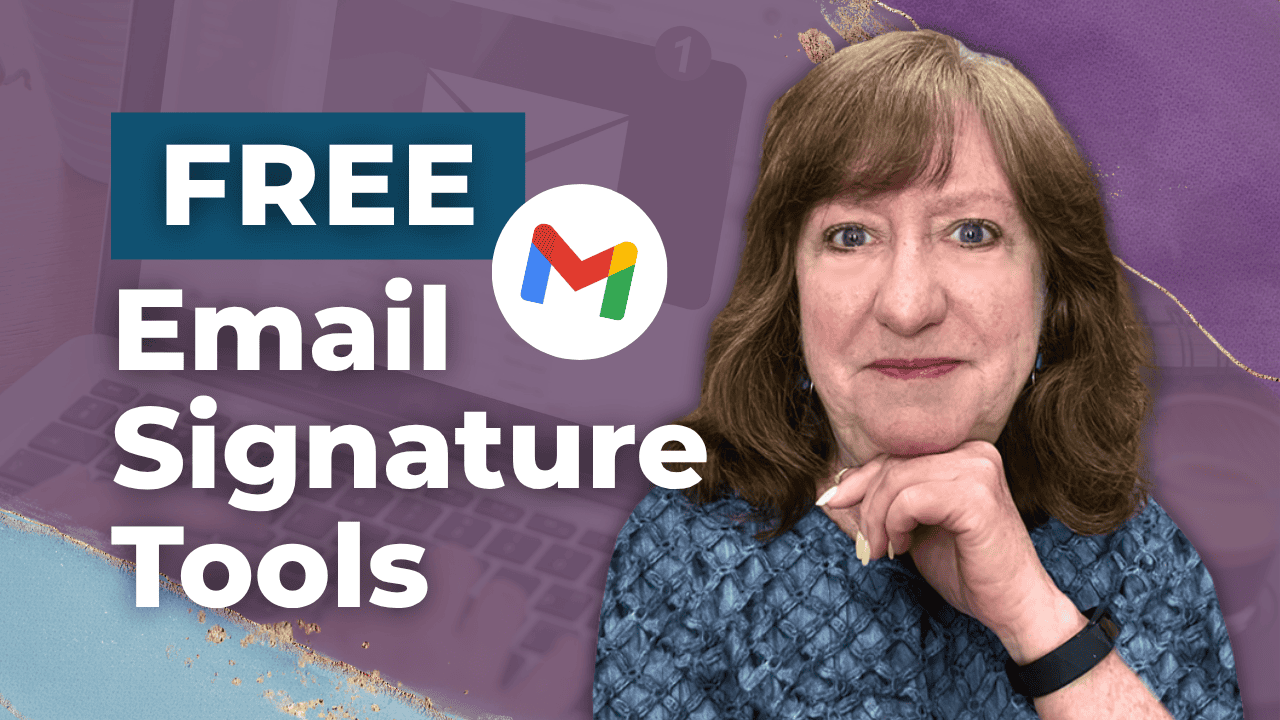Hey there! Kathy here.
Your Gmail signature is like your digital handshake; it’s often the very last thing someone sees in your email, and it leaves an impression. The good news? You don’t need fancy software or a graphic design degree to make it look polished. In this blog post, I’ll show you how to design a Gmail signature using free tools and then walk you through how to add it directly to your Gmail. Whether you’re aiming for simple and sleek or a signature that highlights your brand personality, this step-by-step guide will help you create something beautiful, professional, and totally you.
“A beautiful email signature isn’t just design, it’s your brand’s first impression in every inbox.”
– Kathy Schneider
When you design a Gmail signature, you’re not just making your emails look pretty; you’re creating consistency and professionalism across every interaction. A clean, branded signature instantly communicates credibility and makes it easy for people to find you, whether that’s through your website, social media, or booking link. Think of it as a mini marketing tool that works behind the scenes every time you hit send.
This Week’s Afformation:
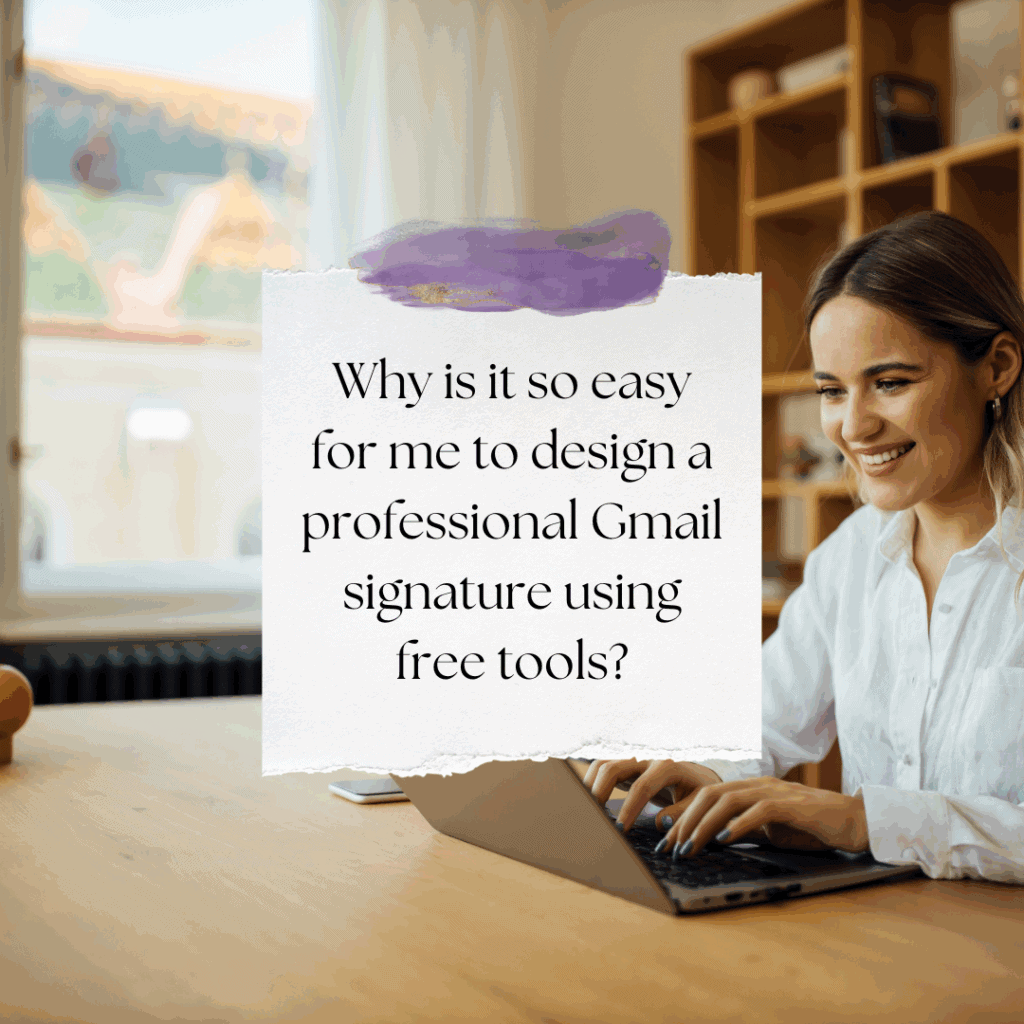
With Canva, you can choose from ready-made templates, customize the colors and fonts to match your brand, and even add icons or images that make your signature stand out. Once you’re happy with the design, it’s just a quick upload to Gmail’s signature settings. In just a few minutes, you’ll have a polished, professional sign-off that saves you time and keeps your branding consistent.
Why Your Gmail Signature Deserves a Makeover
If your email signature looks bland or feels off-brand, this episode is for you. I walk you through exactly how to use free design tools like Canva to create a visually polished Gmail signature that actually reflects your brand. No tech skills needed!
*This is the third video in the series, and we’re going beyond basic text and clickable images. Now it’s time to design a signature banner or call-to-action button that looks custom and professional using only free resources.
You’ll learn how to:
- The best dimensions for signature banners and buttons
- How to use Canva to add brand colors, logos, and call-to-action text
- The best file type for clean Gmail formatting
- How to upload your design and make it clickable
- Bonus: How to add alt text for better accessibility
By the end, you'll have a Gmail signature that’s not only beautiful but also boosts your credibility.
How to Design a Gmail Signature with Free Tools
Designing a Gmail signature doesn’t have to be complicated or expensive. With tools like Canva, you can quickly create a branded, professional-looking signature that reflects your personality and helps your business stand out. Follow these simple steps to design, customize, and add your new signature directly into Gmail.
Step by Step: Design and Add Your Gmail Signature

Design Your Signature in Canva
Log in to Canva and use the search bar to type Email Signature. Be sure to click the Templates tab to browse pre-made designs. You can choose a ready-to-use template or create your own from scratch.
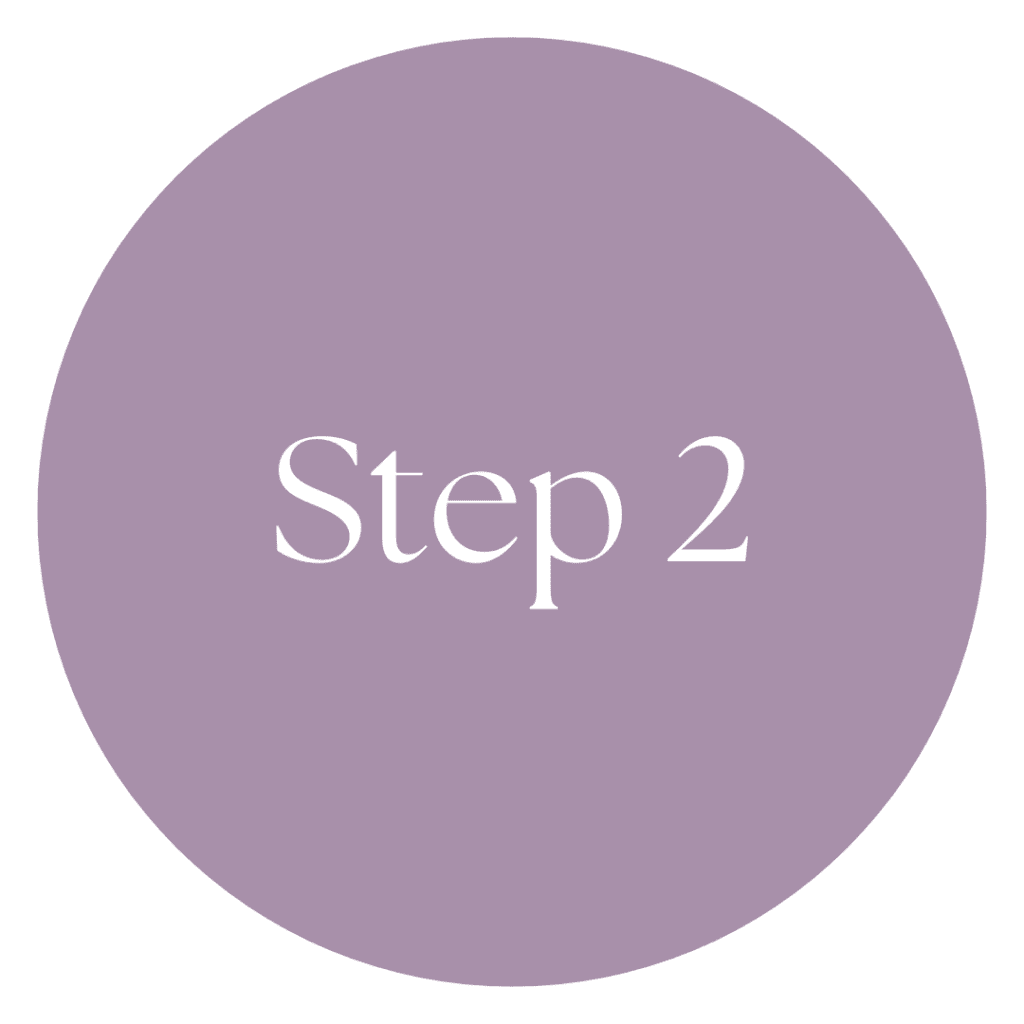
Customize the Look & Feel
Once your template is open, adjust the fonts, colors, and layout to match your brand. Add your name, title, website, email, and phone number. You can even include a favorite quote or upload a professional headshot for a personal touch.

Download & Organize Your Design
When you’re happy with the design, click Share and then Download and select PNG. Save the file in a folder (like Google Drive) so you can easily access it later and keep your branding organized.

Add Your Signature to Gmail
Open Gmail, click the Gear Icon (⚙️) in the top right corner, and select See all settings. Under the General tab, scroll down to Signature and click Create New. Give your signature a name, then click the Insert Image icon to upload your Canva design from your folder.
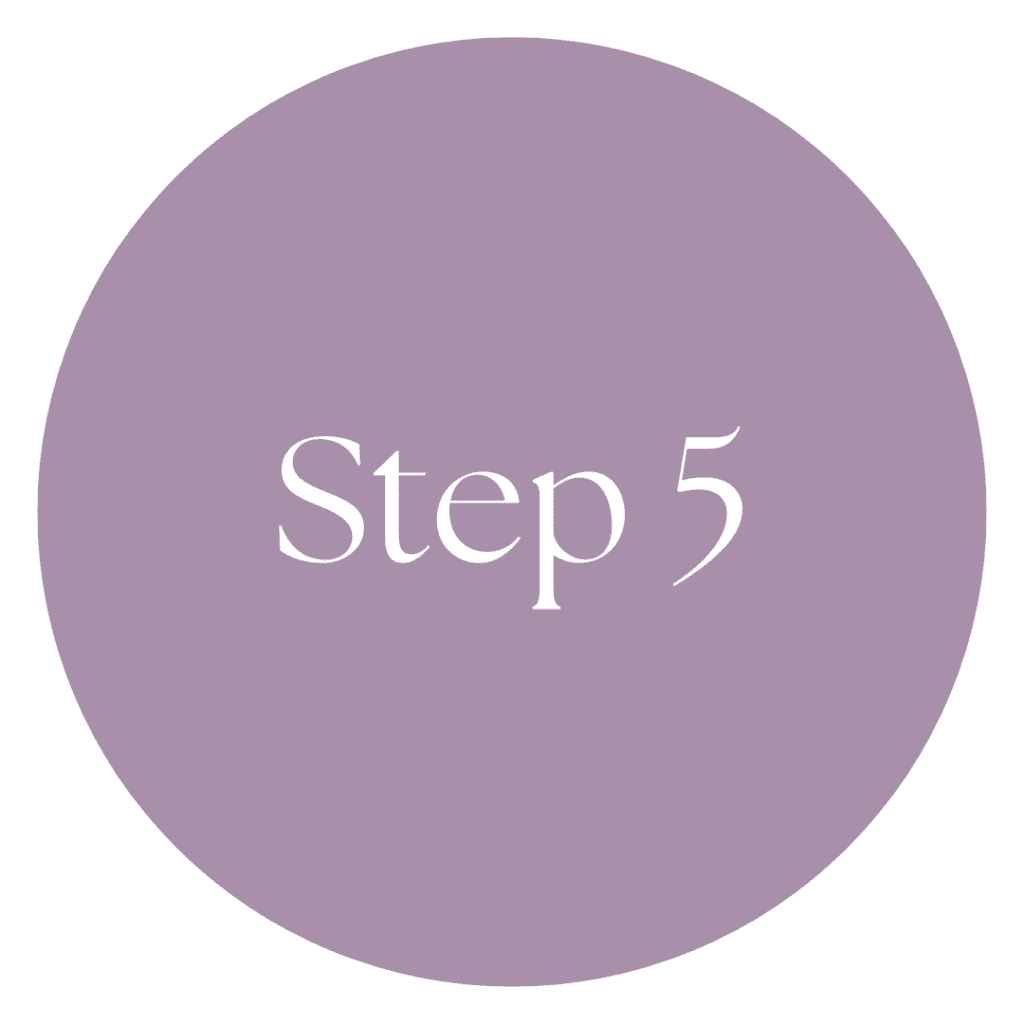
Make It Clickable
After inserting the image, click on it, then select the link icon 🔗. Add your website URL or the link you’d like people to visit (such as your blog, calendar, or social media).
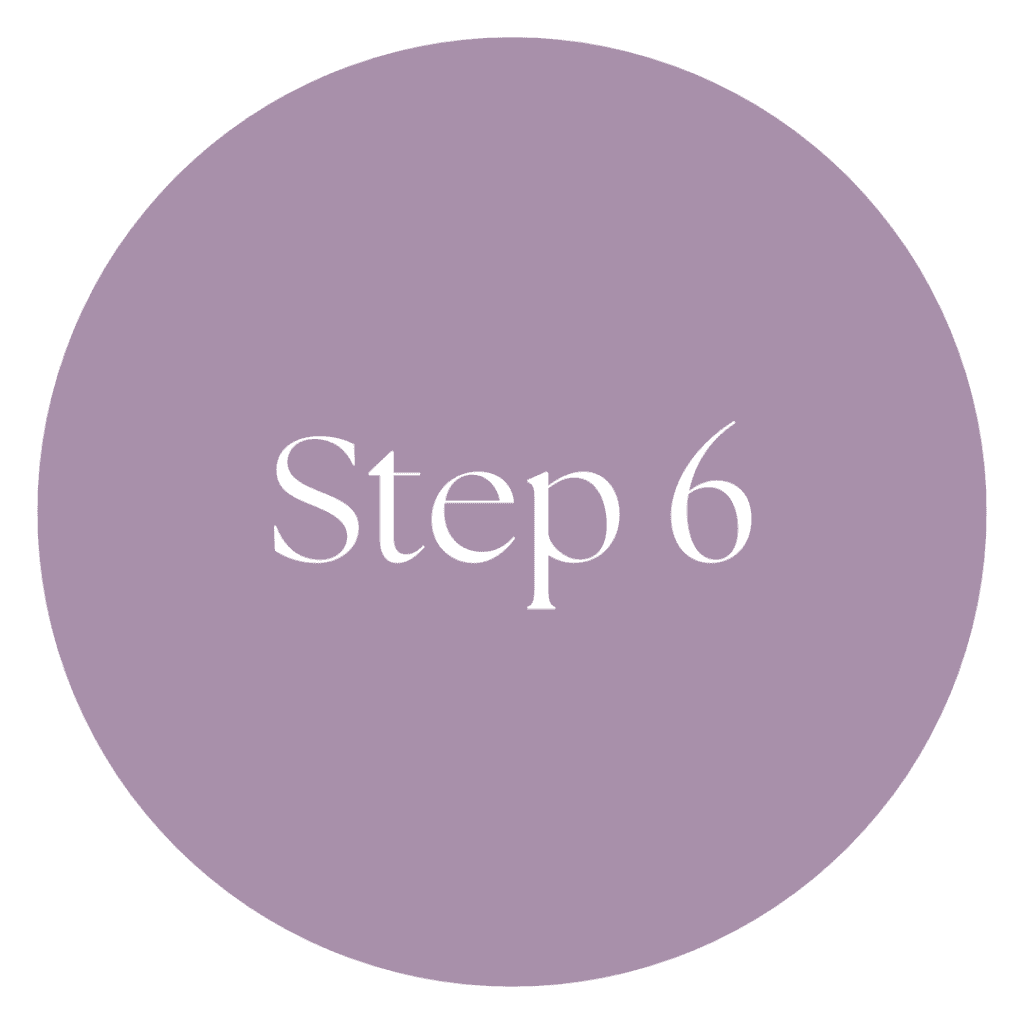
Save & Test Your Signature
Scroll to the bottom of the settings page and click Save Changes. Send yourself a quick test email to make sure your signature looks polished, links work correctly, and everything is aligned with your brand.
Weekly Action Step
Now that you’ve learned how to design a Gmail signature and add it to your Gmail, you’ve taken another simple step toward running your business with more polish and less stress. Little upgrades like this don’t just make you look professional, they also save time and create consistency
An Action Item for your business:
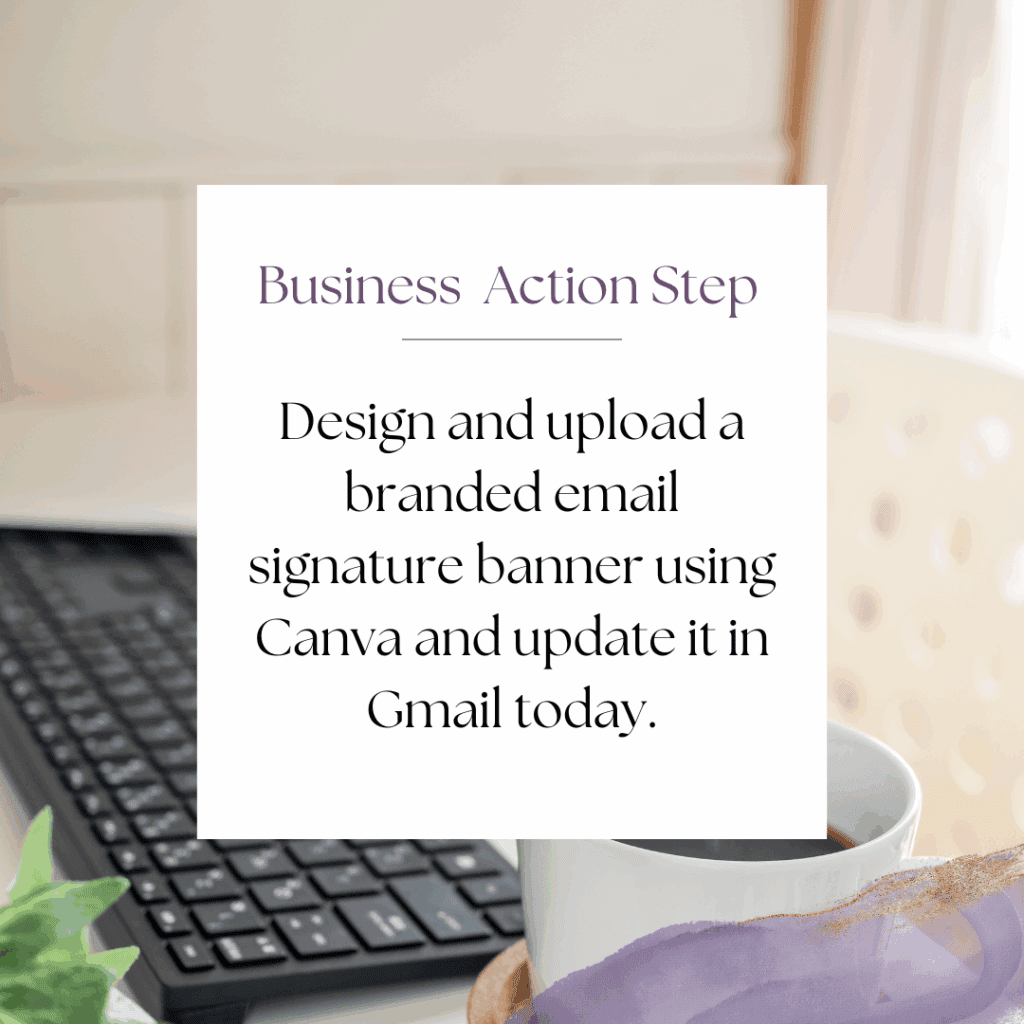
I'd like to encourage you to consider the Weekly Action Step seriously. It is there to provide a lesson in this post and make it actionable. I'm here to support you on your journey toward peak productivity, helping you work smarter, not harder. With each weekly action step, you'll build a new habit, refine your workflow, and unlock the full potential of your productivity.
High-Converting Email Templates for Entrepreneurs
Most entrepreneurs rely on one generic email signature, but different types of communication need different CTAs. A well-designed signature can subtly direct people to your offers, book calls, or connect deeper with your brand.
This quick guide gives you templates you can copy, customize, and use right away.
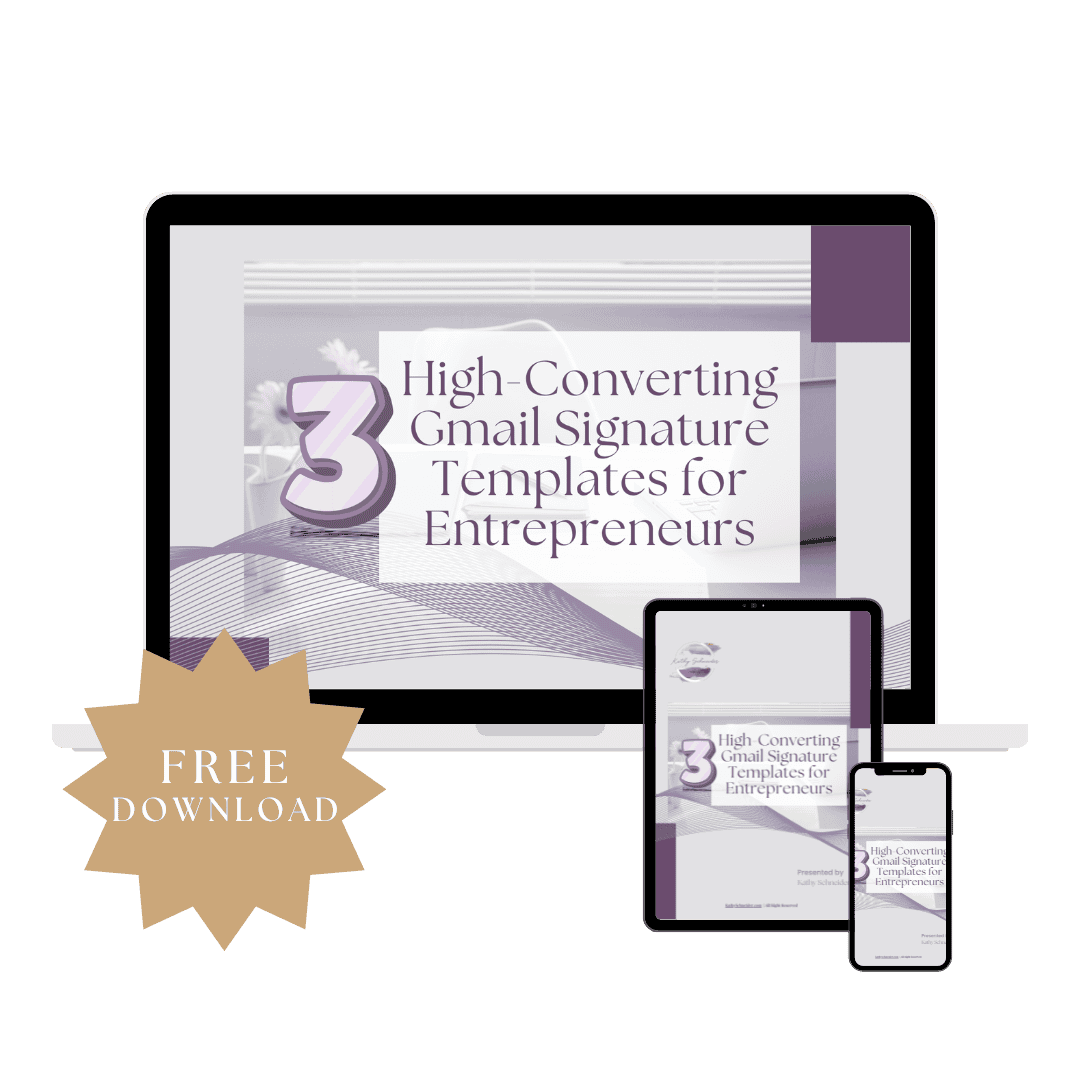
Closing Thoughts: Why It Pays to Design a Gmail Signature
Taking the time to design a Gmail signature is a small task that creates a big impact. With the right look and links, your emails instantly feel more professional, on-brand, and intentional. It’s one of those behind-the-scenes systems that works for you every day, helping you save time, stay consistent, and make a lasting impression with every message you send.